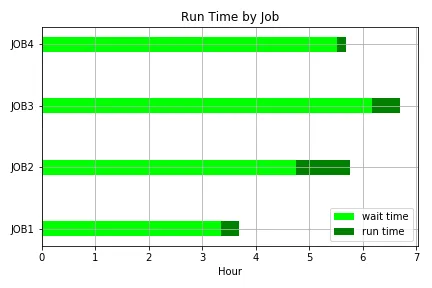我试图使用 matplotlib 创建一个水平堆叠条形图,但我不知道如何使条形实际上堆叠在一起,而不是全部从y轴开始。
以下是我的测试代码。
fig = plt.figure()
ax = fig.add_subplot(1,1,1)
plot_chart(df, fig, ax)
ind = arange(df.shape[0])
ax.barh(ind, df['EndUse_91_1.0'], color='#FFFF00')
ax.barh(ind, df['EndUse_91_nan'], color='#FFFF00')
ax.barh(ind, df['EndUse_80_1.0'], color='#0070C0')
ax.barh(ind, df['EndUse_80_nan'], color='#0070C0')
plt.show()
看到tcaswell的评论后,进行了编辑以使用left关键字参数。
fig = plt.figure()
ax = fig.add_subplot(1,1,1)
plot_chart(df, fig, ax)
ind = arange(df.shape[0])
ax.barh(ind, df['EndUse_91_1.0'], color='#FFFF00')
lefts = df['EndUse_91_1.0']
ax.barh(ind, df['EndUse_91_nan'], color='#FFFF00', left=lefts)
lefts = lefts + df['EndUse_91_1.0']
ax.barh(ind, df['EndUse_80_1.0'], color='#0070C0', left=lefts)
lefts = lefts + df['EndUse_91_1.0']
ax.barh(ind, df['EndUse_80_nan'], color='#0070C0', left=lefts)
plt.show()
这似乎是正确的方法,但如果某个条形图没有数据,则会失败,因为它试图将 nan 添加到一个值中,然后返回 nan 。