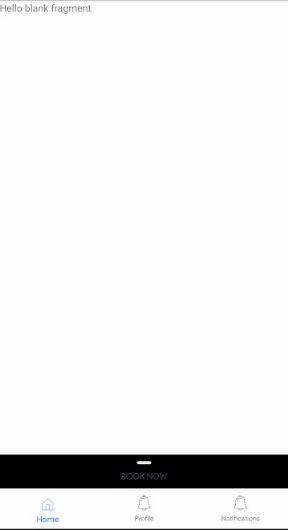我的目标是在
BottomNavigationView上方放置一个“底部弹出菜单”,效果如下所示:
但是,它们的显示效果如下。两个视图都被压缩了:
这是我的主活动的XML:<?xml version="1.0" encoding="utf-8"?>
<android.support.design.widget.CoordinatorLayout
xmlns:android="http://schemas.android.com/apk/res/android"
xmlns:app="http://schemas.android.com/apk/res-auto"
xmlns:tools="http://schemas.android.com/tools"
android:layout_width="match_parent"
android:layout_height="match_parent"
android:background="@drawable/tierrota"
tools:context="com.example.juanjose.myapplication.ViajesActivity">
<!-- include main content -->
<include layout="@layout/bottomsheet" />
<!-- include bottom sheet -->
<include layout="@layout/bottom_navigation" />
</android.support.design.widget.CoordinatorLayout>
bottom_navigation 代码:
<?xml version="1.0" encoding="utf-8"?>
<RelativeLayout
xmlns:android="http://schemas.android.com/apk/res/android"
android:layout_width="match_parent"
android:layout_height="match_parent"
xmlns:app="http://schemas.android.com/apk/res-auto">
<android.support.design.widget.BottomNavigationView
android:id="@+id/bottom_navigation"
android:layout_width="match_parent"
android:layout_height="wrap_content"
android:layout_alignParentBottom="true"
app:itemBackground="@color/colorClarito"
app:itemIconTint="@drawable/nav_item_color_state"
app:itemTextColor="@drawable/nav_item_color_state"
app:menu="@menu/bottom_navigation_main" />
</RelativeLayout>
底部菜单的代码
<?xml version="1.0" encoding="utf-8"?>
<LinearLayout xmlns:android="http://schemas.android.com/apk/res/android"
xmlns:app="http://schemas.android.com/apk/res-auto"
android:id="@+id/bottom_sheet"
android:layout_width="match_parent"
android:layout_height="match_parent"
android:orientation="vertical"
app:behavior_hideable="false"
app:behavior_peekHeight="80dp"
app:layout_behavior="android.support.design.widget.BottomSheetBehavior">
<TextView
android:layout_width="match_parent"
android:layout_height="80dp"
android:background="@color/colorBackgroundSemi"
android:gravity="center"
android:text="Bandeja de entrada"
android:fontFamily="@font/eraslght"
android:textColor="@color/colorLetra"
app:layout_anchor="@+id/bottom_navigation"
app:layout_anchorGravity="top"/>
<TextView
android:layout_width="match_parent"
android:layout_height="match_parent"
android:gravity="center"
android:text="coisa2"
android:textColor="@android:color/white" />
</LinearLayout>
我对这两个元素还不熟悉。有没有人知道实现我所需求的方法?
我希望我的“底部表”能够像此类组件一样进行展开,并且我的最终目标是在 BottomSheet 中添加一个 RecyclerView。