我希望在r中创建这样的图表:
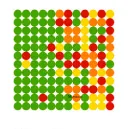
我有一个这样的矩阵:
[1] [2] [3] [4] [5] .... [30]
[1] 0.5 0.75 1.5 0.25 2.5 .... 0.51
[1] 0.84 0.24 3.5 0.85 0.25.... 1.75
[1] 0.35 4.2 0.52 1.5 0.35.... 0.75
.
. .......................................
.
[30]0.84 1.24 0.55 1.5 0.85.... 2.75
我希望能够画出一个图表。
- 如果值小于1——> 绿色圆圈
- 如果值在1和2之间——> 黄色圆圈
- 如果值大于2——> 红色圆圈
有没有在R中完成这个任务的包或方法?我该怎么做?
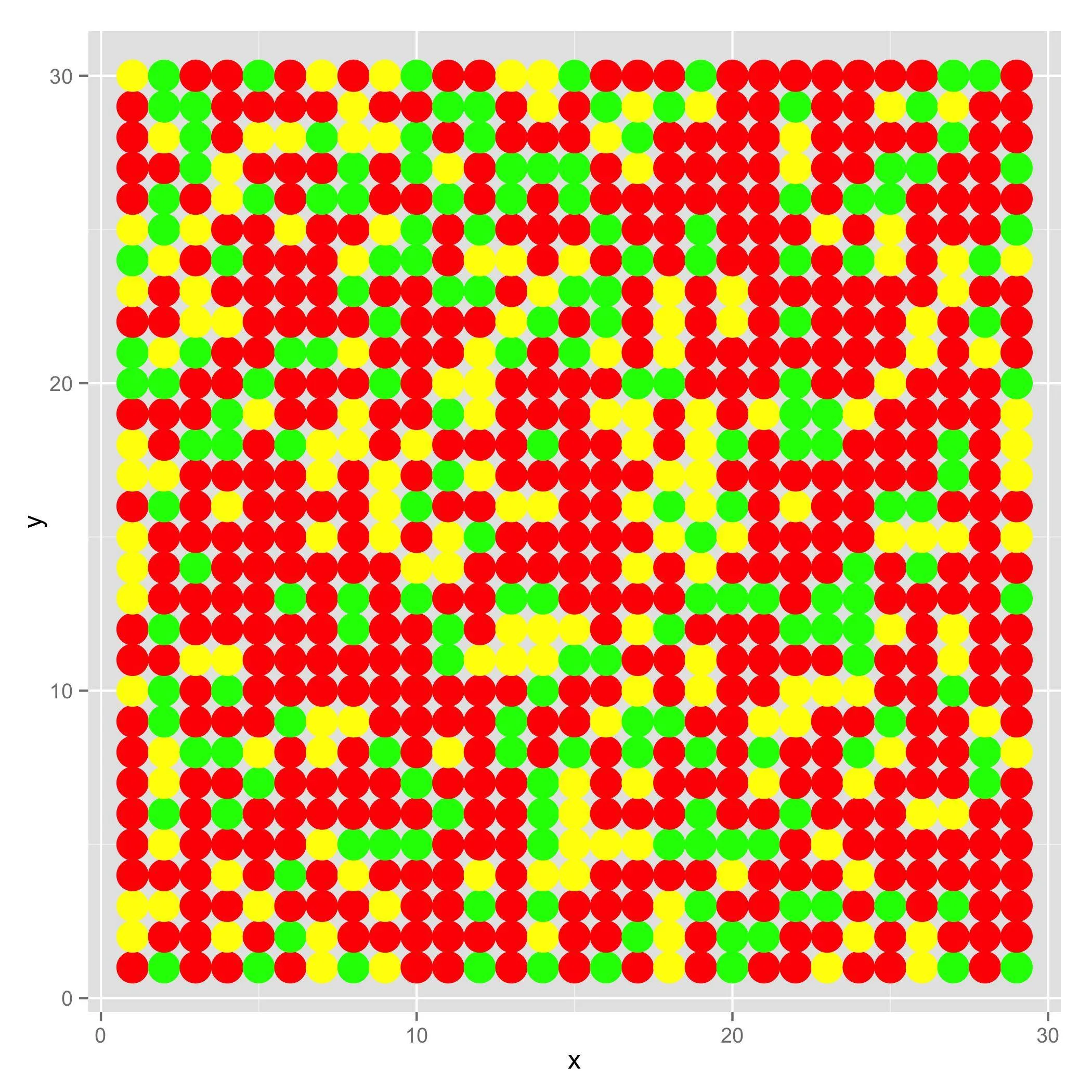
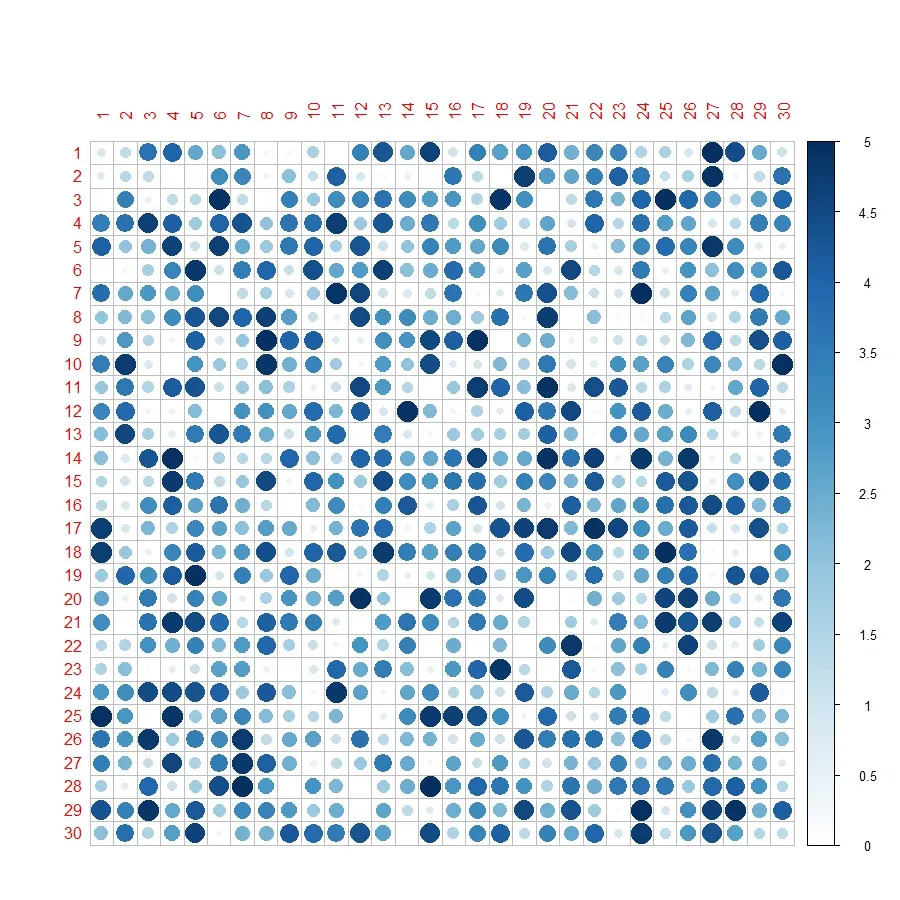
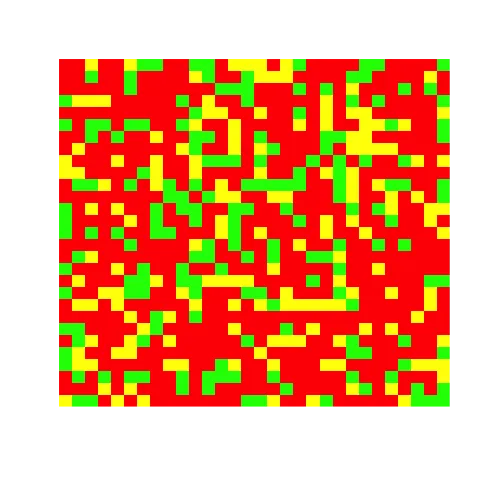
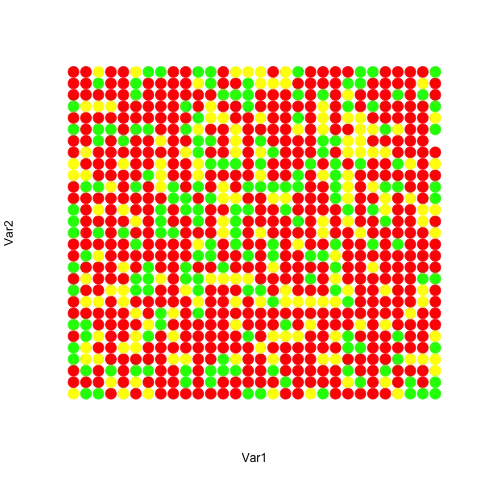
breaks=c(-Inf, 1, 2, Inf)是什么意思吗? - Kajacut语句只是制作三个单独的ifelse()语句的简单方法。它将连续向量分段,每个断点内的每个值都是一组。labels参数指示如何标记每个组。 - Ricardo Saporta