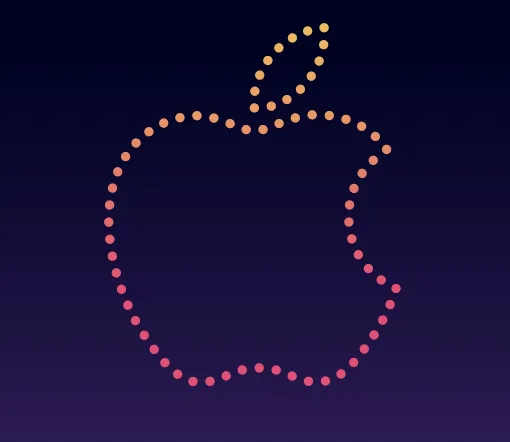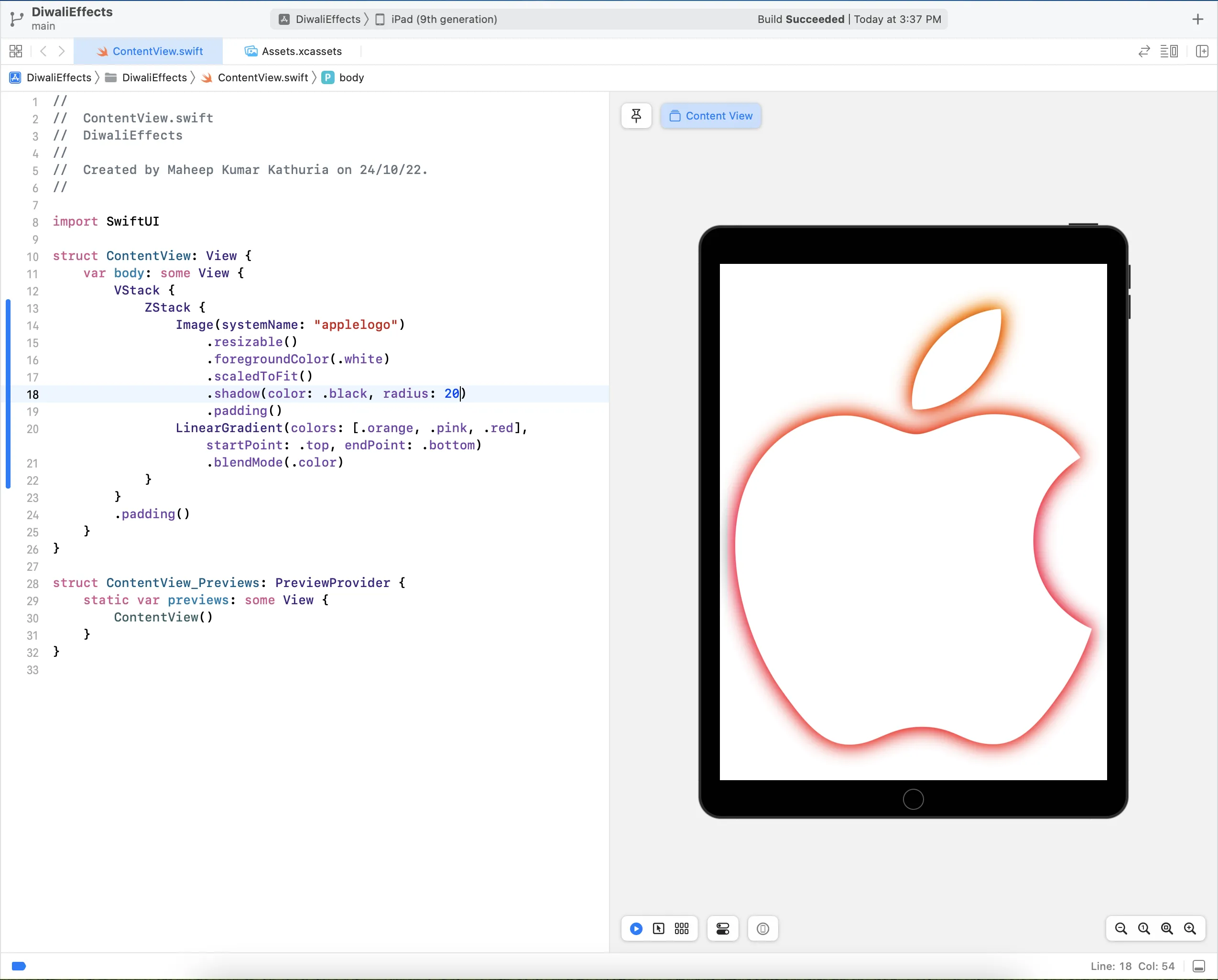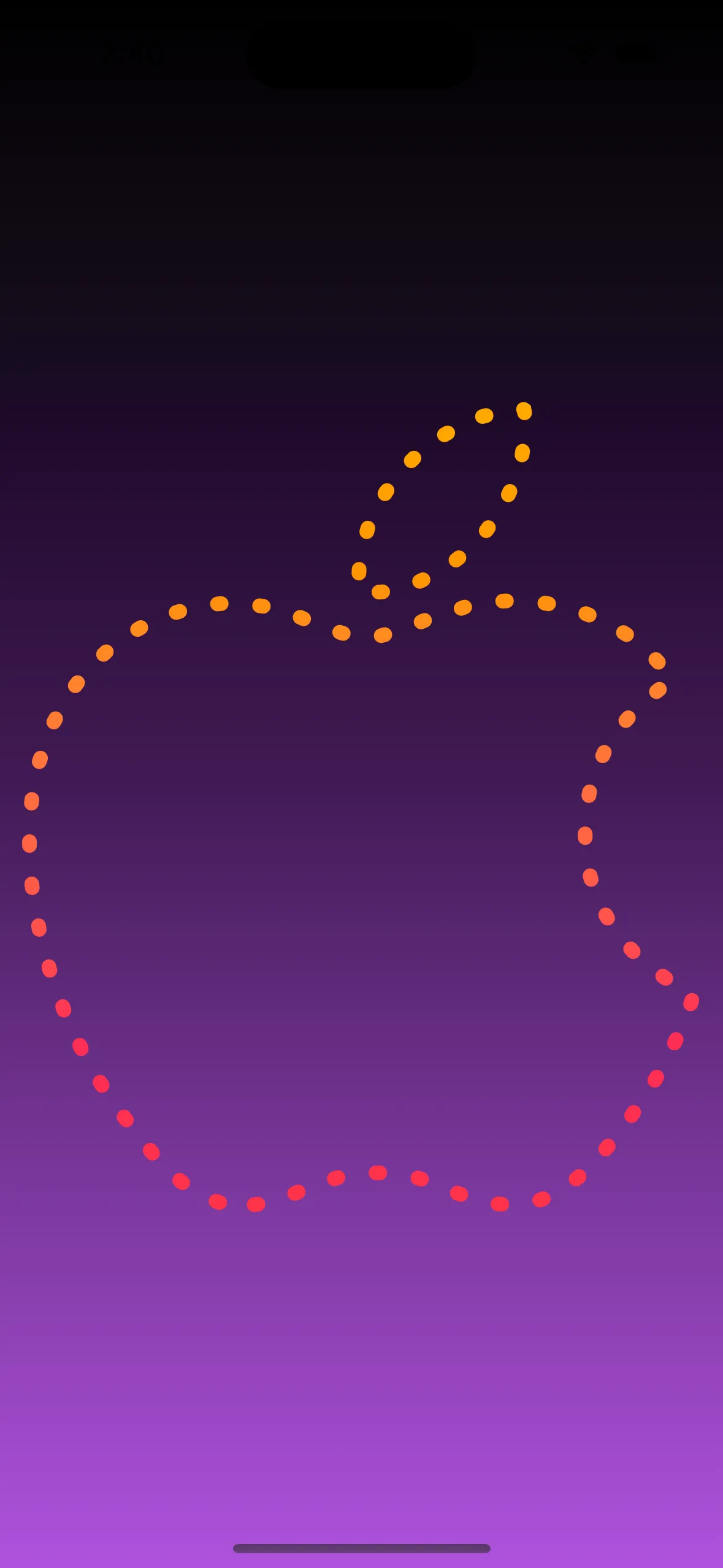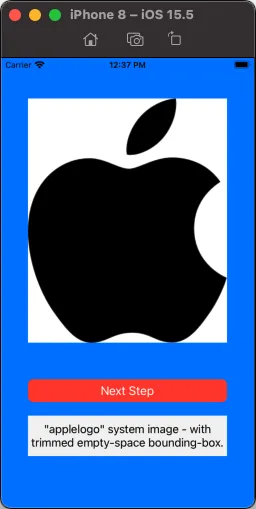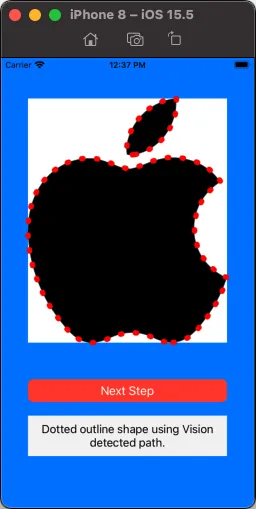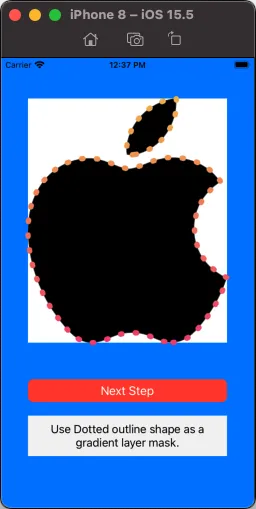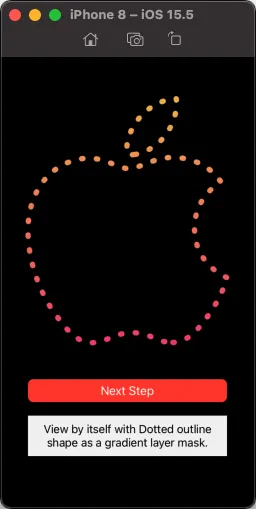我们可以使用
Vision框架和
VNDetectContourRequestRevision1来获取
cgPath:
func detectVisionContours(from sourceImage: UIImage) -> CGPath? {
let inputImage = CIImage.init(cgImage: sourceImage.cgImage!)
let contourRequest = VNDetectContoursRequest.init()
contourRequest.revision = VNDetectContourRequestRevision1
contourRequest.contrastAdjustment = 1.0
contourRequest.maximumImageDimension = 512
let requestHandler = VNImageRequestHandler.init(ciImage: inputImage, options: [:])
try! requestHandler.perform([contourRequest])
if let contoursObservation = contourRequest.results?.first {
return contoursObservation.normalizedPath
}
return nil
}
路径将基于一个
0,0 1.0,1.0坐标系,因此为了使用它,我们需要将路径缩放到我们想要的大小。它还使用倒置的Y坐标,因此我们还需要翻转它:
let scW: CGFloat = targetRect.bounds.width / cgPth.boundingBox.width
let scH: CGFloat = targetRect.bounds.height / cgPth.boundingBox.height
var transform = CGAffineTransform.identity
.scaledBy(x: scW, y: -scH)
.translatedBy(x: 0.0, y: -cgPth.boundingBox.height)
return cgPth.copy(using: &transform)
一些注释...
当使用UIImage(systemName: "applelogo")时,我们得到的是一个具有“字体”特征的图像,即空白字符。参见这个https://dev59.com/dXIOtIcB2Jgan1znLJnL#71743787和这个https://stackoverflow.com/a/66293917/6257435进行讨论。
因此,我们可以直接使用它,但它会使路径缩放和平移变得复杂。
所以,不要使用这个“默认”:

我们可以使用一些代码来“裁剪”空格以获得更可用的图像:
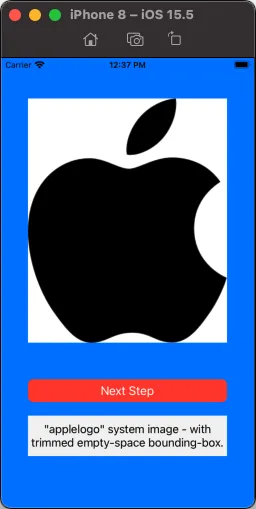
然后我们可以将Vision的路径作为CAShapeLayer的路径,以及这些层属性:.lineCap = .round / .lineWidth = 8 / .lineDashPattern = [2.0, 20.0](例如)来获得“虚线”描边:
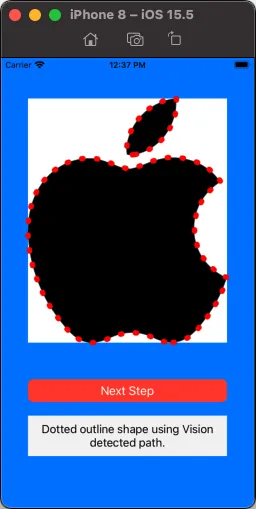
然后我们可以使用同样的路径在形状图层上作为渐变图层的掩模:
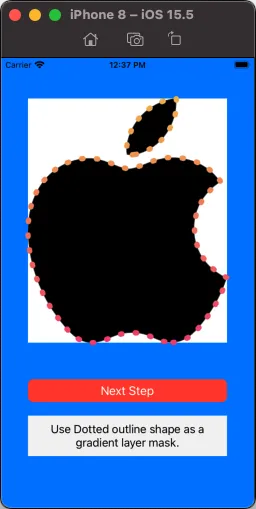
最后,移除图片视图,这样我们只看到带有遮罩渐变层的视图:
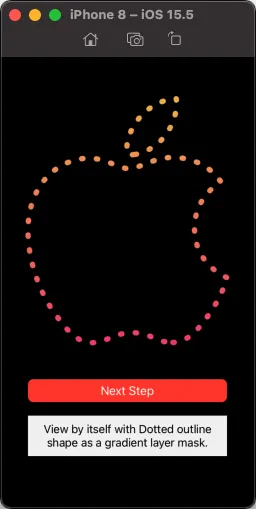
以下是生成该效果的示例代码:
import UIKit
import Vision
class ViewController: UIViewController {
let myOutlineView = UIView()
let myGradientView = UIView()
let shapeLayer = CAShapeLayer()
let gradientLayer = CAGradientLayer()
let defaultImageView = UIImageView()
let trimmedImageView = UIImageView()
var defaultImage: UIImage!
var trimmedImage: UIImage!
var visionPath: CGPath!
let infoLabel: UILabel = {
let v = UILabel()
v.backgroundColor = UIColor(white: 0.95, alpha: 1.0)
v.textAlignment = .center
v.numberOfLines = 0
return v
}()
override func viewDidLoad() {
super.viewDidLoad()
view.backgroundColor = .systemBlue
let cfg = UIImage.SymbolConfiguration(pointSize: 240.0)
guard let imgA = UIImage(systemName: "applelogo", withConfiguration: cfg)?.withTintColor(.black, renderingMode: .alwaysOriginal) else {
fatalError("Could not load SF Symbol: applelogo!")
}
self.defaultImage = UIGraphicsImageRenderer(size: imgA.size).image { ctx in
UIColor.white.setFill()
ctx.fill(CGRect(origin: .zero, size: imgA.size))
imgA.draw(at: .zero)
}
guard let cgRef = imgA.cgImage else {
fatalError("Could not get cgImage!")
}
let imgB = UIImage(cgImage: cgRef, scale: imgA.scale, orientation: imgA.imageOrientation)
.withTintColor(.black, renderingMode: .alwaysOriginal)
self.trimmedImage = UIGraphicsImageRenderer(size: imgB.size).image { ctx in
UIColor.white.setFill()
ctx.fill(CGRect(origin: .zero, size: imgB.size))
imgB.draw(at: .zero)
}
defaultImageView.image = defaultImage
defaultImageView.translatesAutoresizingMaskIntoConstraints = false
view.addSubview(defaultImageView)
trimmedImageView.image = trimmedImage
trimmedImageView.translatesAutoresizingMaskIntoConstraints = false
view.addSubview(trimmedImageView)
myOutlineView.translatesAutoresizingMaskIntoConstraints = false
view.addSubview(myOutlineView)
myGradientView.translatesAutoresizingMaskIntoConstraints = false
view.addSubview(myGradientView)
let btn = UIButton()
btn.setTitle("Next Step", for: [])
btn.setTitleColor(.white, for: .normal)
btn.setTitleColor(.lightGray, for: .highlighted)
btn.backgroundColor = .systemRed
btn.layer.cornerRadius = 8
btn.translatesAutoresizingMaskIntoConstraints = false
view.addSubview(btn)
infoLabel.translatesAutoresizingMaskIntoConstraints = false
view.addSubview(infoLabel)
let g = view.safeAreaLayoutGuide
NSLayoutConstraint.activate([
defaultImageView.topAnchor.constraint(equalTo: g.topAnchor, constant: 20.0),
defaultImageView.leadingAnchor.constraint(equalTo: g.leadingAnchor, constant: 20.0),
defaultImageView.trailingAnchor.constraint(equalTo: g.trailingAnchor, constant: -20.0),
defaultImageView.heightAnchor.constraint(equalTo: defaultImageView.widthAnchor, multiplier: defaultImage.size.height / defaultImage.size.width),
trimmedImageView.topAnchor.constraint(equalTo: g.topAnchor, constant: 40.0),
trimmedImageView.leadingAnchor.constraint(equalTo: g.leadingAnchor, constant: 40.0),
trimmedImageView.trailingAnchor.constraint(equalTo: g.trailingAnchor, constant: -40.0),
trimmedImageView.heightAnchor.constraint(equalTo: trimmedImageView.widthAnchor, multiplier: self.trimmedImage.size.height / self.trimmedImage.size.width),
myOutlineView.topAnchor.constraint(equalTo: trimmedImageView.topAnchor, constant: 0.0),
myOutlineView.leadingAnchor.constraint(equalTo: trimmedImageView.leadingAnchor, constant: 0.0),
myOutlineView.trailingAnchor.constraint(equalTo: trimmedImageView.trailingAnchor, constant: 0.0),
myOutlineView.bottomAnchor.constraint(equalTo: trimmedImageView.bottomAnchor, constant: 0.0),
myGradientView.topAnchor.constraint(equalTo: trimmedImageView.topAnchor, constant: 0.0),
myGradientView.leadingAnchor.constraint(equalTo: trimmedImageView.leadingAnchor, constant: 0.0),
myGradientView.trailingAnchor.constraint(equalTo: trimmedImageView.trailingAnchor, constant: 0.0),
myGradientView.bottomAnchor.constraint(equalTo: trimmedImageView.bottomAnchor, constant: 0.0),
btn.topAnchor.constraint(equalTo: defaultImageView.bottomAnchor, constant: 20.0),
btn.leadingAnchor.constraint(equalTo: trimmedImageView.leadingAnchor, constant: 0.0),
btn.trailingAnchor.constraint(equalTo: trimmedImageView.trailingAnchor, constant: 0.0),
infoLabel.topAnchor.constraint(equalTo: btn.bottomAnchor, constant: 20.0),
infoLabel.leadingAnchor.constraint(equalTo: trimmedImageView.leadingAnchor, constant: 0.0),
infoLabel.trailingAnchor.constraint(equalTo: trimmedImageView.trailingAnchor, constant: 0.0),
infoLabel.heightAnchor.constraint(greaterThanOrEqualToConstant: 60.0),
])
shapeLayer.strokeColor = UIColor.red.cgColor
shapeLayer.fillColor = UIColor.clear.cgColor
shapeLayer.lineCap = .round
shapeLayer.lineWidth = 8
shapeLayer.lineDashPattern = [2.0, 20.0]
let c1: UIColor = .init(red: 0.95, green: 0.73, blue: 0.32, alpha: 1.0)
let c2: UIColor = .init(red: 0.95, green: 0.25, blue: 0.45, alpha: 1.0)
gradientLayer.colors = [c1.cgColor, c2.cgColor]
myOutlineView.layer.addSublayer(shapeLayer)
myGradientView.layer.addSublayer(gradientLayer)
btn.addTarget(self, action: #selector(nextStep), for: .touchUpInside)
}
override func viewDidAppear(_ animated: Bool) {
super.viewDidAppear(animated)
guard let pth = pathSetup()
else {
fatalError("Vision could not create path")
}
self.visionPath = pth
shapeLayer.path = pth
gradientLayer.frame = myGradientView.bounds.insetBy(dx: -8.0, dy: -8.0)
let gradMask = CAShapeLayer()
gradMask.strokeColor = UIColor.red.cgColor
gradMask.fillColor = UIColor.clear.cgColor
gradMask.lineCap = .round
gradMask.lineWidth = 8
gradMask.lineDashPattern = [2.0, 20.0]
gradMask.path = pth
gradMask.position.x += 8.0
gradMask.position.y += 8.0
gradientLayer.mask = gradMask
nextStep()
}
var idx: Int = -1
@objc func nextStep() {
idx += 1
switch idx % 5 {
case 1:
defaultImageView.isHidden = true
trimmedImageView.isHidden = false
infoLabel.text = "\"applelogo\" system image - with trimmed empty-space bounding-box."
case 2:
myOutlineView.isHidden = false
shapeLayer.opacity = 1.0
infoLabel.text = "Dotted outline shape using Vision detected path."
case 3:
myOutlineView.isHidden = true
myGradientView.isHidden = false
infoLabel.text = "Use Dotted outline shape as a gradient layer mask."
case 4:
trimmedImageView.isHidden = true
view.backgroundColor = .black
infoLabel.text = "View by itself with Dotted outline shape as a gradient layer mask."
default:
view.backgroundColor = .systemBlue
defaultImageView.isHidden = false
trimmedImageView.isHidden = true
myOutlineView.isHidden = true
myGradientView.isHidden = true
shapeLayer.opacity = 0.0
infoLabel.text = "Default \"applelogo\" system image - note empty-space bounding-box."
}
}
func pathSetup() -> CGPath? {
guard let cgPth = detectVisionContours(from: self.trimmedImage)
else {
print("Failed to get path!")
return nil
}
let scW: CGFloat = myOutlineView.bounds.width / cgPth.boundingBox.width
let scH: CGFloat = myOutlineView.bounds.height / cgPth.boundingBox.height
var transform = CGAffineTransform.identity
.scaledBy(x: scW, y: -scH)
.translatedBy(x: 0.0, y: -cgPth.boundingBox.height)
return cgPth.copy(using: &transform)
}
func detectVisionContours(from sourceImage: UIImage) -> CGPath? {
let inputImage = CIImage.init(cgImage: sourceImage.cgImage!)
let contourRequest = VNDetectContoursRequest.init()
contourRequest.revision = VNDetectContourRequestRevision1
contourRequest.contrastAdjustment = 1.0
contourRequest.maximumImageDimension = 512
let requestHandler = VNImageRequestHandler.init(ciImage: inputImage, options: [:])
try! requestHandler.perform([contourRequest])
if let contoursObservation = contourRequest.results?.first {
return contoursObservation.normalizedPath
}
return nil
}
}