我使用了不同的颜色,但你可以看到结果:
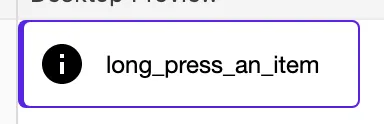
我看到有三种方法可以实现这个效果:
- 您可以创建自定义的修饰符扩展方法,就像我在我的一个项目中所做的那样,使用 drawBehind 修饰符:
@Preview
@Composable
fun Preview() {
Row(
modifier = Modifier
.someCustomOutline(
outlineColor = MaterialTheme.colors.primary,
surfaceColor = MaterialTheme.colors.surface,
startOffset = 3.dp,
outlineWidth = 1.dp,
radius = 4.dp
)
.padding(10.dp),
verticalAlignment = Alignment.CenterVertically
) {
Image(
imageVector = Icons.Default.Info,
contentDescription = null,
)
Text(
text = "long_press_an_item",
fontSize = 12.sp,
modifier = Modifier.padding(horizontal = 10.dp)
)
}
}
@Composable
fun Modifier.someCustomOutline(
outlineColor: Color,
surfaceColor: Color,
startOffset: Dp,
outlineWidth: Dp,
radius: Dp = 1.dp
) = drawBehind {
val startOffsetPx = startOffset.toPx()
val outlineWidthPx = outlineWidth.toPx()
val radiusPx = radius.toPx()
drawRoundRect(
color = outlineColor,
topLeft = Offset(0f, 0f),
size = size,
cornerRadius = CornerRadius(radiusPx, radiusPx),
style = Fill
)
drawRoundRect(
color = surfaceColor,
topLeft = Offset(startOffsetPx, outlineWidthPx),
size = Size(size.width - startOffsetPx - outlineWidthPx, size.height - outlineWidthPx * 2),
cornerRadius = CornerRadius(radiusPx - outlineWidthPx, radiusPx - outlineWidthPx),
style = Fill
)
}
使用方法:
这是一种非常糟糕的方法,但我会提到它以防万一。
- 您可以使用
Box包装您的元素并添加填充:
Box(
modifier = Modifier
.background(shape = RoundedCornerShape(4.dp), color = Purple3)
.padding(start = 3.dp, top = 1.dp, end = 1.dp, bottom = 1.dp)
) {
Row(
modifier = Modifier
.background(MaterialTheme.colors.surface, shape = RoundedCornerShape(3.dp))
.padding(10.dp),
verticalAlignment = Alignment.CenterVertically
) {
Image(
imageVector = painterResource(id = R.drawable.info),
contentDescription = stringResource(id = R.string.long_press_an_item),
)
Text(
text = stringResource(id = R.string.long_press_an_item),
fontSize = 12.sp,
fontFamily = FontFamily(Font(R.font.inter_medium)),
color = Gray5,
modifier = Modifier.padding(horizontal = 10.dp)
)
}
}
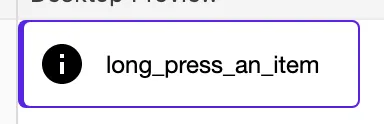
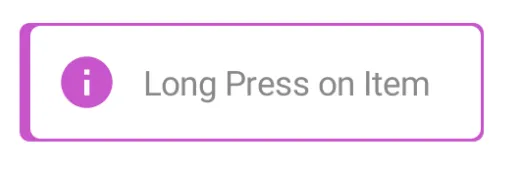
Box并将其修饰符与Row的修饰符合并。 - Maciej Ciemięga