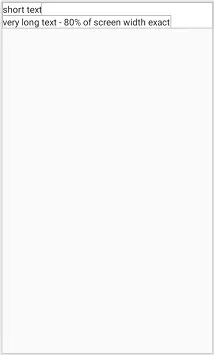我想要在以下垂直排列的LinearLayout中,将含有tv_long_text的TextView 的 layout_weight 设置为 80%。
<LinearLayout
android:layout_height="match_parent"
android:layout_width="match_parent"
android:orientation="vertical">
<TextView
android:id="@+id/tv_short_text"
android:layout_height="wrap_content"
android:layout_width="wrap_content"
tools:text="short text" />
<TextView
android:id="@+id/tv_long_text"
android:layout_height="wrap_content"
android:layout_width="0dp"
android:layout_weight="0.8"
tools:text="a pretty long text" />
</LinearLayout>
上述代码无法正常工作,因为textview的父级方向是垂直的。因此,我尝试在xml中设置android:layout_width="match_parent",然后通过获取测量宽度并将宽度设置为80%来在运行时设置宽度,但是getMeasuredWidth返回0。
int measuredWidth = longTextView.getMeasuredWidth();
LinearLayout.LayoutParams params = (LinearLayout.LayoutParams) longTextView.getLayoutParams();
params.width = (int) (measuredWidth * 0.8);
longTextView.setLayoutParams(params);
我还尝试在运行时设置 layout_weight,但也不起作用,可能是因为其父视图处于垂直方向。
longTextView.setLayoutParams(
new LinearLayout.LayoutParams(
LinearLayout.LayoutParams.WRAP_CONTENT,
LinearLayout.LayoutParams.MATCH_PARENT,
0.8f)
);
对我来说有效的方法是为长文本视图添加一些额外的视图。但是这只是为了尝试将该视图的宽度设置为百分比而添加了2个额外的视图。是否有其他更高效的方法?
<LinearLayout
android:layout_height="match_parent"
android:layout_width="match_parent"
android:orientation="vertical">
<TextView
android:id="@+id/tv_short_text"
android:layout_height="wrap_content"
android:layout_width="wrap_content"
tools:text="short text" />
<LinearLayout
android:layout_width="match_parent"
android:layout_height="wrap_content"
android:orientation="horizontal">
<TextView
android:id="@+id/tv_long_text"
android:layout_height="wrap_content"
android:layout_width="0dp"
android:layout_weight="0.8"
android:textStyle="bold"
tools:text="a pretty long text" />
<View
android:layout_width="0dp"
android:layout_height="wrap_content"
android:layout_weight="0.2"/>
</LinearLayout>
</LinearLayout>