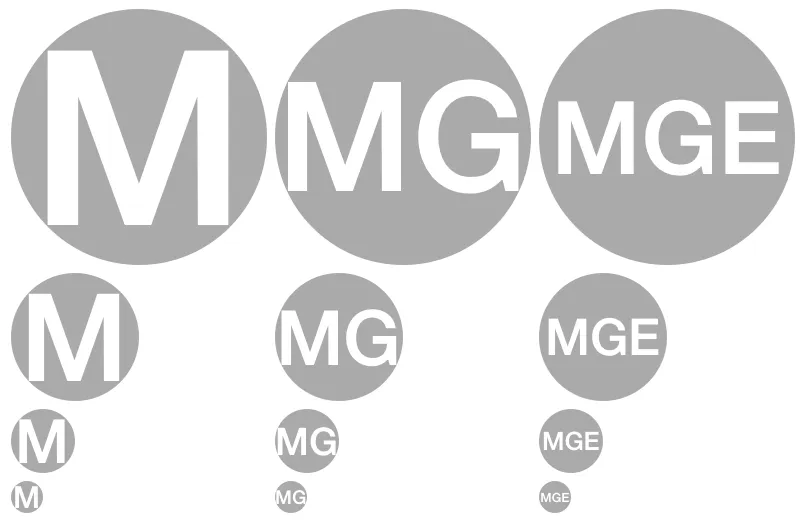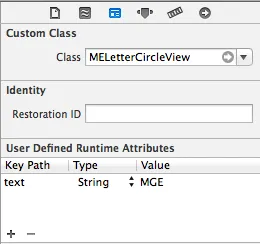在Core Graphics中创建填充路径和填充文本非常简单。但是,我还没有找到除子路径中的文本之外的其他路径填充示例。我的文本绘制模式、剪切等实验都没有进展。
以下是一个示例(在Photoshop中创建)。您如何在Core Graphics中创建前景形状?
请参考下图:
 值得一提的是,这种技术似乎在一款主要移动操作系统的即将推出的版本中被广泛使用,但我不想触犯SO的NDA政策 ;)
值得一提的是,这种技术似乎在一款主要移动操作系统的即将推出的版本中被广泛使用,但我不想触犯SO的NDA政策 ;)
 值得一提的是,这种技术似乎在一款主要移动操作系统的即将推出的版本中被广泛使用,但我不想触犯SO的NDA政策 ;)
值得一提的是,这种技术似乎在一款主要移动操作系统的即将推出的版本中被广泛使用,但我不想触犯SO的NDA政策 ;)