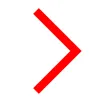我不想重复造轮子,除非绝对必要,所以我想知道如何使用Core Graphics绘制这样的箭头:
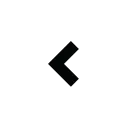
有谁知道我该如何入手呢? 目前我已经做到了这一步,但它只绘制了一个普通的三角形,而不是括号形状:
CGPoint origin = CGPointMake(100, 20);
UIBezierPath *path = [UIBezierPath bezierPath];
[path moveToPoint:origin];
[path addLineToPoint:CGPointMake(origin.x-10, origin.y-20)];
[path addLineToPoint:CGPointMake(origin.x-10, origin.y+20)];
[[UIColor redColor] set];
[path fill];
 如果你想填充而不是描边(如果你想要勾勒出你的箭头可能需要这样做),你需要绘制6个点然后关闭路径。
如果你想填充而不是描边(如果你想要勾勒出你的箭头可能需要这样做),你需要绘制6个点然后关闭路径。