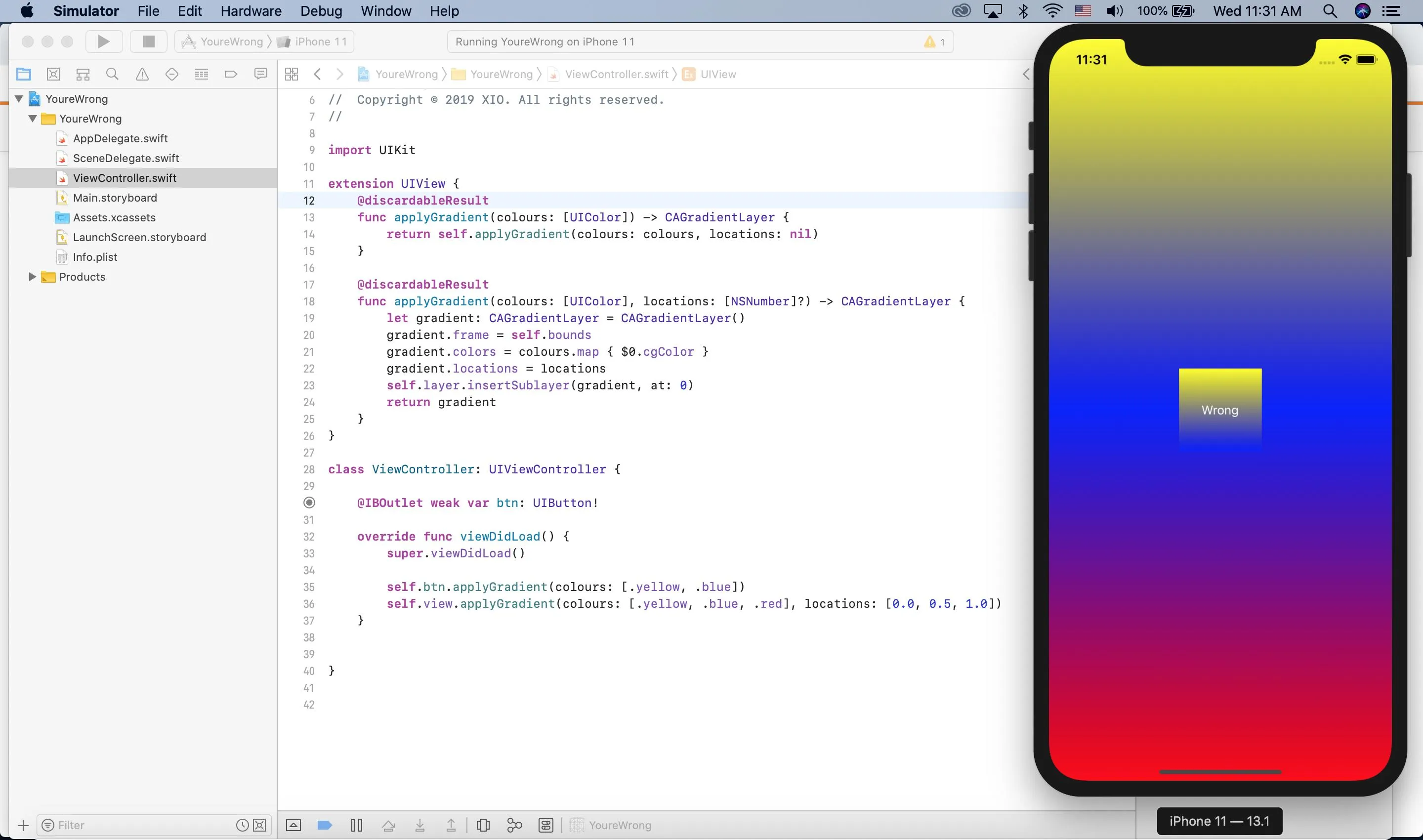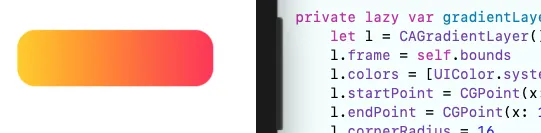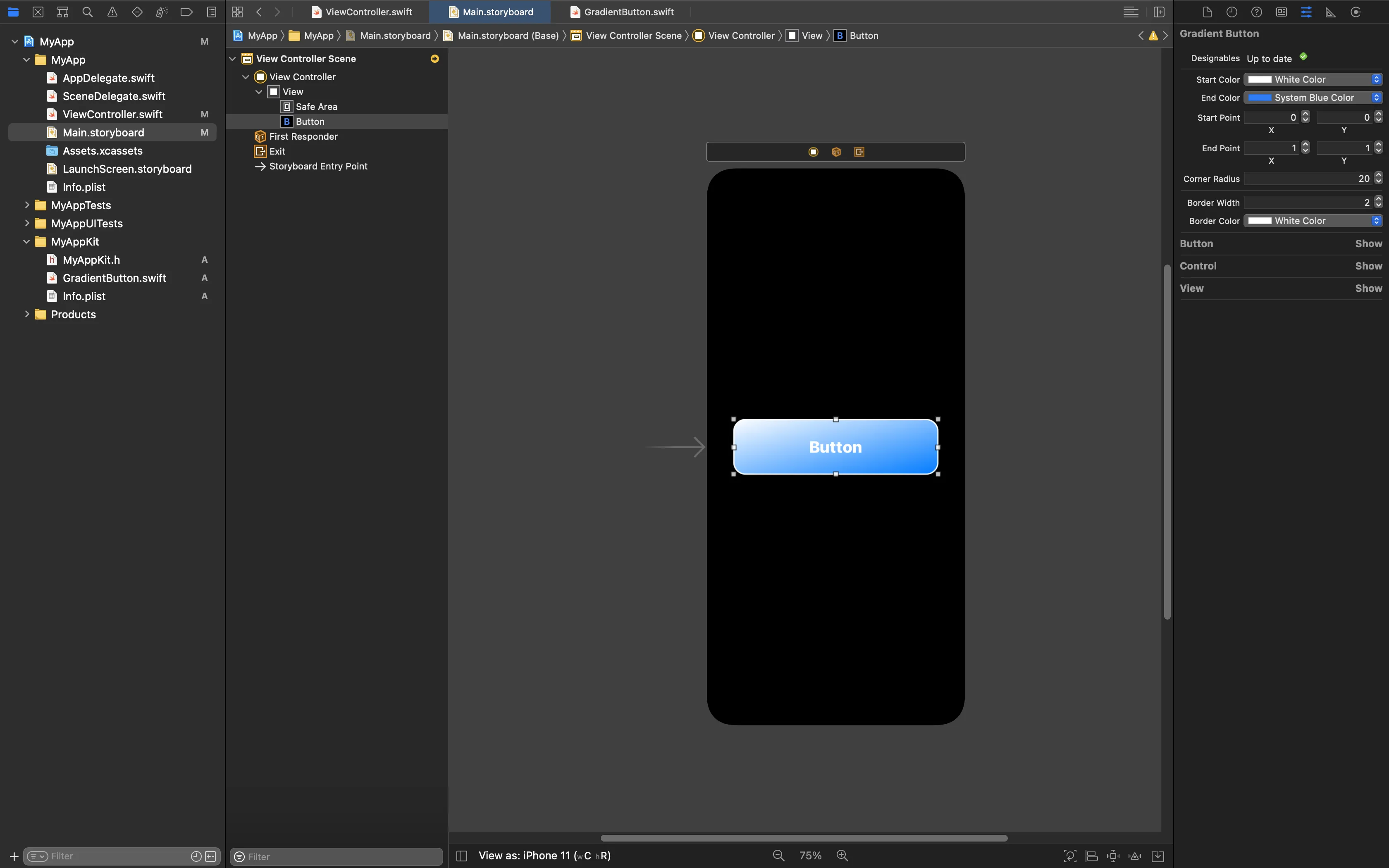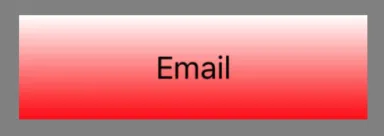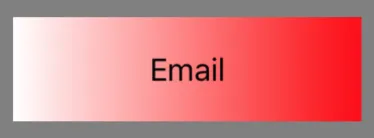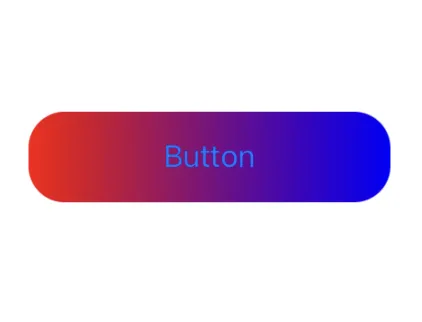已经有很多答案了,我想补充一下我是如何实现的。我使用了这个自定义按钮GradientButton。
import Foundation
import UIKit
class GradientButton: UIButton {
let gradientColors : [UIColor]
let startPoint : CGPoint
let endPoint : CGPoint
required init(gradientColors: [UIColor] = [UIColor.red, UIColor.blue],
startPoint: CGPoint = CGPoint(x: 0, y: 0.5),
endPoint: CGPoint = CGPoint(x: 1, y: 0.5)) {
self.gradientColors = gradientColors
self.startPoint = startPoint
self.endPoint = endPoint
super.init(frame: .zero)
}
required init?(coder aDecoder: NSCoder) {
fatalError("init(coder:) has not been implemented")
}
override func layoutSubviews() {
super.layoutSubviews()
let halfOfButtonHeight = layer.frame.height / 2
contentEdgeInsets = UIEdgeInsets(top: 10, left: halfOfButtonHeight, bottom: 10, right: halfOfButtonHeight)
layer.anchorPoint = CGPoint(x: 0.5, y: 0.5)
backgroundColor = UIColor.clear
let gradient = CAGradientLayer()
gradient.frame = bounds
gradient.colors = gradientColors.map { $0.cgColor }
gradient.startPoint = startPoint
gradient.endPoint = endPoint
gradient.cornerRadius = 4
if let oldGradient = layer.sublayers?[0] as? CAGradientLayer {
layer.replaceSublayer(oldGradient, with: gradient)
} else {
layer.insertSublayer(gradient, below: nil)
}
layer.shadowColor = UIColor.darkGray.cgColor
layer.shadowPath = UIBezierPath(roundedRect: bounds, cornerRadius: halfOfButtonHeight).cgPath
layer.shadowOffset = CGSize(width: 0.0, height: 1.0)
layer.shadowOpacity = 0.85
layer.shadowRadius = 4.0
}
override var isHighlighted: Bool {
didSet {
let newOpacity : Float = isHighlighted ? 0.6 : 0.85
let newRadius : CGFloat = isHighlighted ? 6.0 : 4.0
let shadowOpacityAnimation = CABasicAnimation()
shadowOpacityAnimation.keyPath = "shadowOpacity"
shadowOpacityAnimation.fromValue = layer.shadowOpacity
shadowOpacityAnimation.toValue = newOpacity
shadowOpacityAnimation.duration = 0.1
let shadowRadiusAnimation = CABasicAnimation()
shadowRadiusAnimation.keyPath = "shadowRadius"
shadowRadiusAnimation.fromValue = layer.shadowRadius
shadowRadiusAnimation.toValue = newRadius
shadowRadiusAnimation.duration = 0.1
layer.add(shadowOpacityAnimation, forKey: "shadowOpacity")
layer.add(shadowRadiusAnimation, forKey: "shadowRadius")
layer.shadowOpacity = newOpacity
layer.shadowRadius = newRadius
let xScale : CGFloat = isHighlighted ? 1.025 : 1.0
let yScale : CGFloat = isHighlighted ? 1.05 : 1.0
UIView.animate(withDuration: 0.1) {
let transformation = CGAffineTransform(scaleX: xScale, y: yScale)
self.transform = transformation
}
}
}
}
您可以像这样创建GradientButton实例。
let button = GradientButton.init(gradientColors:[UIColor.black, UIColor.white], startPoint: CGPoint(x: 0, y: 0), endPoint: CGPoint(x: 0, y: 1))