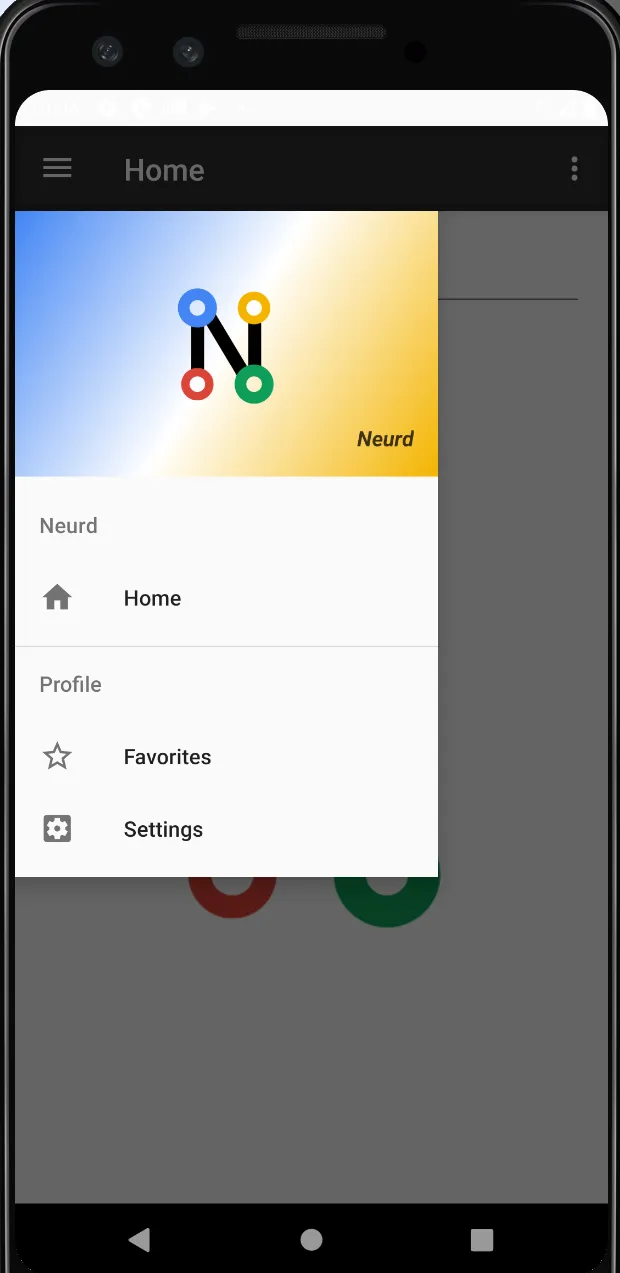如何使抽屉布局位于操作栏/工具栏下方?我正在使用v7:21应用程序兼容库和新的ToolBar视图。
我看到的示例看起来像是:
<android.support.v4.widget.DrawerLayout
xmlns:android="http://schemas.android.com/apk/res/android"
android:id="@+id/my_drawer_layout"
android:layout_width="match_parent"
android:layout_height="match_parent">
<!-- drawer view -->
<LinearLayout
android:layout_width="304dp"
android:layout_height="match_parent"
android:layout_gravity="left|start">
<!-- drawer content -->
</LinearLayout>
<!-- normal content view -->
<LinearLayout
android:layout_width="match_parent"
android:layout_height="match_parent"
android:orientation="vertical">
<!-- The toolbar -->
<android.support.v7.widget.Toolbar
android:id="@+id/my_awesome_toolbar"
android:layout_height="wrap_content"
android:layout_width="match_parent"
android:minHeight="?attr/actionBarSize"
android:background="?attr/colorPrimary" />
<!-- The rest of content view -->
</LinearLayout>
但是,工具栏将被抽屉隐藏,这使得动画汉堡图标(如v7.ActionBarDrawerToggle)无用,因为它在抽屉下方不可见,但我仍想使用新的ToolBar视图以更好地支持Material主题。
那么如何实现呢?是否可能将DrawerLayout作为非顶层视图?