我想在按钮上添加一个背景图片,并根据运行时发生的情况动态地添加一些文本。如果使用ImageButton,甚至无法添加文本。如果使用Button,可以添加文本,但仅能定义一个图片,例如android:drawableBottom和类似的XML属性,如此处所定义。然而,这些属性只能在x轴和y轴维度上组合文本和图像,也就是说,我可以围绕我的文本绘制一个图像,但不能在我的文本下面或下方绘制图像(其中z轴被定义为从显示器中出来)。
有关如何解决此问题的任何建议吗?一种想法是扩展Button或ImageButton并覆盖draw()方法。但是,凭借我的目前的知识水平,我不知道如何做到这一点(2D渲染)。也许有经验的人知道解决方案或至少有一些开始的指针?
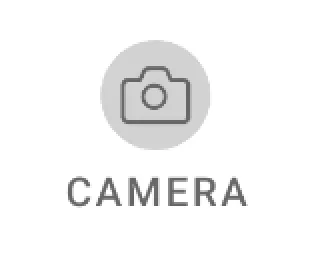
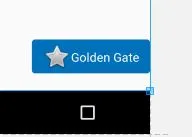
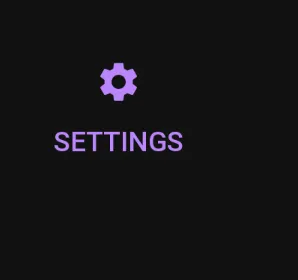
CardView>> 只需将LinearLayout放入CardView中,将image设置为LinearLayout的背景,并在此LinearLayout中使用textView。有关更多详细信息,请查看此链接> https://dev59.com/AW855IYBdhLWcg3wPBz6#65172123。谢谢,编码愉快 :) - AG-Developer