在按钮上展示文本(带图片)的最佳方式
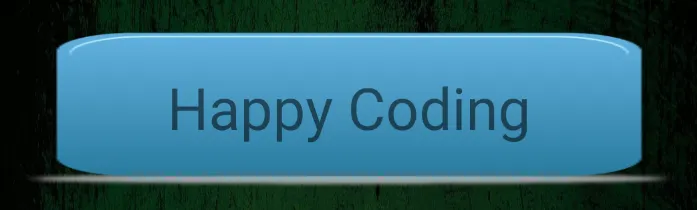
你的问题: 如何在 ImageButton 上显示 text?
答案: 你无法使用 imageButton 显示 text。在已接受的答案中提到的方法也无法实现。
因为
如果您使用 android:drawableLeft="@drawable/buttonok",则无法将 drawable 设置在 button 的 center 中。
如果您使用 android:background="@drawable/button_bg",则会更改您的 drawable 的颜色。
在Android世界中,有数千个选项可用于解决此问题。但是,在我看来,以下是最佳选择。
解决方案:使用带有LinearLayout的cardView
您在
LinearLayout中使用了
drawable/image,因为它显示在中心。通过
textView的帮助,您可以在其上设置
text。我们将
cardView背景设置为
transparent。
<androidx.cardview.widget.CardView
android:layout_width="match_parent"
android:layout_height="99dp"
android:layout_margin="16dp"
app:cardBackgroundColor="@android:color/transparent"
app:cardElevation="0dp"
app:cardUseCompatPadding="true">
<LinearLayout
android:layout_width="match_parent"
android:layout_height="match_parent"
android:background="@drawable/your_selected_image"
>
<TextView
android:layout_width="match_parent"
android:layout_height="match_parent"
android:text="Happy Coding"
android:textSize="33sp"
android:gravity="center"
>
</TextView>
</LinearLayout>
</androidx.cardview.widget.CardView>
这里我解释一些术语:
app:cardBackgroundColor="@android:color/transparent" 用于使cardView的背景透明。
app:cardElevation="0dp" 用于隐藏cardView周围的高程线。
app:cardUseCompatPadding="true" 它提供了cardView的实际尺寸。在使用cardView时,请始终使用此选项。
将您的image/drawable设置为LinearLayout的背景。
抱歉,我的英语不好。
Happy Coding :)
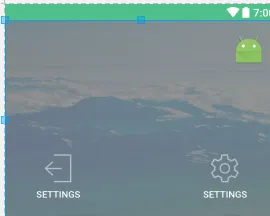
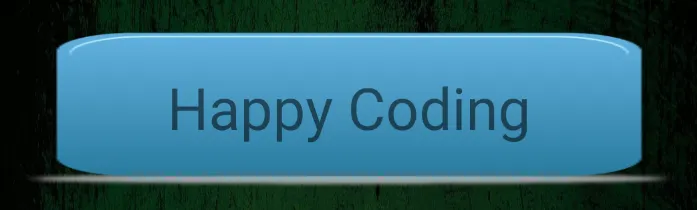
setCompoundDrawables*()方法。 - Cristian