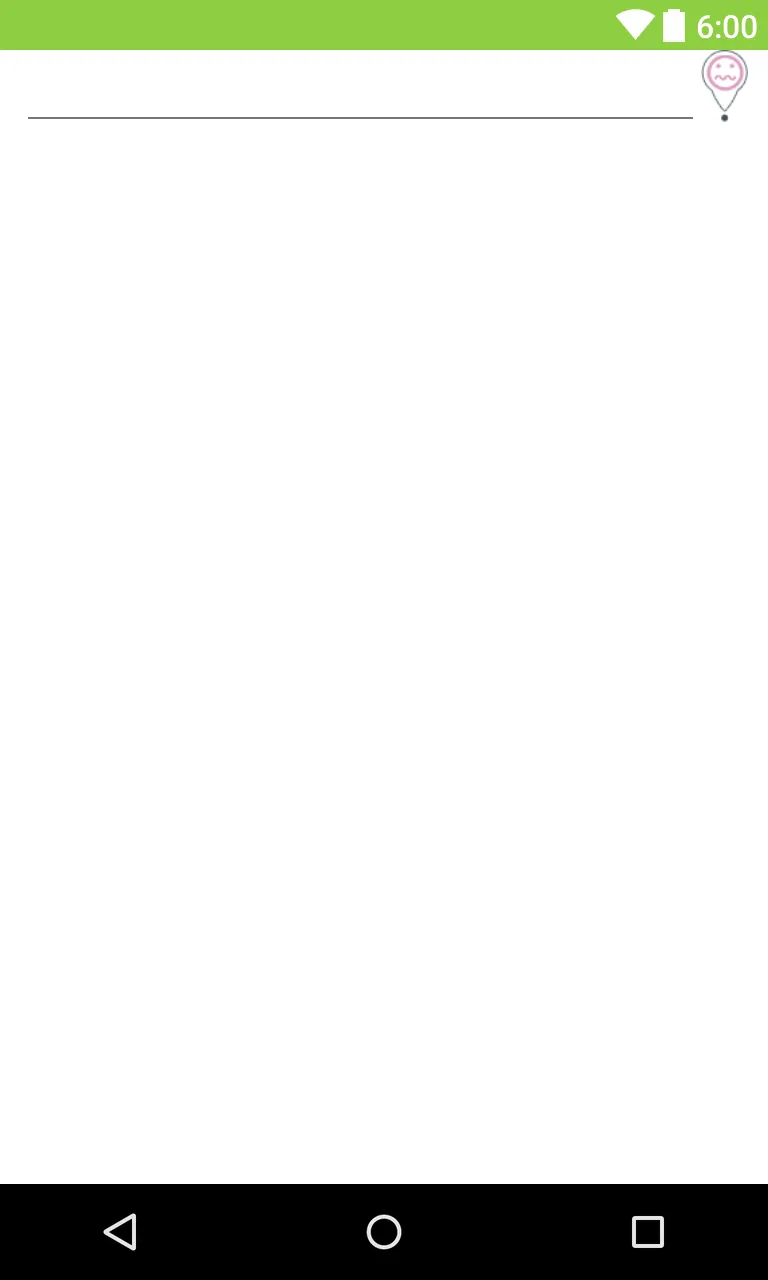我有这个布局:
这个布局看起来像这样: 如何修改当前代码以显示图像按钮?谢谢。
如何修改当前代码以显示图像按钮?谢谢。
编辑: 现在它看起来像这样:
<LinearLayout
android:layout_width="fill_parent"
android:layout_height="wrap_content"
android:orientation="horizontal"
android:paddingLeft="10dp"
android:paddingRight="10dp">
<EditText
android:layout_width="0dp"
android:layout_weight="1"
android:imeOptions="actionSearch"
android:inputType="text"
android:gravity="center"
android:layout_height="wrap_content"
android:id="@+id/et_word"
android:drawableBottom="@color/bottomcolor"/>
<!--android:ems="14" -->
<ImageButton
android:id="@+id/btn_getir"
android:layout_width="45dp"
android:layout_height="45dp"
android:src="@drawable/search"
android:background="@color/white"
android:paddingRight="0dp"
android:paddingLeft="0dp"
android:paddingTop="0dp"
android:paddingBottom="15dp"
/>
</LinearLayout>
这个布局看起来像这样:
 如何修改当前代码以显示图像按钮?谢谢。
如何修改当前代码以显示图像按钮?谢谢。编辑: 现在它看起来像这样: