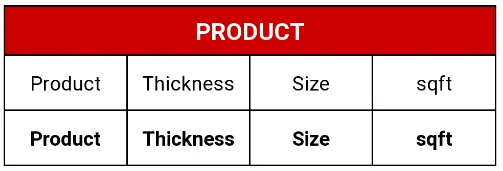我使用表格布局将数据显示为表格,但我想要一个具有用户定义列和行以及边框的表格。有什么建议?
18个回答
5
如果您需要边框显示的表格,我建议使用线性布局和权重来替代TableLayout。
<TextView
android:layout_width="match_parent"
android:layout_height="wrap_content"
android:layout_marginTop="10dp"
android:gravity="center"
android:padding="7dp"
android:background="@drawable/border"
android:textColor="@android:color/white"
android:text="PRODUCT"/>
<LinearLayout
android:layout_width="match_parent"
android:layout_height="match_parent"
android:orientation="horizontal"
android:background="@android:color/black"
android:paddingStart="1dp"
android:paddingEnd="1dp"
android:paddingBottom="1dp"
android:baselineAligned="false">
<LinearLayout
android:layout_weight="1"
android:layout_height="fill_parent"
android:layout_width="0dp">
<TextView
android:id="@+id/chainprod"
android:textSize="15sp"
android:layout_width="match_parent"
android:layout_height="match_parent"
android:background="@android:color/white"
android:gravity="center"
android:textColor="@android:color/black"
android:text="@string/pdct"/>
</LinearLayout>
<LinearLayout
android:layout_weight="1"
android:layout_height="fill_parent"
android:layout_width="0dp"
android:layout_marginStart="1dp">
<TextView
android:id="@+id/chainthick"
android:textSize="15sp"
android:layout_width="match_parent"
android:layout_height="match_parent"
android:background="@android:color/white"
android:gravity="center"
android:textColor="@android:color/black"
android:text="@string/thcns"/>
</LinearLayout>
<LinearLayout
android:layout_weight="1"
android:layout_height="fill_parent"
android:layout_width="0dp"
android:layout_marginStart="1dp">
<TextView
android:id="@+id/chainsize"
android:textSize="15sp"
android:layout_width="fill_parent"
android:layout_height="40dp"
android:background="@android:color/white"
android:gravity="center"
android:textColor="@android:color/black"
android:text="@string/size" />
</LinearLayout>
<LinearLayout
android:layout_weight="1"
android:layout_height="fill_parent"
android:layout_width="0dp"
android:layout_marginStart="1dp">
<TextView
android:textSize="15sp"
android:layout_width="fill_parent"
android:layout_height="40dp"
android:background="@android:color/white"
android:gravity="center"
android:textColor="@android:color/black"
android:text="@string/sqft" />
</LinearLayout>
</LinearLayout>
<LinearLayout
android:layout_width="match_parent"
android:layout_height="match_parent"
android:orientation="horizontal"
android:background="@android:color/black"
android:paddingStart="1dp"
android:paddingEnd="1dp"
android:paddingBottom="1dp"
android:baselineAligned="false">
<LinearLayout
android:layout_weight="1"
android:layout_height="fill_parent"
android:layout_width="0dp">
<TextView
android:id="@+id/viewchainprod"
android:textSize="15sp"
android:textStyle="bold"
android:layout_width="fill_parent"
android:layout_height="40dp"
android:background="@android:color/white"
android:gravity="center"
android:textColor="@android:color/black"
android:text="@string/pdct" />
</LinearLayout>
<LinearLayout
android:layout_weight="1"
android:layout_height="fill_parent"
android:layout_width="0dp"
android:layout_marginStart="1dp">
<TextView
android:id="@+id/viewchainthick"
android:textSize="15sp"
android:textStyle="bold"
android:layout_width="fill_parent"
android:layout_height="40dp"
android:background="@android:color/white"
android:gravity="center"
android:textColor="@android:color/black"
android:text="@string/thcns"/>
</LinearLayout>
<LinearLayout
android:layout_weight="1"
android:layout_height="fill_parent"
android:layout_width="0dp"
android:layout_marginStart="1dp">
<TextView
android:id="@+id/viewchainsize"
android:textSize="15sp"
android:textStyle="bold"
android:layout_width="fill_parent"
android:layout_height="40dp"
android:background="@android:color/white"
android:gravity="center"
android:textColor="@android:color/black"
android:text="@string/size"/>
</LinearLayout>
<LinearLayout
android:layout_weight="1"
android:layout_height="fill_parent"
android:layout_width="0dp"
android:layout_marginStart="1dp">
<TextView
android:id="@+id/viewchainsqft"
android:textSize="15sp"
android:textStyle="bold"
android:layout_width="fill_parent"
android:layout_height="40dp"
android:background="@android:color/white"
android:gravity="center"
android:textColor="@android:color/black"
android:text="@string/sqft"/>
</LinearLayout>
</LinearLayout>
- ARAVIND RAJ
3
我使用了这个解决方案:在每个单元格的
请查看以下代码:
TableRow中,我创建了一个带有垂直线和实际单元格的LinearLayout,并在每个TableRow后添加了一条水平线。请查看以下代码:
<TableLayout
android:layout_width="match_parent"
android:layout_height="wrap_content"
android:shrinkColumns="1">
<TableRow
android:layout_width="wrap_content"
android:layout_height="wrap_content" >
<LinearLayout
android:orientation="horizontal"
android:layout_height="match_parent"
android:layout_weight="1">
<TextView
android:layout_width="0dp"
android:layout_height="wrap_content"
android:gravity="center"/>
</LinearLayout>
<LinearLayout
android:orientation="horizontal"
android:layout_height="match_parent"
android:layout_weight="1">
<View
android:layout_height="match_parent"
android:layout_width="1dp"
android:background="#BDCAD2"/>
<TextView
android:layout_width="0dp"
android:layout_height="wrap_content"
android:gravity="center"/>
</LinearLayout>
</TableRow>
<View
android:layout_height="1dip"
android:background="#BDCAD2" />
<!-- More TableRows -->
</TableLayout>
希望这能有所帮助。
- Matus
1
这是一种简单的方法,用于在行下方添加单行。 - Mark.ewd
3
这里有一个很好的方法来解决这个问题:
创建一个带有圆角的矩形图形,如下所示:
<?xml version="1.0" encoding="utf-8"?>
<shape xmlns:android="http://schemas.android.com/apk/res/android" android:shape="rectangle">
<stroke android:width="2dp"
android:color="#888888"/>
<corners android:bottomRightRadius="6dp"
android:bottomLeftRadius="6dp"
android:topLeftRadius="6dp"
android:topRightRadius="6dp"/>
</shape>
将其保存在名为rounded_border.xml的drawable文件夹中。
然后创建一个使用rounded_border作为背景的相对布局,如下所示:
<?xml version="1.0" encoding="utf-8"?>
<RelativeLayout xmlns:android="http://schemas.android.com/apk/res/android"
android:layout_width="match_parent"
android:layout_height="match_parent"
android:background="@drawable/rounded_border">
<ListView
android:id="@+id/list_view"
android:layout_width="match_parent"
android:layout_height="wrap_content"/>
</RelativeLayout>
将此文件保存到您的布局文件夹中,并将其命名为table_with_border.xml。
每当您需要这样的表格时,请使用包含语法将其拉入视图,如下所示:
<include
android:id="@+id/rounded_table"
android:layout_width="match_parent"
android:layout_height="wrap_content"
layout="@layout/table_with_border" />
你可能想在边缘周围增加一些间距-所以只需将include包装在LinearLayout中,并在边缘周围添加一些padding。
获取表格周围漂亮边框的简单易行的方法。
- Aaron
2
另一种解决方案是使用线性布局,并在行和单元格之间设置分隔符,如下所示:
<LinearLayout xmlns:android="http://schemas.android.com/apk/res/android"
android:orientation="vertical" android:layout_width="match_parent"
android:layout_height="match_parent">
<View
android:layout_width="match_parent"
android:layout_height="1px"
android:background="#8000"/>
<LinearLayout
android:orientation="horizontal"
android:layout_width="match_parent"
android:layout_height="match_parent"
android:layout_weight="1">
<View
android:layout_width="@dimen/border"
android:layout_height="match_parent"
android:background="#8000"
android:layout_marginTop="1px"
android:layout_marginBottom="1px"/>
<LinearLayout
android:orientation="horizontal"
android:layout_width="match_parent"
android:layout_height="match_parent"
android:layout_weight="1"
></LinearLayout>
<View
android:layout_width="@dimen/border"
android:layout_height="match_parent"
android:background="#8000"
android:layout_marginTop="1px"
android:layout_marginBottom="1px"/>
<LinearLayout
android:orientation="horizontal"
android:layout_width="match_parent"
android:layout_height="match_parent"
android:layout_weight="1"></LinearLayout>
<View
android:layout_width="@dimen/border"
android:layout_height="match_parent"
android:background="#8000"
android:layout_marginTop="1px"
android:layout_marginBottom="1px"/>
</LinearLayout>
<View
android:layout_width="match_parent"
android:layout_height="1px"
android:background="#8000"/>
<LinearLayout
android:orientation="horizontal"
android:layout_width="match_parent"
android:layout_height="match_parent"
android:layout_weight="1">
<View
android:layout_width="@dimen/border"
android:layout_height="match_parent"
android:background="#8000"
android:layout_marginTop="1px"
android:layout_marginBottom="1px"/>
<LinearLayout
android:orientation="horizontal"
android:layout_width="match_parent"
android:layout_height="match_parent"
android:layout_weight="1"
></LinearLayout>
<View
android:layout_width="@dimen/border"
android:layout_height="match_parent"
android:background="#8000"
android:layout_marginTop="1px"
android:layout_marginBottom="1px"/>
<LinearLayout
android:orientation="horizontal"
android:layout_width="match_parent"
android:layout_height="match_parent"
android:layout_weight="1"></LinearLayout>
<View
android:layout_width="@dimen/border"
android:layout_height="match_parent"
android:background="#8000"
android:layout_marginTop="1px"
android:layout_marginBottom="1px"/>
</LinearLayout>
<View
android:layout_width="match_parent"
android:layout_height="1px"
android:background="#8000"/>
</LinearLayout>
这是一种不太优雅的解决方案,但它简单易行,并且适用于带有透明背景和边框的情况。
- Gregor Ažbe
2
上述答案中单元格之间的边框被加倍了。
因此,您可以尝试以下解决方案:
<item
android:left="-1dp"
android:top="-1dp">
<shape xmlns:android="http://schemas.android.com/apk/res/android"
android:shape="rectangle">
<solid android:color="#fff"/>
<stroke
android:width="1dp"
android:color="#ccc"/>
</shape>
</item>
- CoolMind
2
我知道这是一个老问题...不过...如果你想保持你的xml简单易懂,可以扩展TableLayout并覆盖dispatchDraw方法来进行一些自定义绘制。
这是一个快速而简单的实现,它绘制了一个围绕表视图的矩形以及水平和垂直条:
public class TableLayoutEx extends TableLayout {
private Paint linePaint = null;
private Rect tableLayoutRect;
public TableLayoutEx(Context context) {
super(context);
}
public TableLayoutEx(Context context, AttributeSet attrs) {
super(context, attrs);
}
@Override
protected void onSizeChanged(int w, int h, int oldw, int oldh) {
super.onSizeChanged(w, h, oldw, oldh);
float strokeWidth = this.getContext().getResources().getDisplayMetrics().scaledDensity * 1;
linePaint = new Paint(0);
linePaint.setColor(0xff555555);
linePaint.setStrokeWidth(strokeWidth);
linePaint.setStyle(Paint.Style.STROKE);
Rect rect = new Rect();
int paddingTop= getPaddingTop();
this.getDrawingRect(rect);
tableLayoutRect = new Rect(rect.left, rect.top + paddingTop, rect.right, rect.bottom);
}
@Override
protected void dispatchDraw(Canvas canvas) {
super.dispatchDraw(canvas);
Rect rect = new Rect();
if (linePaint != null) {
canvas.drawRect(tableLayoutRect, linePaint);
float y = tableLayoutRect.top;
for (int i = 0; i < getChildCount() - 1; i++) {
if (getChildAt(i) instanceof TableRow) {
TableRow tableRow = (TableRow) getChildAt(i);
tableRow.getDrawingRect(rect);
y += rect.height();
canvas.drawLine(tableLayoutRect.left, y, tableLayoutRect.right, y, linePaint);
float x = tableLayoutRect.left;
for (int j = 0; j < tableRow.getChildCount() - 1; j++) {
View view = tableRow.getChildAt(j);
if (view != null) {
view.getDrawingRect(rect);
x += rect.width();
canvas.drawLine(x, tableLayoutRect.top, x, tableLayoutRect.bottom, linePaint);
}
}
}
}
}
}
}
带有第三列换行文本的XML示例:
<com.YOURPACKAGE.TableLayoutEx
android:layout_width="match_parent"
android:layout_height="wrap_content"
android:shrinkColumns="2"
android:paddingTop="6dp">
<TableRow>
<TextView
android:text="@string/my_text_0_0"
android:padding="@dimen/my_padding"/>
<TextView
android:text="@string/my_text_0_1"
android:padding="@dimen/my_padding"/>
<TextView
android:text="@string/my_text_0_2_to_wrap"
android:padding="@dimen/my_padding"/>
</TableRow>
<!--more table rows here-->
</com.YOURPACKAGE.TableLayoutEx>
- A.J.Bauer
2
笔画在中间部分重叠,我使用了这个图层列表可绘制项:
<layer-list xmlns:android="http://schemas.android.com/apk/res/android" >
<item android:top="0dp" android:left="0dp" android:bottom="0dp" android:right="0dp">
<shape xmlns:android="http://schemas.android.com/apk/res/android" android:shape="rectangle">
<solid android:color="@color/grey" />
</shape>
</item>
<item android:top="1dp" android:left="1dp" android:bottom="1dp" android:right="1dp">
<shape xmlns:android="http://schemas.android.com/apk/res/android" android:shape="rectangle">
<solid android:color="@color/lightgrey" />
</shape>
</item>
</layer-list>
- user3853262
2
我认为最好创建1像素的九宫格图片,并在TableRow和TableLayout中使用showDividers属性,因为它们都是LinearLayouts。
- Bartek
1
你能给一个简单的例子吗? - Hossein Shahdoost
网页内容由stack overflow 提供, 点击上面的可以查看英文原文,
原文链接
原文链接