我使用表格布局将数据显示为表格,但我想要一个具有用户定义列和行以及边框的表格。有什么建议?
我对这个问题的解决方案是在每个单元格的背景字段上放置一个xml可绘制资源。通过这种方式,您可以为所有单元格定义具有所需边框的形状。唯一的不便之处在于极端单元格的边框宽度是其他单元格的一半,但如果您的表填满整个屏幕,这不是问题。
一个例子:
drawable/cell_shape.xml
<?xml version="1.0" encoding="utf-8"?>
<shape
xmlns:android="http://schemas.android.com/apk/res/android"
android:shape= "rectangle" >
<solid android:color="#000"/>
<stroke android:width="1dp" android:color="#ff9"/>
</shape>
布局/my_table.xml
<?xml version="1.0" encoding="utf-8"?>
<LinearLayout
xmlns:android="http://schemas.android.com/apk/res/android"
android:layout_width="match_parent"
android:layout_height="match_parent"
android:orientation="vertical">
<TableRow
android:id="@+id/tabla_cabecera"
android:layout_width="match_parent"
android:layout_height="match_parent"></TableRow>
<TableLayout
android:id="@+id/tabla_cuerpo"
android:layout_width="match_parent"
android:layout_height="match_parent">
<TableRow
android:id="@+id/tableRow1"
android:layout_width="match_parent"
android:layout_height="wrap_content">
<TextView
android:id="@+id/textView1"
android:layout_width="wrap_content"
android:layout_height="wrap_content"
android:background="@drawable/cell_shape"
android:padding="5dp"
android:text="TextView"
android:textAppearance="?android:attr/textAppearanceMedium"></TextView>
<TextView
android:id="@+id/textView1"
android:layout_width="wrap_content"
android:layout_height="wrap_content"
android:background="@drawable/cell_shape"
android:padding="5dp"
android:text="TextView"
android:textAppearance="?android:attr/textAppearanceMedium"></TextView>
<TextView
android:id="@+id/textView1"
android:layout_width="wrap_content"
android:layout_height="wrap_content"
android:background="@drawable/cell_shape"
android:padding="5dp"
android:text="TextView"
android:textAppearance="?android:attr/textAppearanceMedium"></TextView>
</TableRow>
<TableRow
android:id="@+id/tableRow2"
android:layout_width="match_parent"
android:layout_height="wrap_content">
<TextView
android:id="@+id/textView1"
android:layout_width="wrap_content"
android:layout_height="wrap_content"
android:background="@drawable/cell_shape"
android:padding="5dp"
android:text="TextView"
android:textAppearance="?android:attr/textAppearanceMedium"></TextView>
<TextView
android:id="@+id/textView1"
android:layout_width="wrap_content"
android:layout_height="wrap_content"
android:background="@drawable/cell_shape"
android:padding="5dp"
android:text="TextView"
android:textAppearance="?android:attr/textAppearanceMedium"></TextView>
<TextView
android:id="@+id/textView1"
android:layout_width="wrap_content"
android:layout_height="wrap_content"
android:background="@drawable/cell_shape"
android:padding="5dp"
android:text="TextView"
android:textAppearance="?android:attr/textAppearanceMedium"></TextView>
</TableRow>
<TableRow
android:id="@+id/tableRow3"
android:layout_width="match_parent"
android:layout_height="wrap_content">
<TextView
android:id="@+id/textView1"
android:layout_width="wrap_content"
android:layout_height="wrap_content"
android:background="@drawable/cell_shape"
android:padding="5dp"
android:text="TextView"
android:textAppearance="?android:attr/textAppearanceMedium"></TextView>
<TextView
android:id="@+id/textView1"
android:layout_width="wrap_content"
android:layout_height="wrap_content"
android:background="@drawable/cell_shape"
android:padding="5dp"
android:text="TextView"
android:textAppearance="?android:attr/textAppearanceMedium"></TextView>
<TextView
android:id="@+id/textView1"
android:layout_width="wrap_content"
android:layout_height="wrap_content"
android:background="@drawable/cell_shape"
android:padding="5dp"
android:text="TextView"
android:textAppearance="?android:attr/textAppearanceMedium"></TextView>
</TableRow>
<TableRow
android:id="@+id/tableRow4"
android:layout_width="match_parent"
android:layout_height="wrap_content">
<TextView
android:id="@+id/textView1"
android:layout_width="wrap_content"
android:layout_height="wrap_content"
android:background="@drawable/cell_shape"
android:padding="5dp"
android:text="TextView"
android:textAppearance="?android:attr/textAppearanceMedium"></TextView>
<TextView
android:id="@+id/textView1"
android:layout_width="wrap_content"
android:layout_height="wrap_content"
android:background="@drawable/cell_shape"
android:padding="5dp"
android:text="TextView"
android:textAppearance="?android:attr/textAppearanceMedium"></TextView>
<TextView
android:id="@+id/textView1"
android:layout_width="wrap_content"
android:layout_height="wrap_content"
android:background="@drawable/cell_shape"
android:padding="5dp"
android:text="TextView"
android:textAppearance="?android:attr/textAppearanceMedium"></TextView>
</TableRow>
</TableLayout>
</LinearLayout>
编辑:一个例子
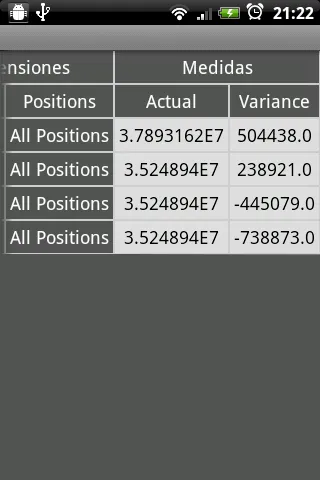
编辑2:另一个例子(具有更多元素:圆角、渐变等)
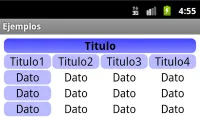
我在http://blog.intelligenia.com/2012/02/programacion-movil-en-android.html#more中更详细地解释了这个问题。虽然是用西班牙语写的,但其中包含一些更复杂表格的代码和图像。
6
与DroidNova上的示例类似的示例:
<TableLayout android:background="#000000"
android:layout_width="fill_parent"
android:layout_height="wrap_content">
<TableRow android:background="#FFFFFF"
android:layout_width="fill_parent"
android:layout_height="wrap_content"
android:layout_margin="1dp">
...
</TableRow>
</TableLayout>
3
TableRow对象设置layout_margin? - James Wierzba如果您只是想在行之间插入一条线(例如,在“总计”行的上方),那么有一个简单的解决方案-只需添加具有背景颜色和特定layout_height的TableRow,如下所示:
<TableRow
android:layout_width="match_parent"
android:layout_height="1dp"
android:background="#000000">
</TableRow>
<TableRow android:layout_height="1px" android:background="#BDBDBD">
<TextView android:layout_span="2" android:layout_height="1px"
android:layout_width="fill_parent" android:text="">
</TextView>
</TableRow>
设置android:layout_height="1px" 或者你需要的边框厚度。在空的TextView列中填充尽可能多的,以匹配表格的其余部分,或者只使用一个并像我演示的那样用android:layout_span。
输出将类似于这样:
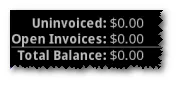
如果您试图添加更复杂的边框,则其他已发布的答案更合适。
3
TextView,而不是使用View呢?此外,指定精确像素并不是一个好的做法。应该使用dp/sp代替。参见这个帖子:https://dev59.com/A3I-5IYBdhLWcg3wEELu#2025541。 - Stephan我想要的是这样的一张表格:
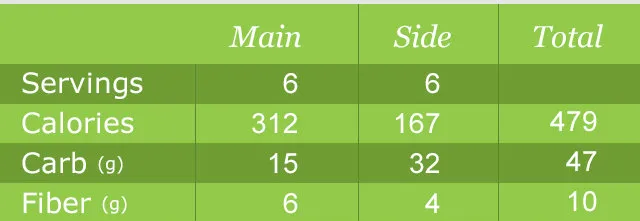
我在我的 styles.xml 文件中添加了以下内容:
<style name="Divider">
<item name="android:layout_width">1dip</item>
<item name="android:layout_height">match_parent</item>
<item name="android:background">@color/divider_color</item>
</style>
<style name="Divider_invisible">
<item name="android:layout_width">1dip</item>
<item name="android:layout_height">match_parent</item>
</style>
然后在我的表格布局中:
<TableLayout
android:id="@+id/table"
android:layout_width="match_parent"
android:layout_height="wrap_content"
android:orientation="horizontal"
android:stretchColumns="*" >
<TableRow
android:id="@+id/tableRow1"
android:layout_width="fill_parent"
android:layout_height="match_parent"
android:background="#92C94A" >
<TextView
android:id="@+id/textView11"
android:paddingBottom="10dp"
android:paddingLeft="5dp"
android:paddingRight="5dp"
android:paddingTop="10dp" />
<LinearLayout
android:layout_width="1dp"
android:layout_height="match_parent" >
<View style="@style/Divider_invisible" />
</LinearLayout>
<TextView
android:id="@+id/textView12"
android:paddingBottom="10dp"
android:paddingLeft="5dp"
android:paddingRight="5dp"
android:paddingTop="10dp"
android:text="@string/main_wo_colon"
android:textColor="@color/white"
android:textSize="16sp" />
<LinearLayout
android:layout_width="1dp"
android:layout_height="match_parent" >
<View style="@style/Divider" />
</LinearLayout>
<TextView
android:id="@+id/textView13"
android:paddingBottom="10dp"
android:paddingLeft="5dp"
android:paddingRight="5dp"
android:paddingTop="10dp"
android:text="@string/side_wo_colon"
android:textColor="@color/white"
android:textSize="16sp" />
<LinearLayout
android:layout_width="1dp"
android:layout_height="match_parent" >
<View style="@style/Divider" />
</LinearLayout>
<TextView
android:id="@+id/textView14"
android:paddingBottom="10dp"
android:paddingLeft="5dp"
android:paddingRight="5dp"
android:paddingTop="10dp"
android:text="@string/total"
android:textColor="@color/white"
android:textSize="16sp" />
</TableRow>
<!-- display this button in 3rd column via layout_column(zero based) -->
<TableRow
android:id="@+id/tableRow2"
android:layout_width="match_parent"
android:layout_height="match_parent"
android:background="#6F9C33" >
<TextView
android:id="@+id/textView21"
android:padding="5dp"
android:text="@string/servings"
android:textColor="@color/white"
android:textSize="16sp" />
<LinearLayout
android:layout_width="1dp"
android:layout_height="match_parent" >
<View style="@style/Divider" />
</LinearLayout>
..........
.......
......
您也可以通过编程的方式实现这一点,而不是通过xml,但这样有点“hackish”(意即:使用不正当手段)。但是如果给一个人没有选择的机会,那么他就没有选择了:p.. 以下是代码:
TableLayout table = new TableLayout(this);
TableRow tr = new TableRow(this);
tr.setBackgroundColor(Color.BLACK);
tr.setPadding(0, 0, 0, 2); //Border between rows
TableRow.LayoutParams llp = new TableRow.LayoutParams(LayoutParams.WRAP_CONTENT,LayoutParams.WRAP_CONTENT);
llp.setMargins(0, 0, 2, 0);//2px right-margin
//New Cell
LinearLayout cell = new LinearLayout(this);
cell.setBackgroundColor(Color.WHITE);
cell.setLayoutParams(llp);//2px border on the right for the cell
TextView tv = new TextView(this);
tv.setText("Some Text");
tv.setPadding(0, 0, 4, 3);
cell.addView(tv);
tr.addView(cell);
//add as many cells you want to a row, using the same approach
table.addView(tr);
在中添加android:background ="#CCC"、android:paddingTop="1dp"和android:stretchColumns="0"
在中添加android:background ="#CCC"、android:paddingBottom="1dp"和android:paddingRight="1dp"
在TableRow中的每个单元格/子项中,即,添加android:background="#FFF"和android:layout_marginLeft ="1dp"
非常重要的是按照所述填充和边距进行操作。此解决方案将绘制1dp边框,即border-collapse属性在(X)HTML/CSS中。 和中的背景颜色表示边框线颜色,而中的背景则填充表格单元格。必要时可以为单元格添加一些填充。
这里有一个示例:
<TableLayout xmlns:android="http://schemas.android.com/apk/res/android"
xmlns:tools="http://schemas.android.com/tools"
android:layout_width="fill_parent"
android:layout_height="wrap_content"
android:background="#CCC"
android:paddingTop="1dp"
android:stretchColumns="0"
android:id="@+id/tlTable01">
<TableRow
android:background="#CCC"
android:paddingBottom="1dp"
android:paddingRight="1dp">
<TextView
android:layout_marginLeft="1dp"
android:padding="5dp"
android:background="#FFF"
android:text="Item1"/>
<TextView
android:layout_marginLeft="1dp"
android:padding="5dp"
android:background="#FFF"
android:gravity="right"
android:text="123456"/>
</TableRow>
<TableRow
android:background="#CCC"
android:paddingBottom="1dp"
android:paddingRight="1dp">
<TextView
android:layout_marginLeft="1dp"
android:padding="5dp"
android:background="#FFF"
android:text="Item2"/>
<TextView
android:layout_marginLeft="1dp"
android:padding="5dp"
android:background="#FFF"
android:gravity="right"
android:text="456789"/>
</TableRow>
</TableLayout>
3
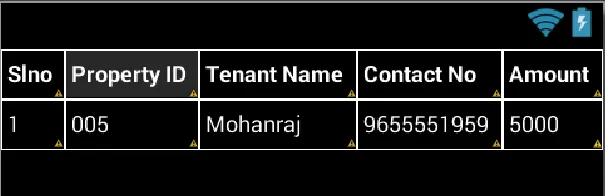
我根据以下设计图设计了列表。我的listitem文件名为Propertylistitem.xml,并且在单元格边框输出中使用了可绘制形状的cellborder.xml,如此图所示。我已在此处添加了必要的代码。
文件名:propertylistitem.xml
<TableLayout... >
<TableRow... >
<TextView ...
android:background="@drawable/cellborder"
android:text="Amount"/>
</TableRow>
<TableRow... >
<TextView...
android:background="@drawable/cellborder"
android:text="5000"/>
</TableRow>
</TableLayout>
文件名: cellborder.xml 这里我只想在我的设计中使用边框,所以我注释掉了实色标签。
<?xml version="1.0" encoding="utf-8"?>
<shape xmlns:android="http://schemas.android.com/apk/res/android" android:shape="rectangle" >
<!-- <solid android:color="#dc6888"/> -->
<stroke android:width="0.1dp" android:color="#ffffff"
/>
<padding android:left="0dp" android:top="0dp"
android:right="0dp" android:bottom="0dp" />
</shape>
嗯,这可能会激发您的灵感。这些步骤展示了动态创建带边框表格的方法。
以下是表格视图:
<android.support.v4.widget.NestedScrollView xmlns:android="http://schemas.android.com/apk/res/android"
android:id="@+id/nested_scroll_view"
android:layout_width="match_parent"
android:layout_height="match_parent"
android:scrollbars="none"
android:scrollingCache="true">
<TableLayout xmlns:android="http://schemas.android.com/apk/res/android"
android:id="@+id/simpleTableLayout"
android:layout_width="match_parent"
android:layout_height="wrap_content"
android:layout_marginLeft="45dp"
android:layout_marginRight="45dp"
android:stretchColumns="*"
>
</TableLayout>
</android.support.v4.widget.NestedScrollView>
这里使用的是"attrib_row.xml"文件中的行。
<?xml version="1.0" encoding="utf-8"?>
<TableRow xmlns:android="http://schemas.android.com/apk/res/android"
android:background="@drawable/border"
>
<TextView
android:id="@+id/attrib_name"
android:textStyle="bold"
android:height="30dp"
android:background="@drawable/border"
android:gravity="center"
/>
<TextView
android:id="@+id/attrib_value"
android:gravity="center"
android:height="30dp"
android:textStyle="bold"
android:background="@drawable/border"
/>
</TableRow>
我们可以将这个xml文件添加到drawable中,以添加边框到我们的表格"border.xml"
<?xml version="1.0" encoding="utf-8"?>
<shape
xmlns:android="http://schemas.android.com/apk/res/android"
android:shape= "rectangle">
<solid android:color="@color/colorAccent"/>
<stroke android:width="1dp" android:color="#000000"/>
</shape>
最后这是用Kotlin编写的紧凑代码,但如果需要,它很容易转换为Java。
好的,“temps”是一个包含数据的数组列表:ArrayList<Double>()
fun CreateTable()
{
val temps=controller?.getTemps()
val rowHead = LayoutInflater.from(context).inflate(R.layout.attrib_row, null) as TableRow
(rowHead.findViewById<View>(R.id.attrib_name) as TextView).text=("time")
(rowHead.findViewById<View>(R.id.attrib_value) as TextView).text=("Value")
table!!.addView(rowHead)
for (i in 0 until temps!!.size) {
val row = LayoutInflater.from(context).inflate(R.layout.attrib_row, null) as TableRow
(row.findViewById<View>(R.id.attrib_name) as TextView).text=((i+1).toString())
(row.findViewById<View>(R.id.attrib_value) as TextView).text=(temps[i].toString())
table!!.addView(row)
}
table!!.requestLayout()
}
你可以在你的片段中使用它,例如像这样:
override fun onViewCreated(view: View?, savedInstanceState: Bundle?) {
super.onViewCreated(view, savedInstanceState)
table = view?.findViewById<View>(R.id.simpleTableLayout) as TableLayout
CreateTable()
}
经过长时间的搜索和尝试,这是我能做出来的最简单的代码:
ShapeDrawable border = new ShapeDrawable(new RectShape());
border.getPaint().setStyle(Style.STROKE);
border.getPaint().setColor(Color.BLACK);
tv.setBackground(border);
content.addView(tv);
tv是一个带有简单文本的TextView,content是我的容器(在这种情况下是LinearLayout)。 这样会稍微容易一些。
2
setBackgroundDrawable()代替。 - Corey Wufor(int i = 0; i < rows; i++)
{
canvas.drawLine(0, i * m_cellHeight, m_totalWidth, i * m_cellHeight, paint);
}
for(int i = 0; i < m_columns; i++){
canvas.drawLine(i* m_cellWidth, 0, i * m_cellWidth, m_cellHeight * rows, paint);
}
原文链接
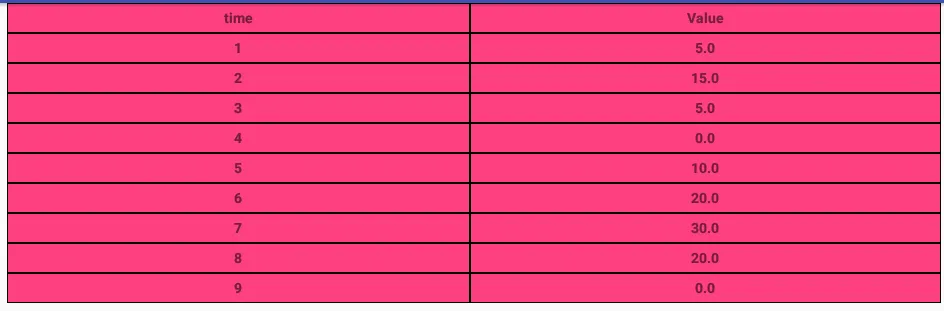
view.setBackground(?)- rasen58