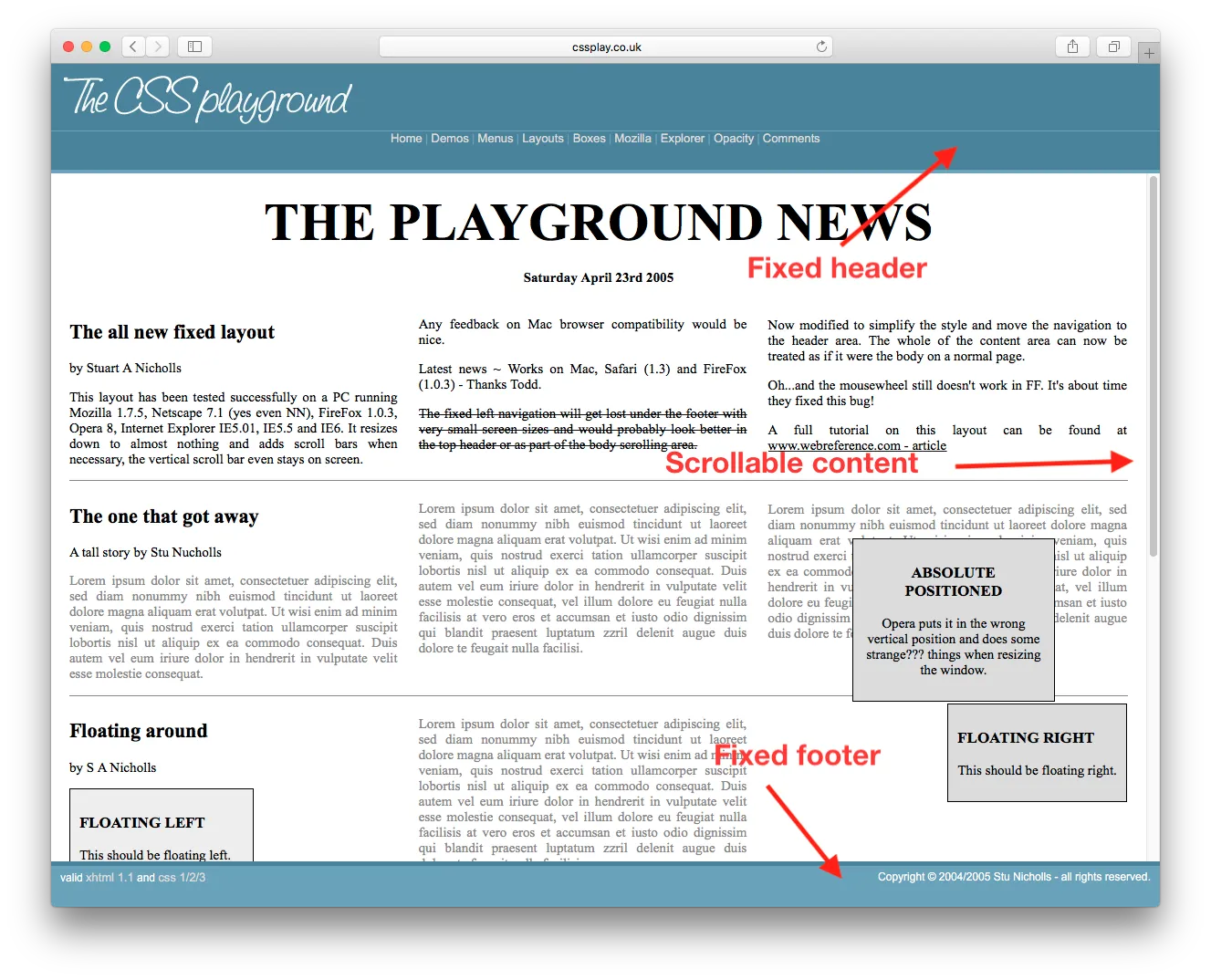我该如何实现固定的页眉、页脚和可滚动内容?类似于这个page。我可以查看源代码获取CSS,但我只想知道最少需要的CSS和HTML以使其正常工作。
7个回答
156
像这样的
<html>
<body style="height:100%; width:100%">
<div id="header" style="position:absolute; top:0px; left:0px; height:200px; right:0px;overflow:hidden;">
</div>
<div id="content" style="position:absolute; top:200px; bottom:200px; left:0px; right:0px; overflow:auto;">
</div>
<div id="footer" style="position:absolute; bottom:0px; height:200px; left:0px; right:0px; overflow:hidden;">
</div>
</body>
</html>
- John Hartsock
5
与downvotes无关,但我来到这里,这对我没有用(我确实完全复制了样式)。可能是jQuery Mobile在捣乱。但即使它起作用,我也不喜欢硬编码固定尺寸。我想HTML / css比本机UI组件落后一步。在我使用过的每个本机平台上,制作可滚动容器都很容易。 - Mister Smith
@MisterSmith 抱歉我明显忘记添加锁定容器右侧的样式。此外,此代码仅呈现其容器的大小。如果它位于body标签下,并且您想要全屏,则需要将高度和宽度设置为100%。最后,至于硬编码样式,这仅是一个示例,不适用于生产发布。我永远不会发布这样的内联样式,但它似乎是解释答案的更合适方式。 - John Hartsock
@JohnHartsock 明显是JQM在做坏事。至于硬编码的尺寸,我不喜欢以像素为单位设置绝对高度。在我之前使用过的其他平台上,可以创建一个容器并告诉它使用所需的所有高度。 - Mister Smith
@史密斯先生。您不需要在像素中硬编码尺寸。您可以使用百分比,此外,您不需要通过标签上的样式属性设置样式,而是只需设置引用ID的CSS样式表即可。我之所以以这种方式回答是为了使其易于理解。 - John Hartsock
2@JohnHartsock 可能会被踩是因为这是内联 CSS,并没有解释为什么,只是一个复制粘贴的答案。 - treyBake
99
如果你的目标浏览器支持弹性盒子,你可以按照以下方式进行操作...
http://jsfiddle.net/meyertee/AH3pE/
HTML
<div class="container">
<header><h1>Header</h1></header>
<div class="body">Body</div>
<footer><h3>Footer</h3></footer>
</div>
CSS
.container {
width: 100%;
height: 100%;
display: flex;
flex-direction: column;
flex-wrap: nowrap;
}
header {
flex-shrink: 0;
}
.body{
flex-grow: 1;
overflow: auto;
min-height: 2em;
}
footer{
flex-shrink: 0;
}
更新:
请查看Can I use以获取有关弹性盒子浏览器支持情况的信息。
- meyertee
6
我正在使用具有可变高度的页眉和页脚,我相信这对我来说会很管用。幸运的是,我也在针对最新的浏览器。谢谢! - Jimmie Tyrrell
太好了!有没有办法将另一个这样的结构放入
.body区域?当我这样做时,外部的.container会在内部的.body .body滚动到底部时滚出视图。 - philk1这是我认为最好的答案,也应该是最好的答案!谢谢! - Combine
如果我没记错的话,这是对另一个问题的回答吧?在这里,滚动条出现在整个页面上,而在John的答案中,滚动条只出现在主要内容上(这也是问题所问的)?至少在fiddle中是这样的。 - bersling
最佳答案!这是我在搜寻了1个小时后发现的唯一有效的解决方案。 - dhokas
到目前为止,这是最好的答案。
不需要使用hacky的绝对定位! - Tiago Sousa
71
方法一 - flexbox
这种方法适用于已知和未知高度的元素。请确保将外部div设置为height:100%;并重置body上的默认margin。查看浏览器支持表格。
html, body {
height: 100%;
margin: 0;
}
.wrapper {
height: 100%;
display: flex;
flex-direction: column;
}
.header, .footer {
background: silver;
}
.content {
flex: 1;
overflow: auto;
background: pink;
}<div class="wrapper">
<div class="header">Header</div>
<div class="content">
<div style="height:1000px;">Content</div>
</div>
<div class="footer">Footer</div>
</div>方法二 - CSS表格
适用于已知和未知高度的元素。它还可以在包括IE8在内的旧版浏览器中使用。
html, body {
height: 100%;
margin: 0;
}
.wrapper {
height: 100%;
width: 100%;
display: table;
}
.header, .content, .footer {
display: table-row;
}
.header, .footer {
background: silver;
}
.inner {
display: table-cell;
}
.content .inner {
height: 100%;
position: relative;
background: pink;
}
.scrollable {
position: absolute;
left: 0; right: 0;
top: 0; bottom: 0;
overflow: auto;
}<div class="wrapper">
<div class="header">
<div class="inner">Header</div>
</div>
<div class="content">
<div class="inner">
<div class="scrollable">
<div style="height:1000px;">Content</div>
</div>
</div>
</div>
<div class="footer">
<div class="inner">Footer</div>
</div>
</div>方法三 - calc()
如果头部和底部的高度是固定的,你可以使用 CSS 的calc()。
html, body {
height: 100%;
margin: 0;
}
.wrapper {
height: 100%;
}
.header, .footer {
height: 50px;
background: silver;
}
.content {
height: calc(100% - 100px);
overflow: auto;
background: pink;
}<div class="wrapper">
<div class="header">Header</div>
<div class="content">
<div style="height:1000px;">Content</div>
</div>
<div class="footer">Footer</div>
</div>方法4 - 所有元素的百分比高度
如果已知页眉和页脚的高度,并且它们也是以百分比表示,那么只需进行简单的计算,使它们的高度加起来等于100%。
html, body {
height: 100%;
margin: 0;
}
.wrapper {
height: 100%;
}
.header, .footer {
height: 10%;
background: silver;
}
.content {
height: 80%;
overflow: auto;
background: pink;
}<div class="wrapper">
<div class="header">Header</div>
<div class="content">
<div style="height:1000px;">Content</div>
</div>
<div class="footer">Footer</div>
</div>- Stickers
2
只有当它是
body的直接子元素且上面没有其他元素时,这才有效。如果上面有其他内容,这还能起作用吗? - jtate只有当它是
body的直接子元素且上面没有其他元素时,这才有效。如果上面有其他内容,这怎么能起作用呢? - undefined15
Now we've got CSS grid. Welcome to 2019.
/* Required */
body {
margin: 0;
height: 100%;
}
#wrapper {
height: 100vh;
display: grid;
grid-template-rows: 30px 1fr 30px;
}
#content {
overflow-y: scroll;
}
/* Optional */
#wrapper > * {
padding: 5px;
}
#header {
background-color: #ff0000ff;
}
#content {
background-color: #00ff00ff;
}
#footer {
background-color: #0000ffff;
}<body>
<div id="wrapper">
<div id="header">Header Content</div>
<div id="content">
Lorem ipsum dolor sit amet, consectetur adipiscing elit, sed do eiusmod tempor incididunt ut labore et dolore magna aliqua. Ut enim ad minim veniam, quis nostrud exercitation ullamco laboris nisi ut aliquip ex ea commodo consequat. Duis aute irure dolor in reprehenderit in voluptate velit esse cillum dolore eu fugiat nulla pariatur. Excepteur sint occaecat cupidatat non proident, sunt in culpa qui officia deserunt mollit anim id est laborum. Lorem ipsum dolor sit amet, consectetur adipiscing elit, sed do eiusmod tempor incididunt ut labore et dolore magna aliqua. Ut enim ad minim veniam, quis nostrud exercitation ullamco laboris nisi ut aliquip ex ea commodo consequat. Duis aute irure dolor in reprehenderit in voluptate velit esse cillum dolore eu fugiat nulla pariatur. Excepteur sint occaecat cupidatat non proident, sunt in culpa qui officia deserunt mollit anim id est laborum.
</div>
<div id="footer">Footer Content</div>
</div>
</body>- spacefluff432
1
2你不需要身体高度。只需将包装器高度设置为100vh,它将在此处和其他地方都能正常工作。 - Henrique Erzinger
6
截至2013年:这是我的方法。
jsFiddle:
HTML
<header class="container global-header">
<h1>Header (fixed)</h1>
</header>
<div class="container main-content">
<div class="inner-w">
<h1>Main Content</h1>
</div><!-- .inner-w -->
</div> <!-- .main-content -->
<footer class="container global-footer">
<h3>Footer (fixed)</h3>
</footer>
SCSS(可层叠样式表)
// User reset
* { // creates a natural box model layout
-moz-box-sizing: border-box;
-webkit-box-sizing: border-box;
box-sizing: border-box;
} // asume normalize.css
// structure
.container {
position: relative;
width: 100%;
float: left;
padding: 1em;
}
// type
body {
font-family: arial;
}
.main-content {
h1 {
font-size: 2em;
font-weight: bold;
margin-bottom: .2em;
}
} // .main-content
// style
// variables
$global-header-height: 8em;
$global-footer-height: 6em;
.global-header {
position: fixed;
top: 0; left: 0;
background-color: gray;
height: $global-header-height;
}
.main-content {
background-color: orange;
margin-top: $global-header-height;
margin-bottom: $global-footer-height;
z-index: -1; // so header will be on top
min-height: 50em; // to make it long so you can see the scrolling
}
.global-footer {
position: fixed;
bottom: 0;
left: 0;
height: $global-footer-height;
background-color: gray;
}
- sheriffderek
1
1我很可能会在2016年使用flex-box。当然,这总是取决于上下文。有时候情况会很棘手!:) - sheriffderek
5
这是我实践过的方法。我需要添加一个margin-bottom使页脚不会遮挡我的内容:
header {
height: 20px;
background-color: #1d0d0a;
position: fixed;
top: 0;
width: 100%;
overflow: hide;
}
content {
margin-left: auto;
margin-right: auto;
margin-bottom: 100px;
margin-top: 20px;
overflow: auto;
width: 80%;
}
footer {
position: fixed;
bottom: 0px;
overflow: hide;
width: 100%;
}
- abajanda
3
使用 CSS Grid 对我来说效果很好。首先固定容器,然后给中心内容添加 overflow-y: auto;,使其可以滚动,即除头部和底部之外的内容。
.container{
height: 100%;
left: 0;
position: fixed;
top: 0;
width: 100%;
display: grid;
grid-template-rows: 5em auto 3em;
}
header{
grid-row: 1;
background-color: rgb(148, 142, 142);
justify-self: center;
align-self: center;
width: 100%;
}
.body{
grid-row: 2;
overflow-y: auto;
}
footer{
grid-row: 3;
background: rgb(110, 112, 112);
}<div class="container">
<header><h1>Header</h1></header>
<div class="body">
Lorem Ipsum is simply dummy text of the printing and typesetting industry. Lorem Ipsum has been the industry's standard dummy text ever since the 1500s, when an unknown printer took a galley of type and scrambled it to make a type specimen book. It has survived not only five centuries, but also the leap into electronic typesetting, remaining essentially unchanged. It was popularised in the 1960s with the release of Letraset sheets containing Lorem Ipsum passages, and more recently with desktop publishing software like Aldus PageMaker including versions of Lorem Ipsum.
Lorem Ipsum is simply dummy text of the printing and typesetting industry. Lorem Ipsum has been the industry's standard dummy text ever since the 1500s, when an unknown printer took a galley of type and scrambled it to make a type specimen book. It has survived not only five centuries, but also the leap into electronic typesetting, remaining essentially unchanged. It was popularised in the 1960s with the release of Letraset sheets containing Lorem Ipsum passages, and more recently with desktop publishing software like Aldus PageMaker including versions of Lorem Ipsum.</div>
<footer><h3>Footer</h3></footer>
</div>- Vishali Sakar
网页内容由stack overflow 提供, 点击上面的可以查看英文原文,
原文链接
原文链接