如何在不影响脊线和谷线轮廓的情况下去除指纹图像边缘的外部轮廓线
处理前
处理前
分割和感兴趣区域(ROI)之后
应用CLAHE和增强后的结果[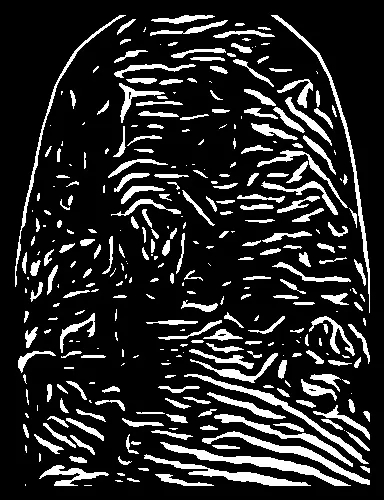 ]
(https://istack.dev59.com/TIMu6.webp)
]
(https://istack.dev59.com/TIMu6.webp)
import cv2
image = cv2.imread('fingerprint.jpg')
original = image.copy()
gray = cv2.cvtColor(image, cv2.COLOR_BGR2GRAY)
blur = cv2.GaussianBlur(gray, (9,9), 0)
thresh = cv2.threshold(gray,0,255,cv2.THRESH_OTSU + cv2.THRESH_BINARY)[1]
kernel = cv2.getStructuringElement(cv2.MORPH_RECT, (2,2))
opening = cv2.morphologyEx(thresh, cv2.MORPH_OPEN, kernel)
dilate_kernel = cv2.getStructuringElement(cv2.MORPH_RECT, (9,9))
dilate = cv2.dilate(opening, dilate_kernel, iterations=5)
cnts = cv2.findContours(dilate, cv2.RETR_EXTERNAL, cv2.CHAIN_APPROX_SIMPLE)
cnts = cnts[0] if len(cnts) == 2 else cnts[1]
cnts = sorted(cnts, key=cv2.contourArea, reverse=True)
for c in cnts:
x,y,w,h = cv2.boundingRect(c)
cv2.rectangle(image, (x, y), (x + w, y + h), (36,255,12), 2)
ROI = original[y:y+h, x:x+w]
break
cv2.imshow('ROI', ROI)
但是我没有得到期望的结果。

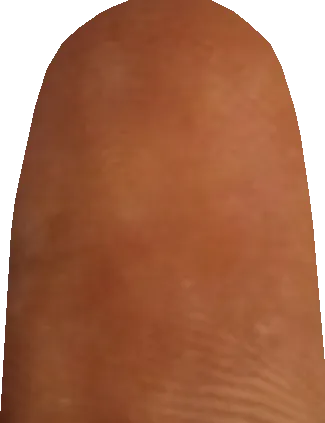
 我将每个部分存储在
我将每个部分存储在
 如果你想用黑色填充边框,只需将
如果你想用黑色填充边框,只需将