我找不到其他人有这个问题。在Matplotlib中,您可以使用show()或savefig()查看绘图。它们生成略微不同的图像;在我的情况下,savefig()生成的图像更加丑陋和难以理解。我需要让我的考官生活变得轻松,所以...
我发现一些主题建议我将DPI大小设置为与show()相匹配。我尝试过:
-> 直接使用matplotlib.rcParams['savefig.dpi'] = 80设置savefig.dpi。
-> 在~/.matplotlib/matplotlibrc中直接设置savefig.dpi。
-> 将我的rc文件移动到CWD。
-> 最后,使用savefig('image.pdf', dpi=80)
我可以验证属性确实已被设置;但似乎savefig()忽略了设置。有人可以帮忙吗?
(简化)代码:
plt.bar(ind, functimes, yerr=stddev, bottom=0, width=barWidth, align='center', color='b')
ax = plt.gca()
ax.legend(barRcts, barLegend)
plt.title("Function Call Overhead")
plt.xlabel("Function ID")
plt.ylabel("Execution Time [us]")
plt.xticks(ind, funcNames)
figtest.autofmt_xdate()
plt.savefig(out_file, dpi=80, format='pdf')
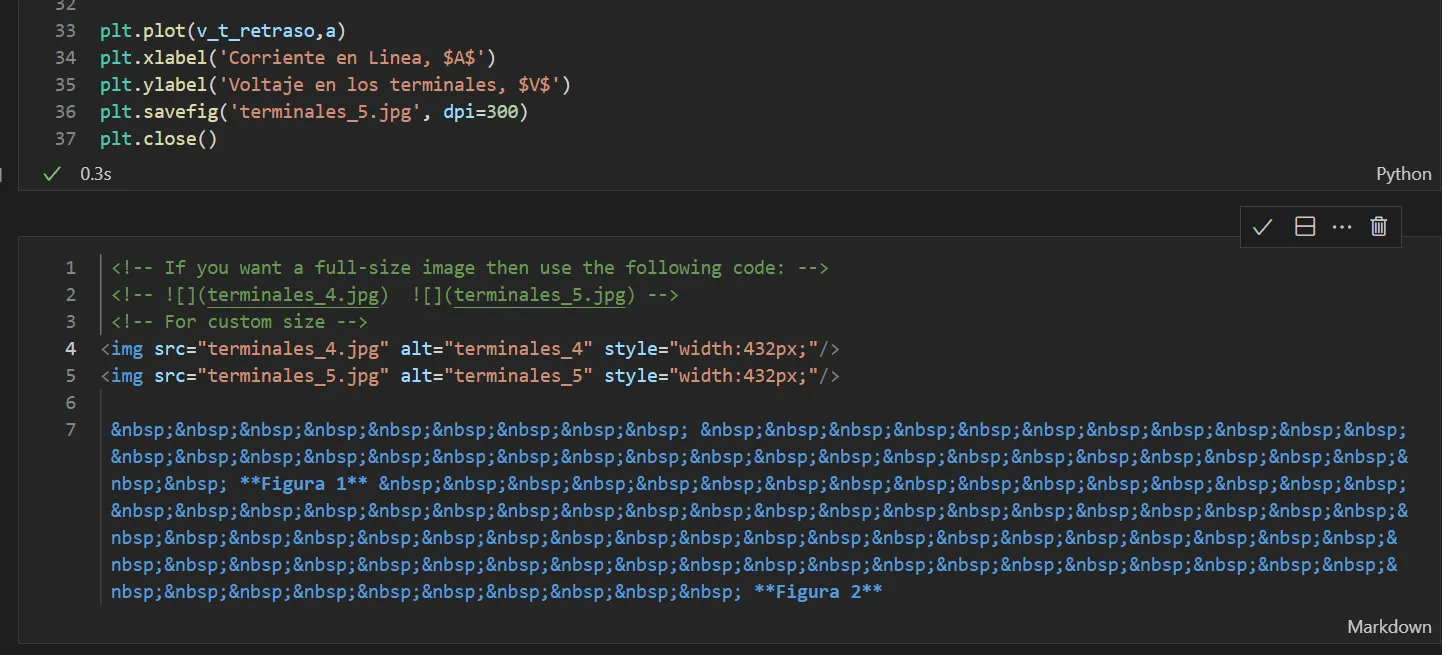
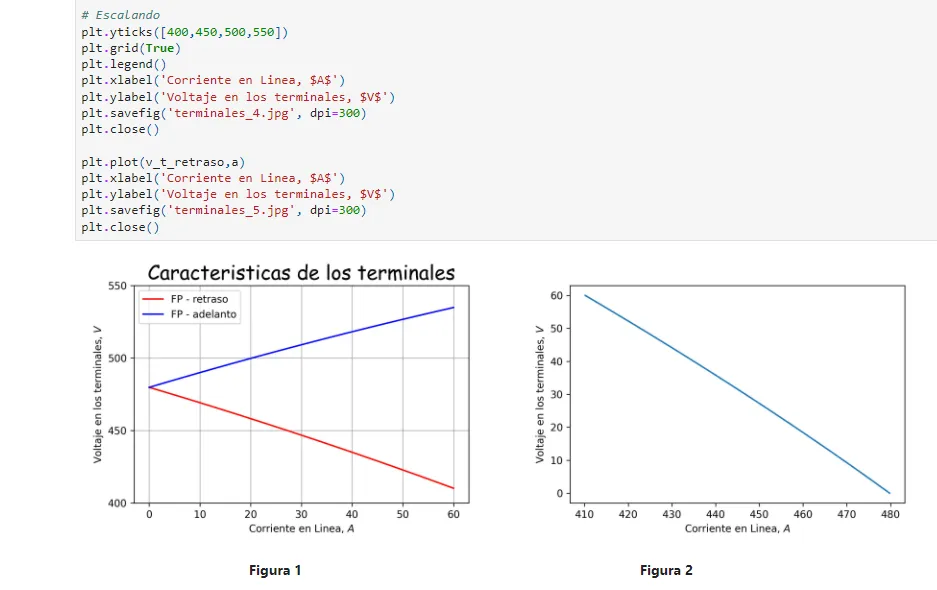
matplotlib以矢量格式保存pdf文件。除非您在其中有位图图像,否则在矢量图像中 DPI 相当无意义,因为它们是与分辨率无关的。 - Avarisfigure((width, height))) ,然后savefig将使用该尺寸。 - Avaris