我有以下的React Native元素:
'use strict';
var React = require('react-native');
var {
AppRegistry,
StyleSheet,
Text,
View,
} = React;
var SampleApp = React.createClass({
render: function() {
return (
<View style={styles.container}>
<View style={styles.descriptionContainerVer}>
<View style={styles.descriptionContainerHor}>
<Text style={styles.descriptionText} numberOfLines={5} >
Here is a really long text that you can do nothing about, its gonna be long wether you like it or not, so be prepared for it to go off screen. Right? Right..!
</Text>
</View>
</View>
<View style={styles.descriptionContainerVer2}>
<View style={styles.descriptionContainerHor}>
<Text style={styles.descriptionText} numberOfLines={5} >Some other long text which you can still do nothing about.. Off the screen we go then.</Text>
</View>
</View>
</View>);
}
});
AppRegistry.registerComponent('SampleApp', () => SampleApp);
带有以下样式:
var styles = StyleSheet.create({
container:{
flex:1,
flexDirection:'column',
justifyContent: 'flex-start',
backgroundColor: 'grey'
},
descriptionContainerVer:{
flex:0.5, //height (according to its parent)
flexDirection: 'column', //its children will be in a row
alignItems: 'center',
backgroundColor: 'blue',
// alignSelf: 'center',
},
descriptionContainerVer2:{
flex:0.5, //height (according to its parent)
flexDirection: 'column', //its children will be in a row
alignItems: 'center',
backgroundColor: 'orange',
// alignSelf: 'center',
},
descriptionContainerHor:{
//width: 200, //I DON\'T want this line here, because I need to support many screen sizes
flex: 0.3, //width (according to its parent)
flexDirection: 'column', //its children will be in a column
alignItems: 'center', //align items according to this parent (like setting self align on each item)
justifyContent: 'center',
flexWrap: 'wrap'
},
descriptionText: {
backgroundColor: 'green',//Colors.transparentColor,
fontSize: 16,
color: 'white',
textAlign: 'center',
flexWrap: 'wrap'
}
});
这将导致以下屏幕显示:
如何避免文本超出屏幕并将其限制在屏幕中央,宽度为父元素的80%。
我认为不应该使用width,因为我将在许多不同的移动屏幕上运行它,并且希望它是动态的,因此我认为应完全依赖于flexbox。
(这就是为什么我在descriptionContainerHor中使用了flex:0.8的初始原因。
我想要实现的效果类似于这样:
谢谢!
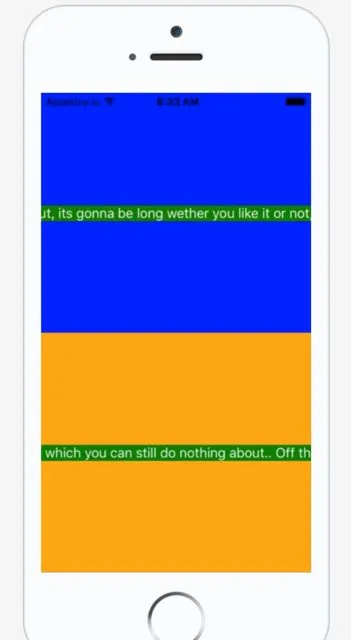
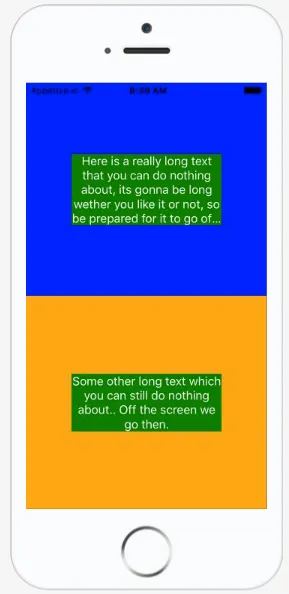
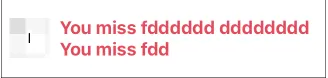

flexShrink:1应用于父视图也有帮助。 - SudoPlz