我正在开发一个应用程序,想显示一个进度条ProgressBar,但我想替换默认的Android ProgressBar。
那么,我该如何自定义ProgressBar呢?
需要使用一些图形和动画吗?
我阅读了以下帖子,但无法使其工作:
我正在开发一个应用程序,想显示一个进度条ProgressBar,但我想替换默认的Android ProgressBar。
那么,我该如何自定义ProgressBar呢?
需要使用一些图形和动画吗?
我阅读了以下帖子,但无法使其工作:
自定义一个ProgressBar需要定义进度条背景和进度的属性或属性。
在您的res->drawable文件夹中创建一个名为customprogressbar.xml的XML文件:
custom_progressbar.xml
<layer-list xmlns:android="http://schemas.android.com/apk/res/android">
<!-- Define the background properties like color etc -->
<item android:id="@android:id/background">
<shape>
<gradient
android:startColor="#000001"
android:centerColor="#0b131e"
android:centerY="1.0"
android:endColor="#0d1522"
android:angle="270"
/>
</shape>
</item>
<!-- Define the progress properties like start color, end color etc -->
<item android:id="@android:id/progress">
<clip>
<shape>
<gradient
android:startColor="#007A00"
android:centerColor="#007A00"
android:centerY="1.0"
android:endColor="#06101d"
android:angle="270"
/>
</shape>
</clip>
</item>
</layer-list>
现在您需要在customprogressbar.xml(drawable)中设置progressDrawable属性。
您可以在XML文件或Activity(运行时)中完成此操作。
请在您的XML中执行以下操作:
<ProgressBar
android:id="@+id/progressBar1"
style="?android:attr/progressBarStyleHorizontal"
android:progressDrawable="@drawable/custom_progressbar"
android:layout_width="wrap_content"
android:layout_height="wrap_content" />
在运行时执行以下操作
// Get the Drawable custom_progressbar
Drawable draw=res.getDrawable(R.drawable.custom_progressbar);
// set the drawable as progress drawable
progressBar.setProgressDrawable(draw);
编辑:已更正 XML 布局
如果需要像这样的复杂的 ProgressBar,请使用 ClipDrawable。
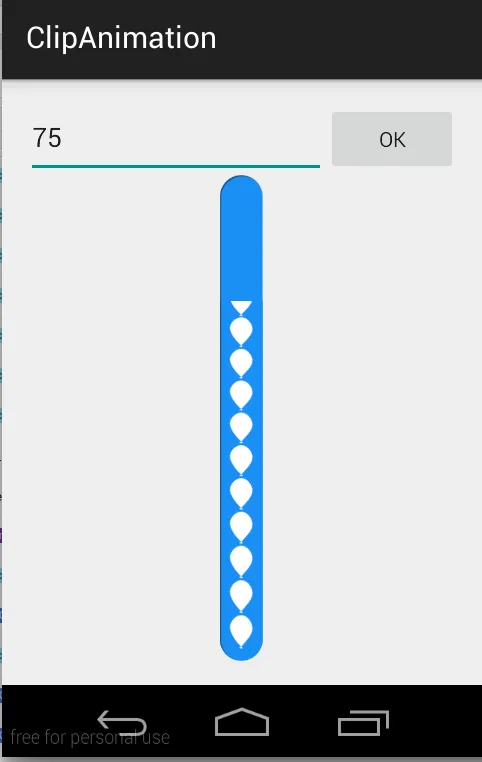
注意:在此示例中,我没有使用
ProgressBar。我通过使用 ClipDrawable将图像剪切为Animation来实现此效果。
Drawable 可以基于该 Drawable 的当前级别值剪切另一 Drawable。您可以控制子 Drawable 被剪切的宽度和高度取决于级别,以及重力来控制其在整个容器中的位置。最常用于实现进度条等功能,通过使用 setLevel() 增加可绘制对象的级别。
注意:当级别为 0 时,可绘制对象被完全剪切并且不可见,而当级别为 10,000 时完全显示。
我使用了这两个图像来创建此 CustomProgressBar。
scall.png

ballon_progress.png

MainActivity.java
public class MainActivity extends ActionBarActivity {
private EditText etPercent;
private ClipDrawable mImageDrawable;
// a field in your class
private int mLevel = 0;
private int fromLevel = 0;
private int toLevel = 0;
public static final int MAX_LEVEL = 10000;
public static final int LEVEL_DIFF = 100;
public static final int DELAY = 30;
private Handler mUpHandler = new Handler();
private Runnable animateUpImage = new Runnable() {
@Override
public void run() {
doTheUpAnimation(fromLevel, toLevel);
}
};
private Handler mDownHandler = new Handler();
private Runnable animateDownImage = new Runnable() {
@Override
public void run() {
doTheDownAnimation(fromLevel, toLevel);
}
};
@Override
protected void onCreate(Bundle savedInstanceState) {
super.onCreate(savedInstanceState);
setContentView(R.layout.activity_main);
etPercent = (EditText) findViewById(R.id.etPercent);
ImageView img = (ImageView) findViewById(R.id.imageView1);
mImageDrawable = (ClipDrawable) img.getDrawable();
mImageDrawable.setLevel(0);
}
private void doTheUpAnimation(int fromLevel, int toLevel) {
mLevel += LEVEL_DIFF;
mImageDrawable.setLevel(mLevel);
if (mLevel <= toLevel) {
mUpHandler.postDelayed(animateUpImage, DELAY);
} else {
mUpHandler.removeCallbacks(animateUpImage);
MainActivity.this.fromLevel = toLevel;
}
}
private void doTheDownAnimation(int fromLevel, int toLevel) {
mLevel -= LEVEL_DIFF;
mImageDrawable.setLevel(mLevel);
if (mLevel >= toLevel) {
mDownHandler.postDelayed(animateDownImage, DELAY);
} else {
mDownHandler.removeCallbacks(animateDownImage);
MainActivity.this.fromLevel = toLevel;
}
}
public void onClickOk(View v) {
int temp_level = ((Integer.parseInt(etPercent.getText().toString())) * MAX_LEVEL) / 100;
if (toLevel == temp_level || temp_level > MAX_LEVEL) {
return;
}
toLevel = (temp_level <= MAX_LEVEL) ? temp_level : toLevel;
if (toLevel > fromLevel) {
// cancel previous process first
mDownHandler.removeCallbacks(animateDownImage);
MainActivity.this.fromLevel = toLevel;
mUpHandler.post(animateUpImage);
} else {
// cancel previous process first
mUpHandler.removeCallbacks(animateUpImage);
MainActivity.this.fromLevel = toLevel;
mDownHandler.post(animateDownImage);
}
}
}
activity_main.xml
<LinearLayout xmlns:android="http://schemas.android.com/apk/res/android"
xmlns:tools="http://schemas.android.com/tools"
android:layout_width="match_parent"
android:layout_height="match_parent"
android:paddingLeft="16dp"
android:paddingRight="16dp"
android:paddingTop="16dp"
android:paddingBottom="16dp"
android:orientation="vertical"
tools:context=".MainActivity">
<LinearLayout
android:layout_width="match_parent"
android:layout_height="wrap_content"
android:orientation="horizontal">
<EditText
android:id="@+id/etPercent"
android:layout_width="0dp"
android:layout_height="wrap_content"
android:layout_weight="1"
android:inputType="number"
android:maxLength="3" />
<Button
android:layout_width="wrap_content"
android:layout_height="wrap_content"
android:text="Ok"
android:onClick="onClickOk" />
</LinearLayout>
<FrameLayout
android:layout_width="wrap_content"
android:layout_height="wrap_content"
android:layout_gravity="center">
<ImageView
android:id="@+id/imageView2"
android:layout_width="match_parent"
android:layout_height="match_parent"
android:src="@drawable/scall" />
<ImageView
android:id="@+id/imageView1"
android:layout_width="wrap_content"
android:layout_height="wrap_content"
android:src="@drawable/clip_source" />
</FrameLayout>
clip_source.xml
<?xml version="1.0" encoding="utf-8"?>
<clip xmlns:android="http://schemas.android.com/apk/res/android"
android:clipOrientation="vertical"
android:drawable="@drawable/ballon_progress"
android:gravity="bottom" />
如果遇到复杂的HorizontalProgressBar,只需按照以下方式在clip_source.xml中更改cliporientation即可:
android:clipOrientation="horizontal"
在你的XML中
<ProgressBar
android:id="@+id/progressBar1"
android:layout_width="fill_parent"
android:layout_height="wrap_content"
style="@style/CustomProgressBar"
android:layout_margin="5dip" />
在 res/values/styles.xml 文件中:
<resources>
<style name="CustomProgressBar" parent="android:Widget.ProgressBar.Horizontal">
<item name="android:indeterminateOnly">false</item>
<item name="android:progressDrawable">@drawable/custom_progress_bar_horizontal</item>
<item name="android:minHeight">10dip</item>
<item name="android:maxHeight">20dip</item>
</style>
<style name="AppTheme" parent="android:Theme.Light" />
</resources>
而 custom_progress_bar_horizontal 是存储在drawable文件夹中定义自定义进度条的xml。如需更多详细信息,请参见此博客。
希望这可以帮助您。
有两种进度条,分别称为确定进度条(固定时间)和不确定进度条(未知时间)。
这两种进度条的可绘制图形都可以通过定义xml资源来自定义。你可以在http://www.zoftino.com/android-progressbar-and-custom-progressbar-examples找到更多关于进度条样式和自定义的信息。
自定义水平进度条:
下面的xml是用于自定义水平进度条的可绘制资源。
<?xml version="1.0" encoding="utf-8"?>
<layer-list xmlns:android="http://schemas.android.com/apk/res/android">
<item android:id="@android:id/background"
android:gravity="center_vertical|fill_horizontal">
<shape android:shape="rectangle"
android:tint="?attr/colorControlNormal">
<corners android:radius="8dp"/>
<size android:height="20dp" />
<solid android:color="#90caf9" />
</shape>
</item>
<item android:id="@android:id/progress"
android:gravity="center_vertical|fill_horizontal">
<scale android:scaleWidth="100%">
<shape android:shape="rectangle"
android:tint="?attr/colorControlActivated">
<corners android:radius="8dp"/>
<size android:height="20dp" />
<solid android:color="#b9f6ca" />
</shape>
</scale>
</item>
</layer-list>
自定义不确定进度条
以下 XML 代码是用于自定义圆形进度条的可绘制资源。
<?xml version="1.0" encoding="utf-8"?>
<layer-list xmlns:android="http://schemas.android.com/apk/res/android">
<item android:id="@android:id/progress"
android:top="16dp"
android:bottom="16dp">
<rotate
android:fromDegrees="45"
android:pivotX="50%"
android:pivotY="50%"
android:toDegrees="315">
<shape android:shape="rectangle">
<size
android:width="80dp"
android:height="80dp" />
<stroke
android:width="6dp"
android:color="#b71c1c" />
</shape>
</rotate>
</item>
</layer-list>
<?xml version="1.0" encoding="utf-8"?>
<LinearLayout xmlns:android="http://schemas.android.com/apk/res/android"
xmlns:tools="http://schemas.android.com/tools"
android:layout_width="wrap_content"
android:layout_height="wrap_content"
android:gravity="center"
tools:context=".Radio_Activity" >
<LinearLayout
android:id="@+id/progressbar"
android:layout_width="wrap_content"
android:layout_height="wrap_content" >
<ProgressBar
android:id="@+id/spinner"
android:layout_width="wrap_content"
android:layout_height="wrap_content" >
</ProgressBar>
</LinearLayout>
</LinearLayout>
Progressbar spinner = (ProgressBar) progrees.findViewById(R.id.spinner);
spinner.getIndeterminateDrawable().setColorFilter(Color.parseColor("#80DAEB"),
android.graphics.PorterDuff.Mode.MULTIPLY);
使用自定义绘制:
<?xml version="1.0" encoding="utf-8"?>
<rotate xmlns:android="http://schemas.android.com/apk/res/android"
android:fromDegrees="0"
android:toDegrees="360"
android:drawable="@drawable/my_drawable"
android:pivotX="50%"
android:pivotY="50%" />
在res/drawable目录下添加progress.xml文件,my_drawable可以是xml或png格式。
接下来,在你的布局中使用以下代码:
<ProgressBar
android:id="@+id/progressBar"
android:indeterminateDrawable="@drawable/progress_circle"
...
/>
创建类似于Hotstar的自定义进度条。
activity_main.xml
<ProgressBar
style="?android:attr/progressBarStyleLarge"
android:layout_width="wrap_content"
android:layout_height="wrap_content"
android:layout_centerVertical="true"
android:layout_centerHorizontal="true"
android:id="@+id/player_progressbar"
android:indeterminateDrawable="@drawable/custom_progress_bar"
/>
文件名为custom_progress_bar.xml
<?xml version="1.0" encoding="utf-8"?>
<rotate xmlns:android="http://schemas.android.com/apk/res/android"
android:duration="2000"
android:fromDegrees="0"
android:pivotX="50%"
android:pivotY="50%"
android:toDegrees="1080" >
<shape
android:innerRadius="35dp"
android:shape="ring"
android:thickness="3dp"
android:useLevel="false" >
<size
android:height="80dp"
android:width="80dp" />
<gradient
android:centerColor="#80b7b4b2"
android:centerY="0.5"
android:endColor="#f4eef0"
android:startColor="#00938c87"
android:type="sweep"
android:useLevel="false" />
</shape>
</rotate>
在Android中创建自定义进度条的最简单方法:
Initialize and show dialog:
MyProgressDialog progressdialog = new MyProgressDialog(getActivity());
progressdialog.show();
Create method:
public class MyProgressDialog extends AlertDialog {
public MyProgressDialog(Context context) {
super(context);
getWindow().setBackgroundDrawable(new ColorDrawable(android.graphics.Color.TRANSPARENT));
}
@Override
public void show() {
super.show();
setContentView(R.layout.dialog_progress);
}
}
Create layout XML:
<RelativeLayout xmlns:android="http://schemas.android.com/apk/res/android"
xmlns:tools="http://schemas.android.com/tools"
android:layout_width="match_parent"
android:layout_height="match_parent"
android:background="@android:color/transparent"
android:clickable="true">
<RelativeLayout
android:layout_width="wrap_content"
android:layout_height="wrap_content"
android:layout_centerInParent="true">
<ProgressBar
android:id="@+id/progressbarr"
android:layout_width="@dimen/eightfive"
android:layout_height="@dimen/eightfive"
android:layout_centerInParent="true"
android:indeterminateDrawable="@drawable/progresscustombg" />
<TextView
android:layout_width="wrap_content"
android:layout_height="wrap_content"
android:layout_centerHorizontal="true"
android:layout_below="@+id/progressbarr"
android:layout_marginTop="@dimen/_3sdp"
android:textColor="@color/white"
android:text="Please wait"/>
</RelativeLayout>
</RelativeLayout>
Create shape progresscustombg.xml and put res/drawable:
<?xml version="1.0" encoding="utf-8"?>
<rotate xmlns:android="http://schemas.android.com/apk/res/android"
android:fromDegrees="0"
android:pivotX="50%"
android:pivotY="50%"
android:toDegrees="360" >
<shape
android:innerRadiusRatio="3"
android:shape="ring"
android:thicknessRatio="20"
android:useLevel="false" >
<size
android:height="@dimen/eightfive"
android:width="@dimen/eightfive" />
<gradient
android:centerY="0.50"
android:endColor="@color/color_green_icash"
android:startColor="#FFFFFF"
android:type="sweep"
android:useLevel="false" />
</shape>
</rotate>
pd = new ProgressDialog(MainActivity.this);
pd.setProgressStyle(ProgressDialog.STYLE_SPINNER);
pd.getWindow().setBackgroundDrawable(new ColorDrawable(Color.TRANSPARENT));
pd.getWindow().setGravity(Gravity.CENTER_HORIZONTAL|Gravity.CENTER_VERTICAL);
TextView tv = new TextView(this);
tv.setTextColor(Color.WHITE);
tv.setTextSize(20);
tv.setText("Waiting...");
pd.setCustomTitle(tv);
pd.setIndeterminate(true);
pd.show();
<ProgressBar
android:indeterminateDrawable="@drawable/loading"
style="?android:attr/progressBarStyleLarge"
android:layout_gravity="center"
android:layout_width="200dp"
android:layout_height="200dp"
android:scaleY="0.5"
android:scaleX="0.5"
android:id="@+id/progressBarGallery"/>
@drawable/loading 是 src\main\res\drawable\loading.gif 文件,大小为200x200。