3个回答
5
就像评论中有人提到的那样,实现此功能的方法是使用React Native Masked View。
运行以下命令在你的项目中安装它:
npm install -S @react-native-community/masked-view
或者
yarn add @react-native-community/masked-view
接下来您可以按如下方式使用它。我已经为您适配了他们README中的示例:
import MaskedView from '@react-native-community/masked-view';
import React from 'react';
import { View } from 'react-native';
export default class App extends React.Component {
render() {
return (
<View
style={{
flex: 1,
backgroundColor: '#000000', // "Edge" background
maxHeight: 400,
}}
>
<MaskedView
style={{ flex: 1 }}
maskElement={
<View
style={{
// Transparent background mask
backgroundColor: '#00000077', // The '77' here sets the alpha
flex: 1,
}}
>
<View
style={{
// Solid background as the aperture of the lens-eye.
backgroundColor: '#ff00ff',
// If you have a set height or width, set this to half
borderRadius: 200,
flex: 1,
}}
/>
</View>
}
>
{/* Shows behind the mask, you can put anything here, such as an image */}
<View style={{ flex: 1, height: '100%', backgroundColor: '#324376' }} />
<View style={{ flex: 1, height: '100%', backgroundColor: '#F5DD90' }} />
<View style={{ flex: 1, height: '100%', backgroundColor: '#F76C5E' }} />
<View style={{ flex: 1, height: '100%', backgroundColor: '#2E6D3E' }} />
</MaskedView>
</View>
);
}
}
- Labu
1
1完美,谢谢。我之前尝试使用遮罩视图,但结构有点不对。这个方法解决了问题。 - John Jackson
0
import React from 'react';
import {
SafeAreaView,
StyleSheet,
View,
Image,
Text
} from 'react-native';
const Test = () => {
return (
<SafeAreaView style={{flex: 1}}>
<View style={styles.container}>
<Image
source={{
uri: 'https://raw.githubusercontent.com/AboutReact/sampleresource/master/old_logo.png'
}}
//borderRadius will help to make Round Shape
style={{
width: 200,
height: 200,
borderRadius: 200 / 2
}}
/>
<Text style={styles.textHeadingStyle}>
About React
</Text>
</View>
</SafeAreaView>
);
};
const styles = StyleSheet.create({
container: {
flex: 1,
justifyContent: 'center',
alignItems: 'center',
backgroundColor: '#e0dcdc',
},
textHeadingStyle: {
marginTop: 30,
fontSize: 40,
color: '#0250a3',
fontWeight: 'bold',
},
});
export default Test;
- sohaib abro
1
-4
import React, { Component } from 'react';
import {
View,
StyleSheet,
Text,
ScrollView,
TouchableOpacity,
} from 'react-native';
import styles from './styles';
import { Circle, CustomHeader, CustomImage, CTNexaBold } from '../../components';
import translate from '../../translations/translate';
import { images, icons } from '../../assets'
import { widthPercentageToDP as wp, heightPercentageToDP as hp } from 'react-native-responsive-screen';
import utils from '../../utils';
import { Colors } from '../../common';
import ImagePicker from 'react-native-image-crop-picker';
class UploadProfilePicture extends Component {
constructor(props) {
super(props);
this.state = {
profileImage: '',
isProfileImage: false,
};
}
componentDidMount() {
};
changeProfilePhoto() {
ImagePicker.openPicker({
width: 300,
height: 400,
cropping: true
}).then(image => {
this.setState({
profileImage: image.path,
isProfileImage: true,
})
});
}
render() {
const { profileImage, isProfileImage } = this.state
return (
<View style={styles.container}>
{utils.statusBar('dark-content', Colors.white)}
<CustomHeader
title={<CTNexaBold customStyle={styles.customStyle} >{translate("Upload Profile Picture")}</CTNexaBold>}
{...this.props}
/>
<View style={{ flex: 0.8, alignItems: 'center', justifyContent: 'center', marginBottom: 200 }} >
<View>
<Circle
width={wp('44%')}
height={wp('44%')}
borderRadius={wp('44%')}
borderColor={'#A28A3D'}
marginVertical={40}
marginHorizontal={70}
>
<CustomImage
style={styles.userAvatar}
// source={images.iconProfile}
source={ isProfileImage ? { uri: profileImage } : images.iconProfile }
/>
</Circle>
</View>
<View style={{ marginHorizontal: wp('10%') }} >
<TouchableOpacity onPress={()=>this.changeProfilePhoto()} >
<View style={{ flexDirection: 'row', justifyContent: 'space-between' }} >
<CTNexaBold customStyle={styles.profileText} >Change Profile Photo</CTNexaBold>
<CustomImage
style={styles.containerCustomImage}
source={icons.arrowRight}
/>
</View>
</TouchableOpacity>
</View>
</View>
<View style={{ flex: 0.2, alignItems: 'center', justifyContent: 'center', marginBottom: 20 }} >
<TouchableOpacity style={styles.saveButton} >
<CTNexaBold customStyle={styles.saveButtonText} >SAVE</CTNexaBold>
</TouchableOpacity>
</View>
</View>
);
}
}
export default UploadProfilePicture;- sohaib abro
2
这是我正在运行的项目中的内容,在样式属性中,您可以使用overflow:hidden,它是可选的。 - sohaib abro
你正在使用自定义组件,其中没有引用它们的逻辑... - John Jackson
网页内容由stack overflow 提供, 点击上面的可以查看英文原文,
原文链接
原文链接
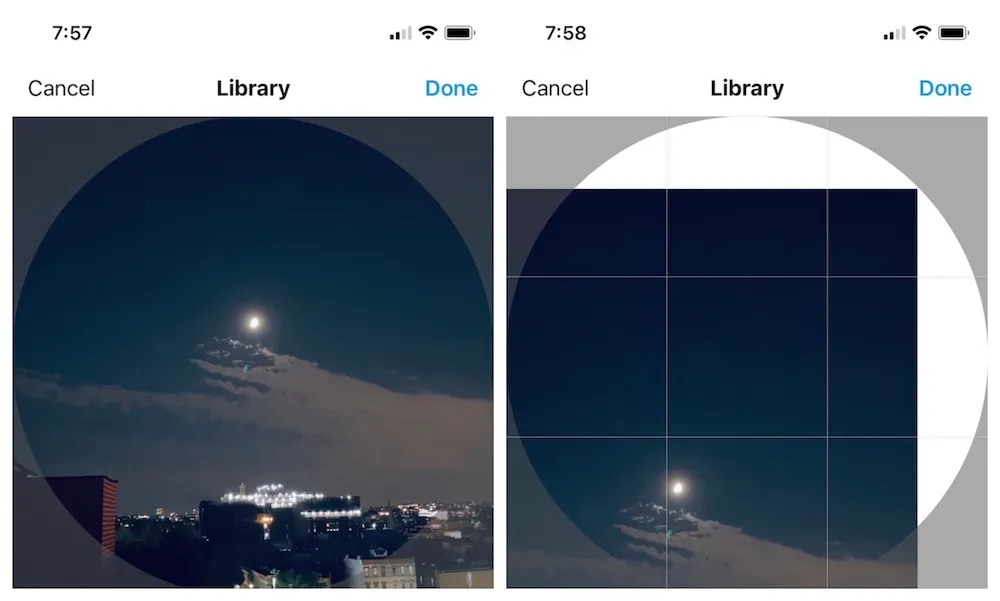
react-native-image-crop是否支持透明背景部分。 - 5ebMediaLibrary库从头开始实现了自己的图像选择器模态框。当然,如果我知道如何使用遮罩视图来解决这个问题,那肯定足够了。 - John Jackson