我试图在一张图像上叠加一个标题,并使图像以较低的不透明度变暗。然而,不透明度效果也会影响覆盖的文本,使其变暗。有什么解决办法吗?以下是它的外观:
这是自定义组件 (文章预览),上面的图像是文章预览组件的一行的代码:
//component for article preview touchable image
/* will require the following
- rss feed and api
- user's keyword interests from parse In home.js
- parse db needs to be augmented to include what they heart
- parse db needs to be augmented to include what they press on (like google news)
*/
var React = require('react-native');
var {
View,
StyleSheet,
Text,
Image,
TouchableHighlight,
} = React;
//dimensions
var Dimensions = require('Dimensions');
var window = Dimensions.get('window');
var ImageButton = require('../../common/imageButton');
var KeywordBox = require('../../authentication/onboarding/keyword-box');
//additional libraries
module.exports = React.createClass({
//onPress function that triggers when button pressed
//this.props.text is property that can be dynamically filled within button
/* following props:
- source={this.props.source}
- onPress={this.props.onPress}
- {this.props.text}
- {this.props.heartText}
- key={this.props.key}
- text={this.props.category}
- this.props.selected
*/
render: function() {
return (
<TouchableHighlight
underlayColor={'transparent'}
onPress={this.props.onPress} >
<Image
source={this.props.source}
style={[styles.articlePreview, this.border('red')]}>
<View style={[styles.container, this.border('organge')]}>
<View style={[styles.header, this.border('blue')]}>
<Text style={[styles.previewText]}>{this.props.text}</Text>
</View>
<View style={[styles.footer, this.border('white')]}>
<View style={[styles.heartRow, this.border('black')]}>
<ImageButton
style={[styles.heartBtn, , this.border('red')]}
resizeMode={'contain'}
onPress={this.onHeartPress}
source={require('../../img/heart_btn.png')} />
<Text style={[styles.heartText]}>{this.props.heartText + ' favorites'}</Text>
</View>
<KeywordBox
style={[styles.category, this.border('blue')]}
key={this.props.key}
text={this.props.category}
onPress={this.props.categoryPress}
selected={this.props.selected} />
</View>
</View>
</Image>
</TouchableHighlight>
);
},
onHeartPress: function() {
//will move this function to a general module
},
border: function(color) {
return {
//borderColor: color,
//borderWidth: 4,
}
},
});
var styles = StyleSheet.create({
heartText: {
color: 'white',
fontSize: 12,
fontWeight: 'bold',
alignSelf: 'center',
marginLeft: 5,
fontFamily: 'SFCompactText-Medium'
},
heartRow: {
flexDirection: 'row',
justifyContent: 'space-around',
alignSelf: 'center',
justifyContent: 'center',
},
heartBtn: {
height: (92/97)*(window.width/13),
width: window.width/13,
alignSelf:'center',
},
category: {
fontFamily: 'Bebas Neue',
fontSize: 10,
fontWeight: 'bold'
},
header: {
flex: 3,
alignItems: 'center',
justifyContent: 'space-around',
marginTop: window.height/30,
},
footer: {
flex: 1,
flexDirection: 'row',
justifyContent: 'space-between',
alignItems: 'center',
margin: window.height/50,
},
container: {
flex: 1,
backgroundColor: 'black',
opacity: 0.6,
},
articlePreview: {
flex: 1,
height: window.height/3.2,
width: window.width,
flexDirection: 'column'
},
previewText: {
fontFamily: 'Bebas Neue',
fontSize: 23,
color: 'white',
alignSelf: 'center',
textAlign: 'center',
margin: 5,
position: 'absolute',
top: 0,
right: 0,
bottom: 0,
left: 0
},
});
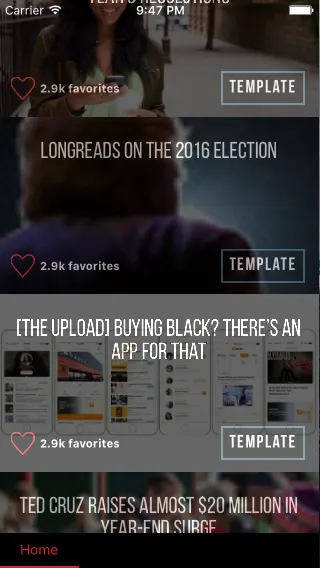
rgba()不起作用,应该将 React Native 更新到0.16或更高版本。 - Samuli Hakoniemi