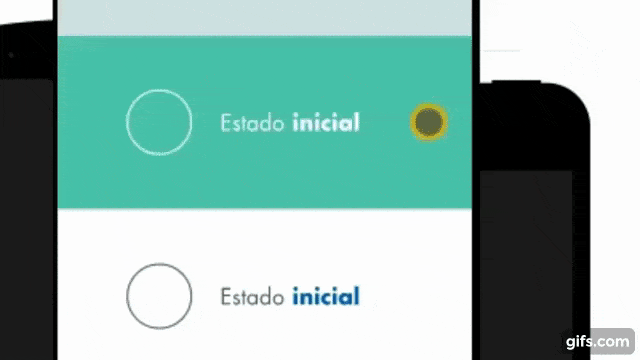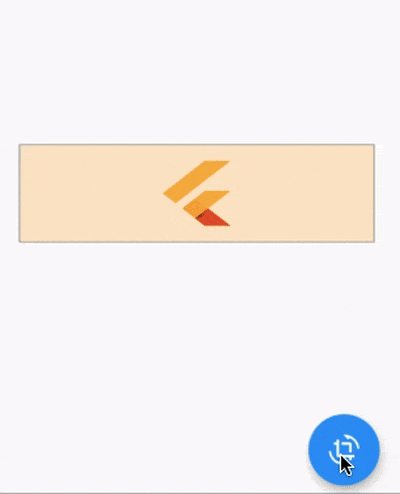Flutter - 翻转卡片的效果
8
- rafaelcb21
3
1这是一个不合适的问题。那些说“请离开这个网站,去其他地方,弄清楚我在问什么,然后回来回答”的问题在这里是不相关的。如果你想知道某个外部位置的人是如何做某事的,那就去那里查看页面源代码或联系该网站的某个人并要求他们分享。 - Ken White
8我已编辑问题,将YouTube视频转换为动画GIF。 - Collin Jackson
请查看此链接 https://mightytechno.com/flutter-flip-card-animation-with-3d-effect/ - Ishan Fernando
3个回答
31
我会使用AnimatedBuilder或者AnimatedWidget来对一个Transform进行动画效果的值进行处理。 ScaleTransition 已经为你准备了大部分,但是它会在两个方向上缩放,而你只需要其中的一个。
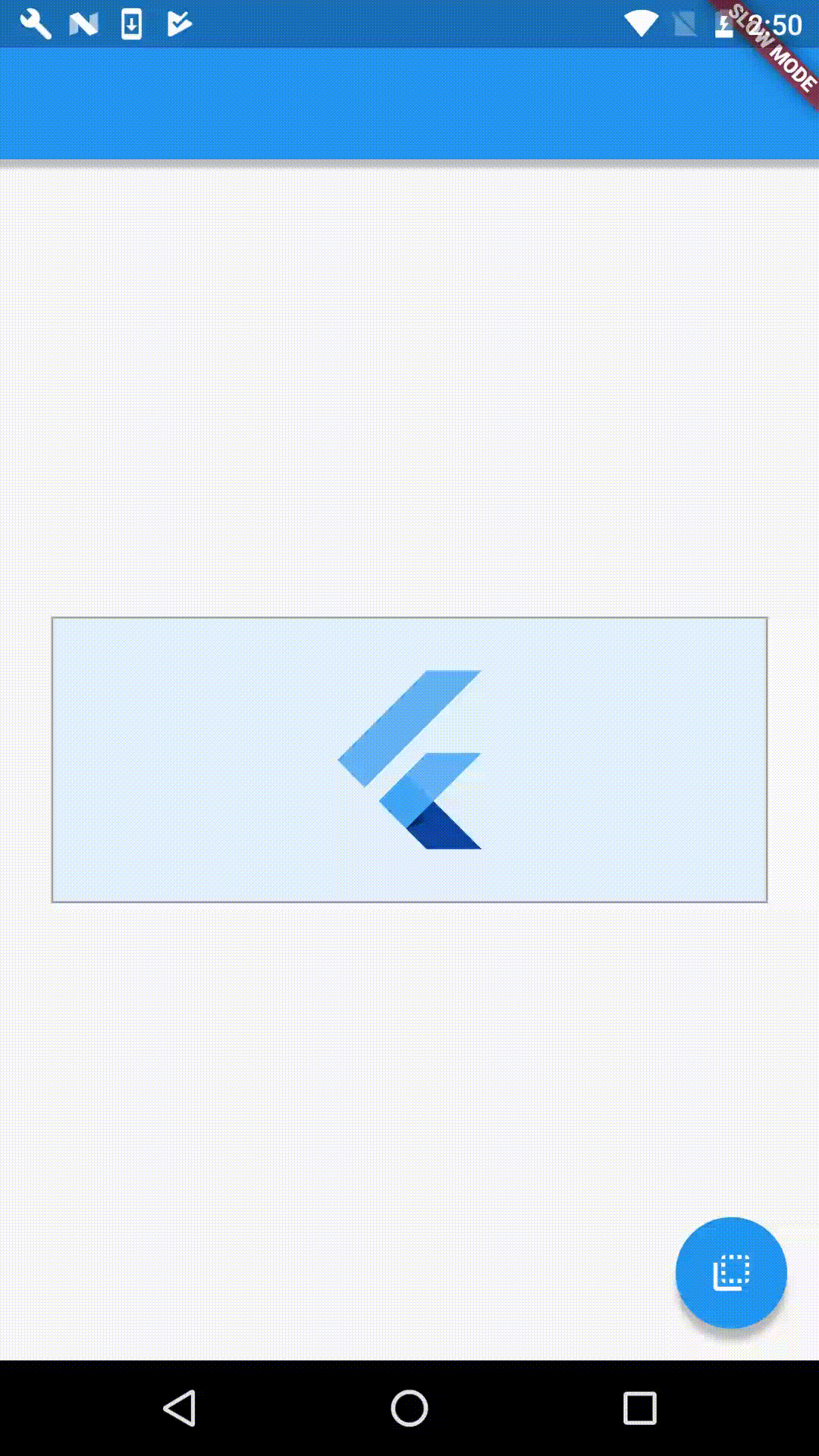
import 'package:flutter/material.dart';
void main() {
runApp(new MyApp());
}
class MyApp extends StatelessWidget {
@override
Widget build(BuildContext context) {
return new MaterialApp(
home: new MyHomePage(),
);
}
}
class MyHomePage extends StatefulWidget {
MyHomePageState createState() => new MyHomePageState();
}
class MyCustomCard extends StatelessWidget {
MyCustomCard({ this.colors });
final MaterialColor colors;
Widget build(BuildContext context) {
return new Container(
alignment: FractionalOffset.center,
height: 144.0,
width: 360.0,
decoration: new BoxDecoration(
color: colors.shade50,
border: new Border.all(color: new Color(0xFF9E9E9E)),
),
child: new FlutterLogo(size: 100.0, colors: colors),
);
}
}
class MyHomePageState extends State<MyHomePage> with TickerProviderStateMixin {
AnimationController _controller;
Animation<double> _frontScale;
Animation<double> _backScale;
@override
void initState() {
super.initState();
_controller = new AnimationController(
vsync: this,
duration: const Duration(seconds: 1),
);
_frontScale = new Tween(
begin: 1.0,
end: 0.0,
).animate(new CurvedAnimation(
parent: _controller,
curve: new Interval(0.0, 0.5, curve: Curves.easeIn),
));
_backScale = new CurvedAnimation(
parent: _controller,
curve: new Interval(0.5, 1.0, curve: Curves.easeOut),
);
}
@override
void dispose() {
_controller.dispose();
super.dispose();
}
@override
Widget build(BuildContext context) {
ThemeData theme = Theme.of(context);
return new Scaffold(
appBar: new AppBar(),
floatingActionButton: new FloatingActionButton(
child: new Icon(Icons.flip_to_back),
onPressed: () {
setState(() {
if (_controller.isCompleted || _controller.velocity > 0)
_controller.reverse();
else
_controller.forward();
});
},
),
body: new Center(
child: new Stack(
children: <Widget>[
new AnimatedBuilder(
child: new MyCustomCard(colors: Colors.orange),
animation: _backScale,
builder: (BuildContext context, Widget child) {
final Matrix4 transform = new Matrix4.identity()
..scale(1.0, _backScale.value, 1.0);
return new Transform(
transform: transform,
alignment: FractionalOffset.center,
child: child,
);
},
),
new AnimatedBuilder(
child: new MyCustomCard(colors: Colors.blue),
animation: _frontScale,
builder: (BuildContext context, Widget child) {
final Matrix4 transform = new Matrix4.identity()
..scale(1.0, _frontScale.value, 1.0);
return new Transform(
transform: transform,
alignment: FractionalOffset.center,
child: child,
);
},
),
],
),
),
);
}
}
- Collin Jackson
8
我使用了简单的方法,将它在X轴上旋转。以下是完整代码。
void main() => runApp(MaterialApp(home: HomePage()));
class HomePage extends StatefulWidget {
@override
_HomePageState createState() => _HomePageState();
}
class _HomePageState extends State<HomePage> with SingleTickerProviderStateMixin {
AnimationController _controller;
bool _flag = true;
Color _color = Colors.blue;
@override
void initState() {
super.initState();
_controller = AnimationController(vsync: this, duration: Duration(seconds: 1), value: 1);
}
@override
Widget build(BuildContext context) {
return Scaffold(
appBar: AppBar(),
floatingActionButton: FloatingActionButton(
child: Icon(Icons.crop_rotate),
onPressed: () async {
if (_flag) {
await _controller.reverse();
setState(() {
_color = Colors.orange;
});
await _controller.forward();
} else {
await _controller.reverse();
setState(() {
_color = Colors.blue;
});
await _controller.forward();
}
_flag = !_flag;
},
),
body: Center(
child: AnimatedBuilder(
animation: _controller,
builder: (context, child) {
return Transform(
transform: Matrix4.rotationX((1 - _controller.value) * math.pi / 2),
alignment: Alignment.center,
child: Container(
height: 100,
margin: EdgeInsets.symmetric(horizontal: 20),
padding: EdgeInsets.symmetric(vertical: 12),
alignment: Alignment.center,
decoration: BoxDecoration(color: _color.withOpacity(0.2), border: Border.all(color: Colors.grey)),
child: FlutterLogo(colors: _color, size: double.maxFinite),
),
);
},
),
),
);
}
}
- CopsOnRoad
0
你可以使用flip_card Flutter包。它允许你定义一个正面和反面的小部件,并且可以水平或垂直翻转。
- Banjoe
1
在使用hover时出现问题。使用Inkwell的onHover方法和FlipCardController.toggleCard()...这不起作用。 - Anas Yousuf
网页内容由stack overflow 提供, 点击上面的可以查看英文原文,
原文链接
原文链接