为了定制MessageBox的样式,我使用了这个工具包,并从官方页面复制了样式代码:http://wpftoolkit.codeplex.com/wikipage?title=MessageBox&referringTitle=Documentation。
我稍微修改了一下:
这是我在代码后端中如何使用它:
现在我得到的是: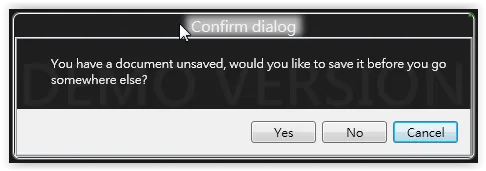 由于无法触及这些按钮的XAML,我应该如何更改按钮样式?至少我想要去掉标题的发光效果。
由于无法触及这些按钮的XAML,我应该如何更改按钮样式?至少我想要去掉标题的发光效果。
谢谢。
更新: 我确定那个发光效果不是由于应用于标签的某些样式所致,而是标签下面的一个经过处理的矩形。我在WPF Inspector中发现了这一点: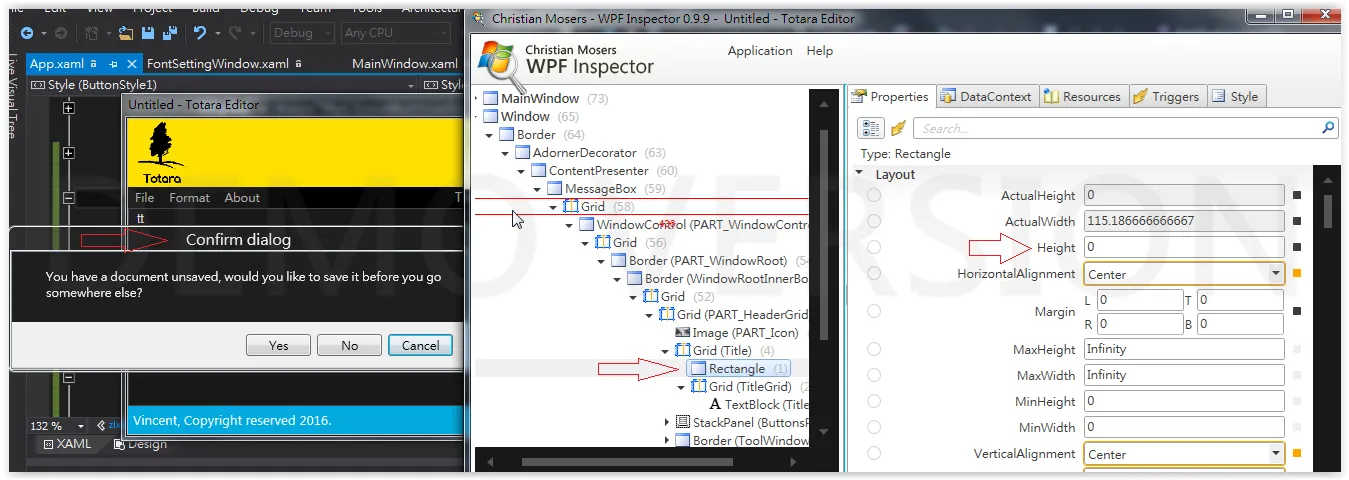 。
。
当我将该矩形的高度设置为0时,那个发光效果消失了。
我稍微修改了一下:
<Application x:Class="TotaraEditor.App"
xmlns="http://schemas.microsoft.com/winfx/2006/xaml/presentation"
xmlns:x="http://schemas.microsoft.com/winfx/2006/xaml"
xmlns:local="clr-namespace:TotaraEditor"
xmlns:toolkit="http://schemas.xceed.com/wpf/xaml/toolkit"
StartupUri="MainWindow.xaml"
ShutdownMode="OnMainWindowClose">
<Application.Resources>
<ResourceDictionary>
<ResourceDictionary.MergedDictionaries>
<ResourceDictionary Source="Themes/MetroDark/MetroDark.MSControls.Core.Implicit.xaml" />
<ResourceDictionary Source="Themes/MetroDark/MetroDark.MSControls.Toolkit.Implicit.xaml" />
</ResourceDictionary.MergedDictionaries>
<SolidColorBrush x:Key="MyButtonHoverBrush" Color="#FF2D2D30" />
<SolidColorBrush x:Key="MyButtonPressedBrush" Color="#FF03A9DD" />
<Style x:Key="MyCloseButtonStyle" TargetType="Button">
<Setter Property="Template">
<Setter.Value>
<ControlTemplate TargetType="Button">
<Grid>
<VisualStateManager.VisualStateGroups>
<VisualStateGroup x:Name="CommonStates">
<VisualState x:Name="Normal"/>
<VisualState x:Name="MouseOver">
<Storyboard>
<ObjectAnimationUsingKeyFrames BeginTime="00:00:00" Duration="00:00:00.0010000" Storyboard.TargetName="Background" Storyboard.TargetProperty="(Border.Background)">
<DiscreteObjectKeyFrame KeyTime="00:00:00" Value="{StaticResource MyButtonHoverBrush}"></DiscreteObjectKeyFrame>
</ObjectAnimationUsingKeyFrames>
</Storyboard>
</VisualState>
<VisualState x:Name="Pressed">
<Storyboard>
<ObjectAnimationUsingKeyFrames BeginTime="00:00:00" Duration="00:00:00.0010000" Storyboard.TargetName="Background" Storyboard.TargetProperty="(Border.Background)">
<DiscreteObjectKeyFrame KeyTime="00:00:00" Value="{StaticResource MyButtonPressedBrush}"></DiscreteObjectKeyFrame>
</ObjectAnimationUsingKeyFrames>
</Storyboard>
</VisualState>
</VisualStateGroup>
</VisualStateManager.VisualStateGroups>
<Border x:Name="Background" CornerRadius="0,0,0,0" Background="Green">
<Border Margin="1,0,1,1" BorderBrush="#59FFFFFF" BorderThickness="1" CornerRadius="0,0,1,0"/>
</Border>
<ContentPresenter x:Name="contentPresenter" HorizontalAlignment="{TemplateBinding HorizontalContentAlignment}" Margin="{TemplateBinding Padding}" VerticalAlignment="{TemplateBinding VerticalContentAlignment}" Content="{TemplateBinding Content}" ContentTemplate="{TemplateBinding ContentTemplate}"/>
<Path x:Name="path" Fill="White" Margin="0,0,0,1" Visibility="Collapsed"
Height="60"
Width="7"
Stretch="Fill"
Opacity="1"
Data="M 2,6 C2,6 3,6 3,6 3,6 3,5 3,5 3,5 4,5 4,5 4,5 4,6 4,6 4,6 5,6 5,6 5,6 7,6 7,6 7,6 7,5 7,5 7,5 6,5 6,5 6,5 6,4 6,4 6,4 5,4 5,4 5,4 5,2 5,2 5,2 6,2 6,2 6,2 6,1 6,1 6,1 7,1 7,1 7,1 7,0 7,0 7,0 5,0 5,0 5,0 4,0 4,0 4,0 4,1 4,1 4,1 3,1 3,1 3,1 3,0 3,0 3,0 2,0 2,0 2,0 0,0 0,0 0,0 0,1 0,1 0,1 1,1 1,1 1,1 1,2 1,2 1,2 2,2 2,2 2,2 2,4 2,4 2,4 1,4 1,4 1,4 1,5 1,5 1,5 0,5 0,5 0,5 0,6 0,6 0,6 2,6 2,6 z"/>
</Grid>
</ControlTemplate>
</Setter.Value>
</Setter>
</Style>
<Style TargetType="{x:Type toolkit:MessageBox}">
<Setter Property="Background" Value="#FF1E1E1E" />
<Setter Property="BorderBrush" Value="#FF999999" />
<Setter Property="CaptionForeground" Value="#FFF1F1F1" />
<Setter Property="WindowBorderBrush" Value="#FF686868" />
<Setter Property="WindowBackground" Value="#FF2D2D30" />
<Setter Property="WindowOpacity" Value="0.3" />
<Setter Property="Foreground" Value="#FFF1F1F1"/>
<Setter Property="CloseButtonStyle" Value="{StaticResource MyCloseButtonStyle}"/>
</Style>
</ResourceDictionary>
</Application.Resources>
</Application>
这是我在代码后端中如何使用它:
var res = Xceed.Wpf.Toolkit.MessageBox.Show(
"R U sure?",
"Confirm dialog",
MessageBoxButton.YesNoCancel,
MessageBoxImage.None,
MessageBoxResult.Cancel,
null
);
if ("Cancel" == res.ToString()) {...}
else if ("No" == res.ToString()) {...}
else if ("Yes" == res.ToString()) {...}
else {...}
现在我得到的是:
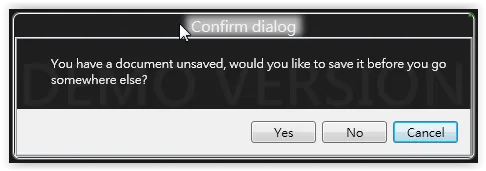 由于无法触及这些按钮的XAML,我应该如何更改按钮样式?至少我想要去掉标题的发光效果。
由于无法触及这些按钮的XAML,我应该如何更改按钮样式?至少我想要去掉标题的发光效果。谢谢。
更新: 我确定那个发光效果不是由于应用于标签的某些样式所致,而是标签下面的一个经过处理的矩形。我在WPF Inspector中发现了这一点:
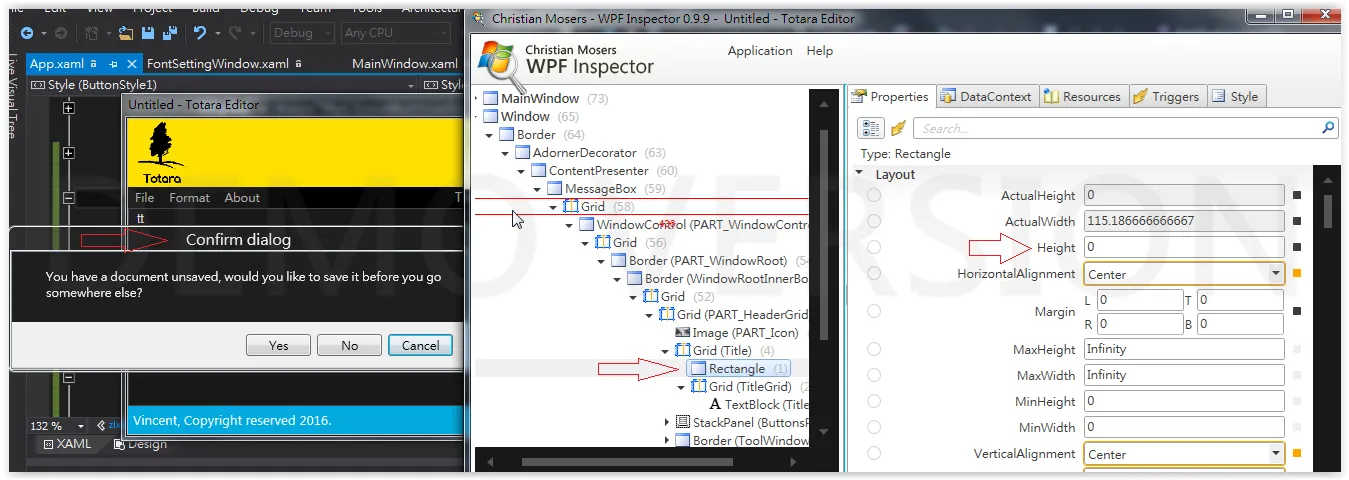 。
。当我将该矩形的高度设置为0时,那个发光效果消失了。
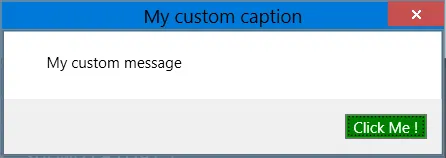
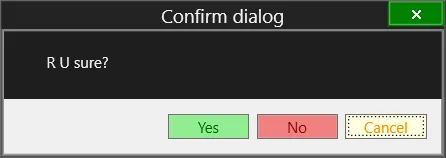
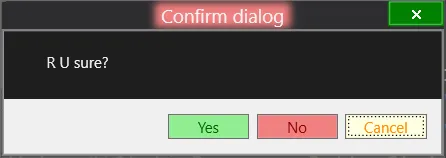
MessageBox.Show(),这是一个static方法,所以您无法设置任何Style。顺便说一下,当我运行您的代码时,我得到了一个没有任何Style的普通MessageBox,所以肯定有一些您没有向我们展示的东西。如果我强制使用您发布的样式,它与您展示的消息框的打印屏幕并不完全对应;没有发光效果。因此,在您发布的代码和结果之间存在不一致的地方。 - jsanalyticsButtonRegionBackground设置为Transparent或任何您想要的颜色。 - jsanalytics