在以下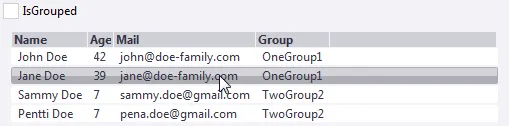 只有
只有
Window中,我为IsMouseOver定义了一个触发器。背景颜色被正确地改变,但它有一个渐变效果。请参见下面的图片。如何摆脱这种效果?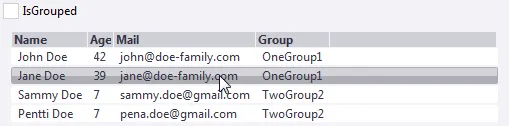 只有
只有Theme.DataGrid.Row.Background.Hover从单独的样式文件移动到以下代码片段中。<Window x:Class="MyCompany.Application.Shared.UI.Dialogs.SomeWindow
xmlns="http://schemas.microsoft.com/winfx/2006/xaml/presentation"
xmlns:x="http://schemas.microsoft.com/winfx/2006/xaml"
xmlns:d="http://schemas.microsoft.com/expression/blend/2008"
xmlns:mc="http://schemas.openxmlformats.org/markup-compatibility/2006"
mc:Ignorable="d"
Title="MainWindow" Height="350" Width="525" Background="#FFF3F3F7">
<Window.Resources>
<SolidColorBrush x:Key="Theme.DataGrid.Row.BorderBrush" Color="#FFF3F3F7" options:Freeze="True" />
<SolidColorBrush x:Key="Theme.DataGrid.Row.Background" Color="White" options:Freeze="True" />
<SolidColorBrush x:Key="Theme.DataGrid.Row.Background.Hover" Color="#FFAEAEB6" options:Freeze="True" />
<SolidColorBrush x:Key="Theme.DataGrid.Row.Background.Active" Color="#FF0D6AA8" options:Freeze="True" />
<SolidColorBrush x:Key="Theme.DataGrid.Row.Background.HoverSelected" Color="#FF009AD9" options:Freeze="True" />
<SolidColorBrush x:Key="Theme.DataGrid.Row.Background.Disabled" Color="#FFAEAEB6" options:Freeze="True" />
<SolidColorBrush x:Key="Theme.DataGrid.Row.Foreground.Selected" Color="White" options:Freeze="True" />
<Style x:Key="GridView.ColumnHeader.Gripper.Style" TargetType="{x:Type Thumb}">
<Setter Property="Width" Value="8" />
<Setter Property="Background" Value="Transparent" />
<Setter Property="Cursor" Value="SizeWE" />
<Setter Property="Template">
<Setter.Value>
<ControlTemplate TargetType="{x:Type Thumb}">
<Border Background="{TemplateBinding Background}" Padding="{TemplateBinding Padding}" />
</ControlTemplate>
</Setter.Value>
</Setter>
</Style>
<Style TargetType="{x:Type GridViewColumnHeader}" >
<EventSetter Event="FrameworkElement.Loaded" Handler="GridViewColumnHeader_Loaded"/>
<Setter Property="FontWeight" Value="Bold"/>
<Setter Property="BorderBrush" Value="Transparent"/>
<Setter Property="BorderThickness" Value="0"/>
<Setter Property="Background" Value="{StaticResource Theme.DataGrid.ColumnHeader.Background}"/>
<Setter Property="Foreground" Value="Black"/>
<Setter Property="HorizontalContentAlignment" Value="Left"/>
<Setter Property="Template">
<Setter.Value>
<ControlTemplate TargetType="{x:Type GridViewColumnHeader}">
<Grid>
<Grid.ColumnDefinitions>
<ColumnDefinition Width="*" />
<ColumnDefinition Width="1" />
</Grid.ColumnDefinitions>
<Border Grid.Column="0" x:Name="Border" BorderBrush="{TemplateBinding BorderBrush}"
BorderThickness="{TemplateBinding BorderThickness}"
Background="{TemplateBinding Background}">
<ContentPresenter Margin="{TemplateBinding Padding}" HorizontalAlignment="{TemplateBinding HorizontalContentAlignment}"
VerticalAlignment="{TemplateBinding VerticalContentAlignment}" />
</Border>
<Thumb Grid.Column="1" x:Name="PART_HeaderGripper" HorizontalAlignment="Right" Style="{DynamicResource Theme.DataGrid.ColumnHeader.Gripper.Style}"/>
</Grid>
</ControlTemplate>
</Setter.Value>
</Setter>
</Style>
<Style TargetType="{x:Type ListView}" >
<Setter Property="BorderThickness" Value="{DynamicResource Theme.DataGrid.BorderThickness}"/>
<Setter Property="Background" Value="{StaticResource Theme.TreeView.Background}"/>
</Style>
<Style TargetType="{x:Type ListViewItem}" >
<Setter Property="Background" Value="White" />
<Setter Property="Foreground" Value="{DynamicResource Theme.DataGrid.Row.Foreground}" />
<Setter Property="VerticalAlignment" Value="Stretch"/>
<Setter Property="HorizontalAlignment" Value="Stretch"/>
<Setter Property="VerticalContentAlignment" Value="Stretch"/>
<Setter Property="HorizontalContentAlignment" Value="Stretch"/>
<Setter Property="BorderThickness" Value="0"/>
<Setter Property="BorderBrush" Value="Transparent"/>
<Setter Property="Padding" Value="{DynamicResource Theme.DataGrid.Cell.Padding}"/>
<Setter Property="Margin" Value="1"/>
<Style.Triggers>
<Trigger Property="IsMouseOver" Value="True">
<Setter Property="Background" Value="{DynamicResource Theme.DataGrid.Row.Background.Hover}" />
</Trigger>
<Trigger Property="IsSelected" Value="True">
<Setter Property="Background" Value="{DynamicResource Theme.DataGrid.Row.Background.Active}"
<Setter Property="Foreground" Value="{DynamicResource Theme.DataGrid.Row.Background.Selected}" />
</Trigger>
<Trigger Property="IsEnabled" Value="False">
<Setter Property="Background" Value="{DynamicResource Theme.DataGrid.Row.Background.Disabled}" />
</Trigger>
<MultiTrigger>
<MultiTrigger.Conditions>
<Condition Property="IsMouseOver" Value="True" />
<Condition Property="IsSelected" Value="True" />
</MultiTrigger.Conditions>
<Setter Property="Background" Value="{DynamicResource Theme.DataGrid.Row.Background.HoverSelected}" />
</MultiTrigger>
</Style.Triggers>
</Style>
</Window.Resources>
<StackPanel>
<CheckBox Content="IsGrouped" IsChecked="{Binding IsGrouped}"/>
<ListView Margin="10" ItemsSource="{Binding Users}">
<ListView.View>
<GridView AllowsColumnReorder="False">
<GridViewColumn Header="Name" DisplayMemberBinding="{Binding Name}" />
<GridViewColumn Header="Age" DisplayMemberBinding="{Binding Age}" />
<GridViewColumn Header="Mail" DisplayMemberBinding="{Binding Mail}" />
<GridViewColumn Header="Group" DisplayMemberBinding="{Binding Group}" />
</ListView>
</StackPanel>
</Window>
ViewModel(请注意,这里使用的是我们自己的ViewModel类,它会触发PropertyChanged事件)
namespace MyCompany.Application.Shared.UI.Dialogs
{
public class User
{
public string Name { get; set; }
public int Age { get; set; }
public string Mail { get; set; }
public string Group { get; set; }
}
public class SomeWindowViewModel : ViewModel
{
List<User> items = new List<User>();
IEnumerable<User> GetUsers()
{
foreach (var item in items)
{
yield return item;
}
}
public ICollectionView Users { get; }
private bool _isGrouped = false;
public bool IsGrouped
{
get { return _isGrouped; }
set
{
_isGrouped = value;
if (value)
{
Users.GroupDescriptions.Add(new PropertyGroupDescription("Group"));
}
else
{
Users.GroupDescriptions.Clear();
}
}
}
public SomeWindowViewModel()
{
items.Add(new User() { Name = "John Doe", Age = 42, Mail = "john@doe-family.com", Group = "OneGroup1" });
items.Add(new User() { Name = "Jane Doe", Age = 39, Mail = "jane@doe-family.com", Group = "OneGroup1" });
items.Add(new User() { Name = "Sammy Doe", Age = 7, Mail = "sammy.doe@gmail.com", Group = "TwoGroup2" });
items.Add(new User() { Name = "Pentti Doe", Age = 7, Mail = "pena.doe@gmail.com", Group = "TwoGroup2" });
Users = CollectionViewSource.GetDefaultView(GetUsers());
}
}
}
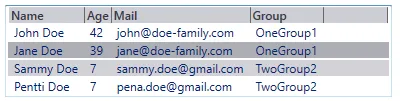
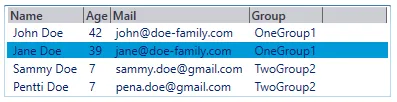
ListViewItem样式没有指定ControlTemplate,因此,你看到的 渐变效果 来自默认效果。所以,如果你想摆脱它,你将不得不定义自己的样式/模板。如果你做得好...:O),你会得到你想要的。 - jsanalytics