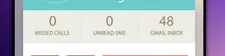如何创建Android按钮栏?
3
- Caroline
1
创建自定义选项卡栏。https://github.com/roughike/BottomBar - IntelliJ Amiya
5个回答
6
<LinearLayout
android:layout_width="match_parent"
android:layout_height="match_parent"
android:orientation="horizontal">
<Button
android:layout_width="wrap_content"
android:layout_height="wrap_content"
android:layout_weight="1"
android:drawableTop="@drawable/read"
android:text="Rewards" />
<Button
android:layout_width="wrap_content"
android:layout_height="wrap_content"
android:layout_weight="1"
android:drawableTop="@drawable/read"
android:text="Places" />
<Button
android:layout_width="wrap_content"
android:layout_height="wrap_content"
android:layout_weight="1"
android:drawableTop="@drawable/read"
android:text="Challenges" />
</LinearLayout>
使用水平方向的LinearLayout和三个layout_weight=1的按钮。
- Aravindraj
3
您可以在布局中使用
BottomNavigationView元素来实现此功能: <android.support.design.widget.BottomNavigationView
xmlns:android="http://schemas.android.com/apk/res/android"
xmlns:app="http://schemas.android.com/apk/res-auto"
android:id="@+id/navigation"
android:layout_width="match_parent"
android:layout_height="56dp"
android:layout_gravity="start"
app:menu="@menu/my_navigation_items" />
res/menu/my_navigation_items.xml:
<menu xmlns:android="http://schemas.android.com/apk/res/android">
<item android:id="@+id/action_search"
android:title="@string/menu_search"
android:icon="@drawable/ic_search" />
<item android:id="@+id/action_settings"
android:title="@string/menu_settings"
android:icon="@drawable/ic_add" />
<item android:id="@+id/action_navigation"
android:title="@string/menu_navigation"
android:icon="@drawable/ic_action_navigation_menu" />
</menu>
- kashlo
0
<LinearLayout
android:layout_width="match_parent"
android:layout_height="50dp"
android:weightSum="4"
android:id="@+id/func"
android:layout_above="@+id/btn_next">
<Button
android:id="@+id/btn_bgm"
android:layout_width="wrap_content"
android:layout_weight="1"
android:background="#3279CE"
android:layout_height="wrap_content"
android:layout_below="@+id/pager_image"
android:text="BitRate"/>
<Button
android:id="@+id/btn_time"
android:layout_width="wrap_content"
android:layout_height="wrap_content"
android:layout_weight="1"
android:background="#3279CE"
android:text="time"
/>
<Button
android:id="@+id/btn_effect"
android:layout_width="wrap_content"
android:layout_height="wrap_content"
android:layout_weight="1"
android:background="#3279CE"
android:text="effect" />
<Button
android:id="@+id/frame"
android:layout_width="wrap_content"
android:layout_height="wrap_content"
android:layout_weight="1"
android:background="#3279CE"
android:text="FRAME" />
</LinearLayout>
- Saurav Prakash
2
非常感谢您的回答,这与我想要做的非常相似,只是有一个问题:我希望图标和文本能够并排放置,并且位于按钮的中心。|------ 文本 + 图标 ------ | - Caroline
@Caroline,没问题,只需使用
android:drawableRight="@drawable/..."将可绘制对象放置在文本右侧即可。 - Victor Zamanian0
private LinearLayout tabLayout;
FrameLayout tab1 = (FrameLayout) LayoutInflater.from(this).inflate(R.layout.tab_cell, null);
tab1.findViewById(R.id.click_view).setOnClickListener(this);
tab1.findViewById(R.id.click_view).setTag(First_TAB);
textviewone = (TextView) tab1.findViewById(R.id.tab_header);
textviewone.setWidth(SMALL_TAB_WIDTH);
textviewone.setText("Rewards");
textviewone.setCompoundDrawablesWithIntrinsicBounds(0, R.drawable.picture_s, 0, 0);
tabLayout.addView(tab1);
FrameLayout tab2 = (FrameLayout) LayoutInflater.from(this).inflate(R.layout.tab_cell,, null);
tab2.findViewById(R.id.click_view).setOnClickListener(this);
tab2.findViewById(R.id.click_view).setTag(Second_TAB);
secondtab = (TextView) tab2.findViewById(R.id.tab_header);
secondtab.setWidth(SMALL_TAB_WIDTH);
secondtab.setText(R.string.roster);
secondtab.setCompoundDrawablesWithIntrinsicBounds(0, R.drawable.icon_selector_s, 0, 0);
tabLayout.addView(tab2);
FrameLayout tab3 = (FrameLayout) LayoutInflater.from(this).inflate(R.layout.tab_cell, null);
tab3.findViewById(R.id.click_view).setOnClickListener(this);
tab3.findViewById(R.id.click_view).setTag(Third_TAB);
thirdtab = (TextView) tab3.findViewById(R.id.tab_header);
thirdtab.setWidth(SMALL_TAB_WIDTH);
thridtab.setText(R.string.copy_entry);
thridtab.setCompoundDrawablesWithIntrinsicBounds(0, R.drawable.select_activity_selector_s, 0, 0);
tabLayout.addView(tab3);
tab_cell.xml如下:
<?xml version="1.0" encoding="utf-8"?>
<FrameLayout
xmlns:android="http://schemas.android.com/apk/res/android"
android:layout_width="wrap_content" android:layout_height="wrap_content">
<TextView
android:id="@+id/tab_header"
xmlns:android="http://schemas.android.com/apk/res/android"
android:layout_width="wrap_content"
android:layout_height="45dp"
android:layout_weight="1"
android:gravity="center"
android:maxLines="1"
android:textSize="10.5sp"/>
<RelativeLayout
android:id="@+id/click_view"
android:layout_width="40dp"
android:layout_height="40dp"
android:layout_gravity="center"></RelativeLayout>
</FrameLayout>
以下是在代码中声明为tabLayout的活动中的线性布局:
<LinearLayout
android:id="@+id/tabs" android:layout_width="wrap_content"
android:layout_height="wrap_content"
android:orientation="horizontal"
android:weightSum="10"></LinearLayout>
- Fathima km
1
我已经添加了它。请查看一下。 - Fathima km
0
你在图片中看到的不是简单的按钮栏,而是称为底部导航栏,Android有专门的代码来实现它。在这个问题中,你可以学习如何创建和使用它。当然,你可以使用简单的XML或Java代码来更改颜色。希望你会觉得有帮助。
- Alejandro Bertinelli
网页内容由stack overflow 提供, 点击上面的可以查看英文原文,
原文链接
原文链接