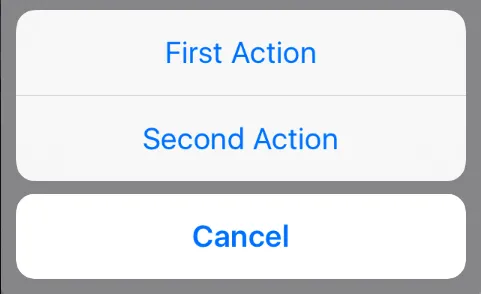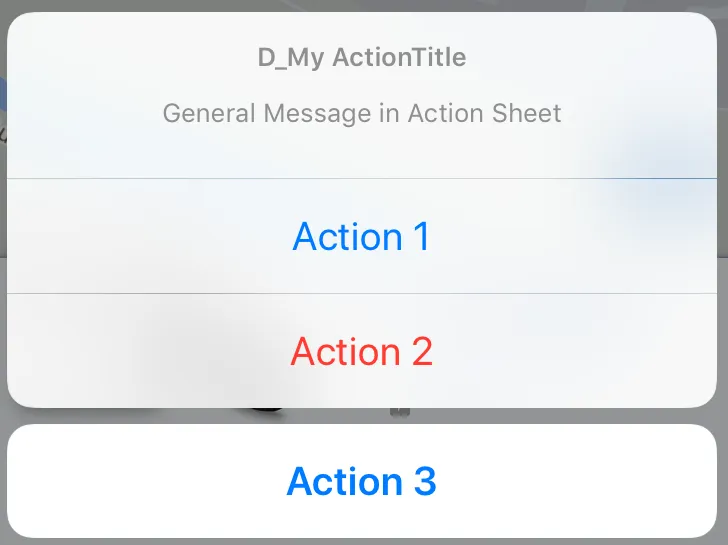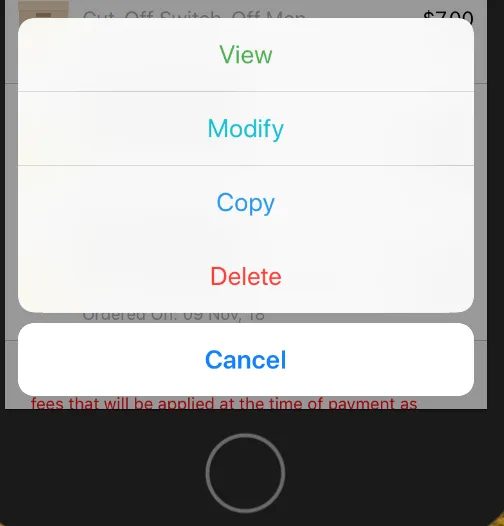我该如何在iOS应用程序中使用Swift展示UIActionSheet?
以下是我的代码,用于显示UIActionSheet:
@IBAction func downloadSheet(sender: AnyObject) {
let optionMenu = UIAlertController(title: nil, message: "Choose Option", preferredStyle: .actionSheet)
let saveAction = UIAlertAction(title: "Save", style: .default, handler: {
(alert: UIAlertAction!) -> Void in
println("Saved")
})
let deleteAction = UIAlertAction(title: "Delete", style: .default, handler: {
(alert: UIAlertAction!) -> Void in
println("Deleted")
})
let cancelAction = UIAlertAction(title: "Cancel", style: .cancel, handler: {
(alert: UIAlertAction!) -> Void in
println("Cancelled")
})
optionMenu.addAction(deleteAction)
optionMenu.addAction(saveAction)
optionMenu.addAction(cancelAction)
self.presentViewController(optionMenu, animated: true, completion: nil)
}