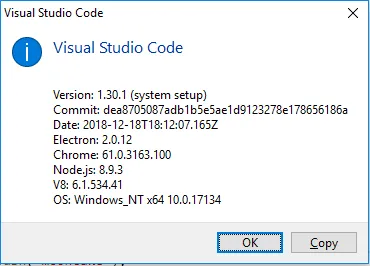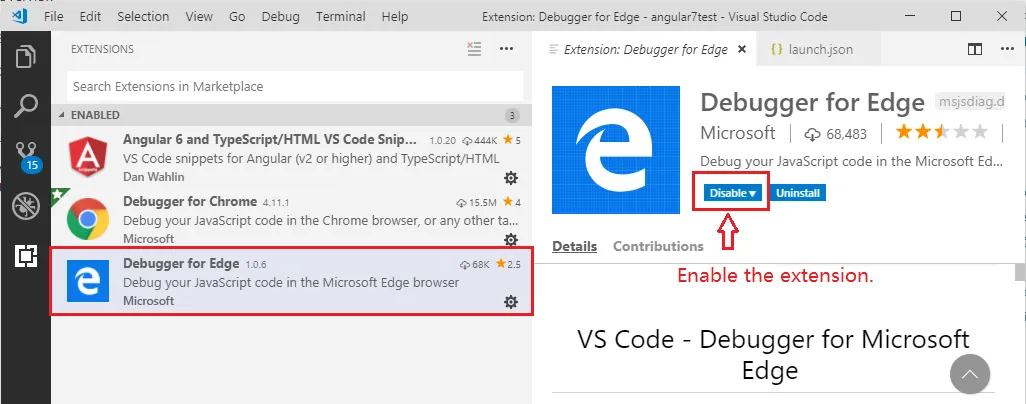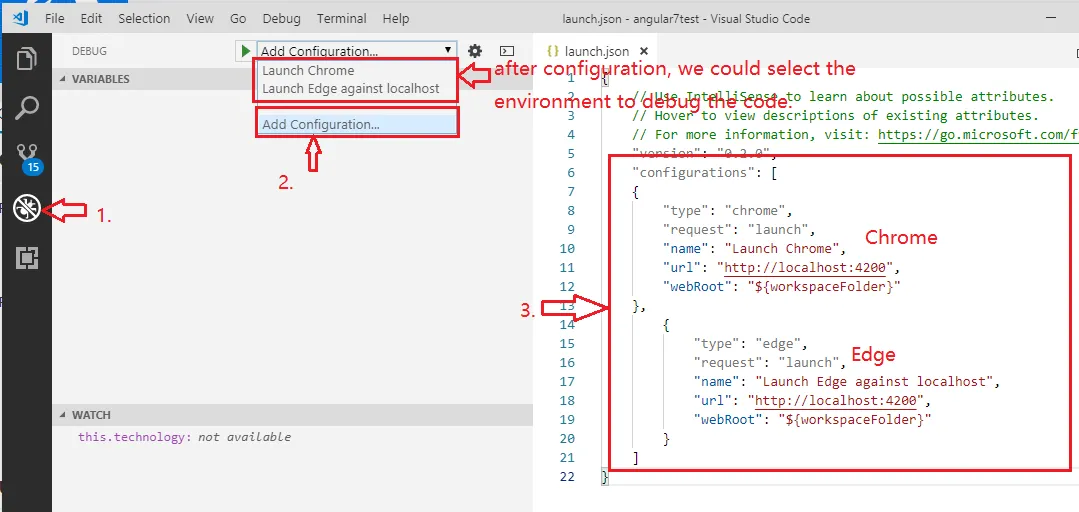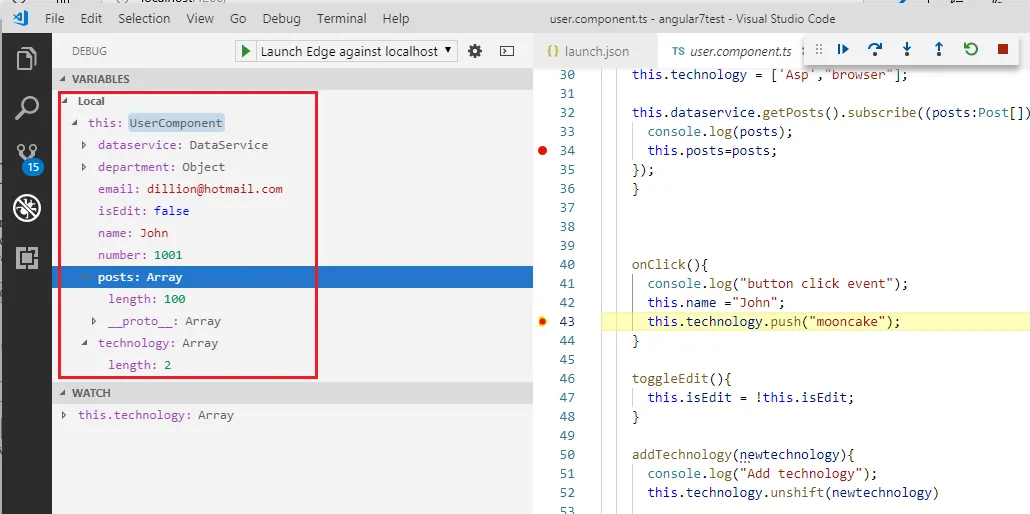如何使用Edge浏览器在VSCode中调试Angular应用程序? 我尝试了这里的建议,但都不起作用。 我想评论最后一个答案,但我没有50个声望来这样做,用问题回答是不礼貌的,所以我在这里提出另一个问题。
上面主题中的两个launch.json建议都不起作用,来自“Debugger for Edge”的自动生成的launch.json也是如此。 我分别尝试了它们,但都无济于事(见下文)
{
"version": "0.2.0",
"configurations": [
{
"type": "edge",
"request": "launch",
"name": "Launch Edge against localhost(Debugger for Edge)",
"url": "http://localhost:4200",
"webRoot": "${workspaceFolder}"
}
]
}
{
"version": "0.2.0",
"configurations": [
{
"name": "debug edge (Answer 1 from topic, I removed the things about Chrome was I wouldn't use that browser)",
"type": "edge",
"request": "launch",
"url": "http://localhost:4200/#",
"webRoot": "${workspaceFolder}",
"sourceMapPathOverrides": {
"webpack:/./*": "${webRoot}/*",
"webpack:/src/*": "${webRoot}/src/*",
"webpack:/*": "*",
"webpack:/./~/*": "${webRoot}/node_modules/*"
},
},
{
"name": "ng e2e",
"type": "node",
"request": "launch",
"program": "${workspaceFolder}/node_modules/protractor/bin/protractor",
"protocol": "inspector",
"args": ["${workspaceFolder}/protractor.conf.js"]
}
]
}
{
"version": "0.2.0",
"configurations": [
{
"name": "Edge (Answer 2 from topic)",
"type": "edge",
"request": "launch",
"url": "http://localhost:4200/#",
"webRoot": "${workspaceFolder}",
"sourceMaps": true,
"trace": true,
"userDataDir": "${workspaceRoot}/.vscode/edge"
}
]
}
浏览器启动并显示页面(应用程序),但断点没有被命中。在VSCode中,红点变成了空心圆。
上面的launch.json应该是单独的代码块,但编辑器不允许我使用
标签。