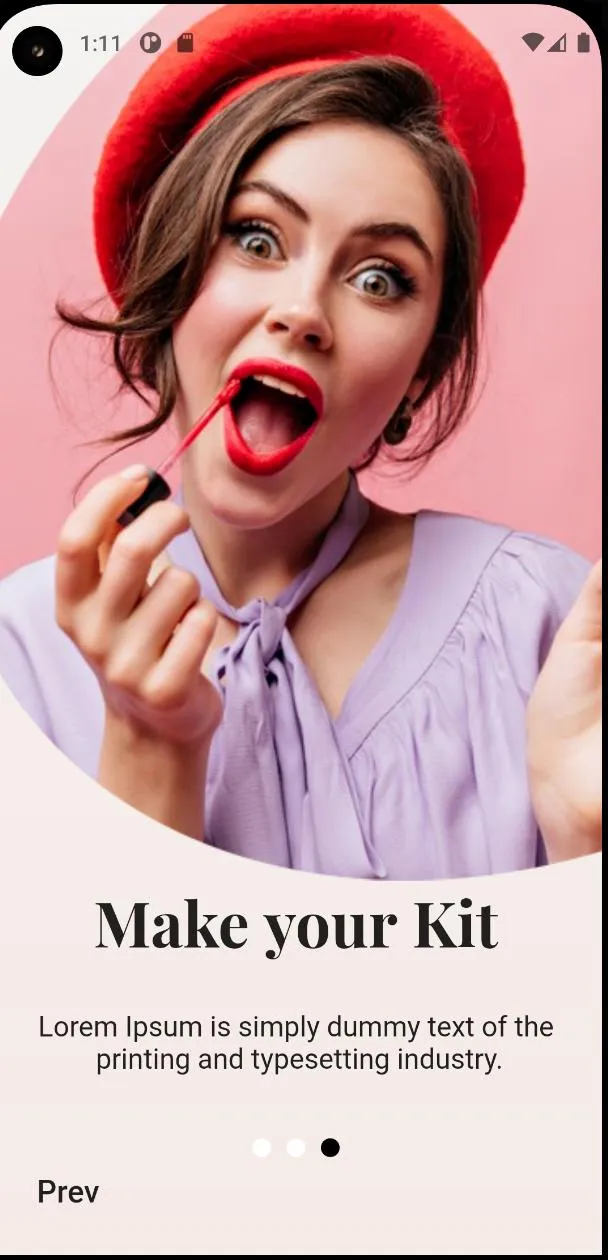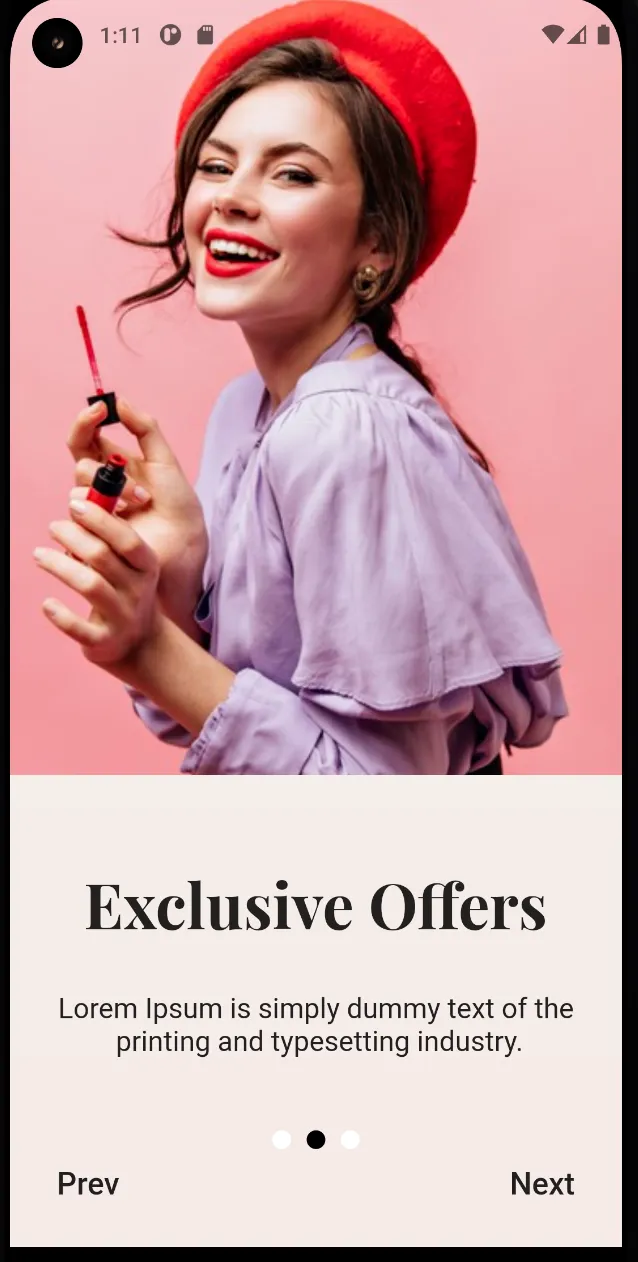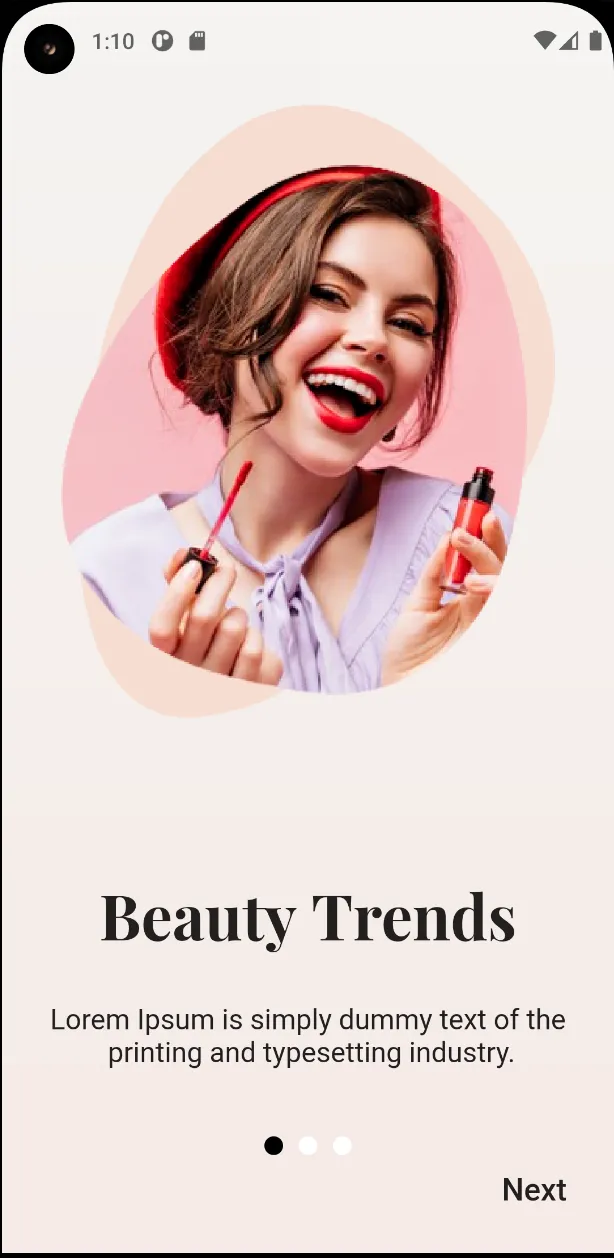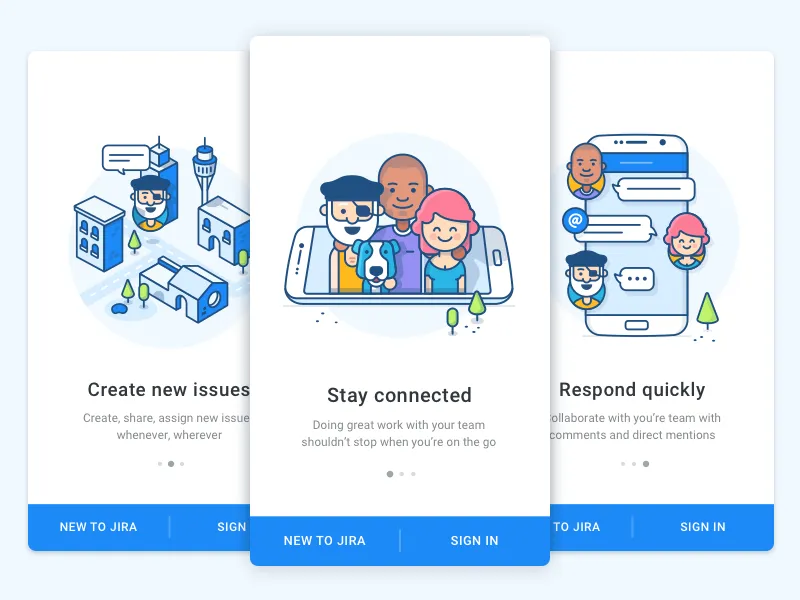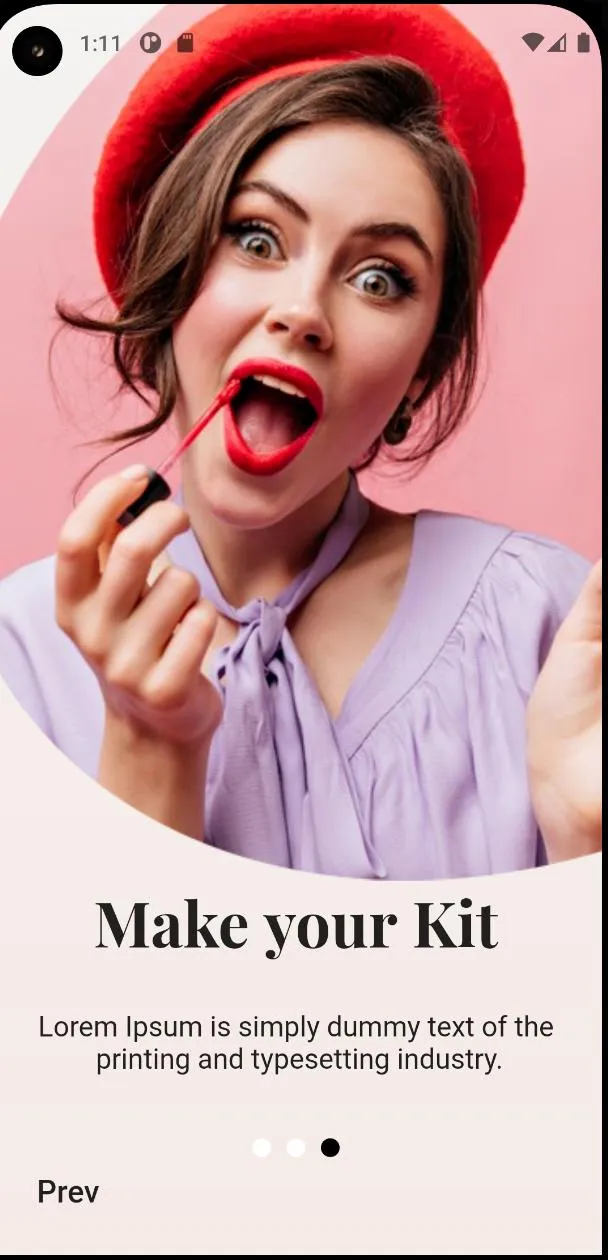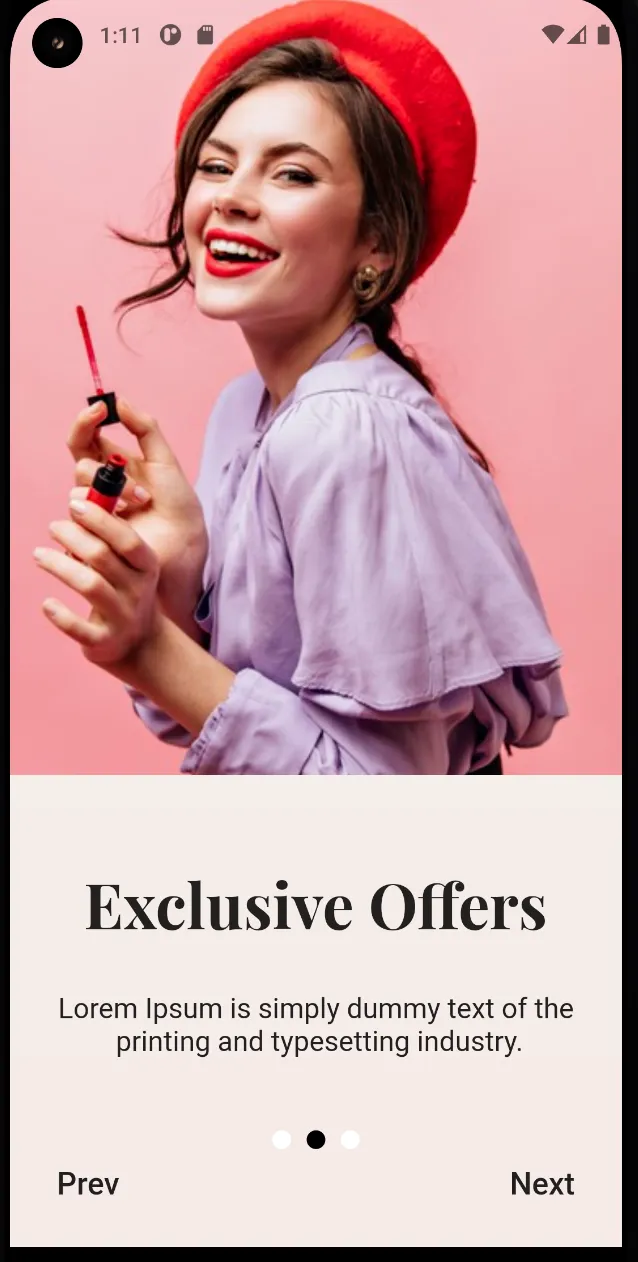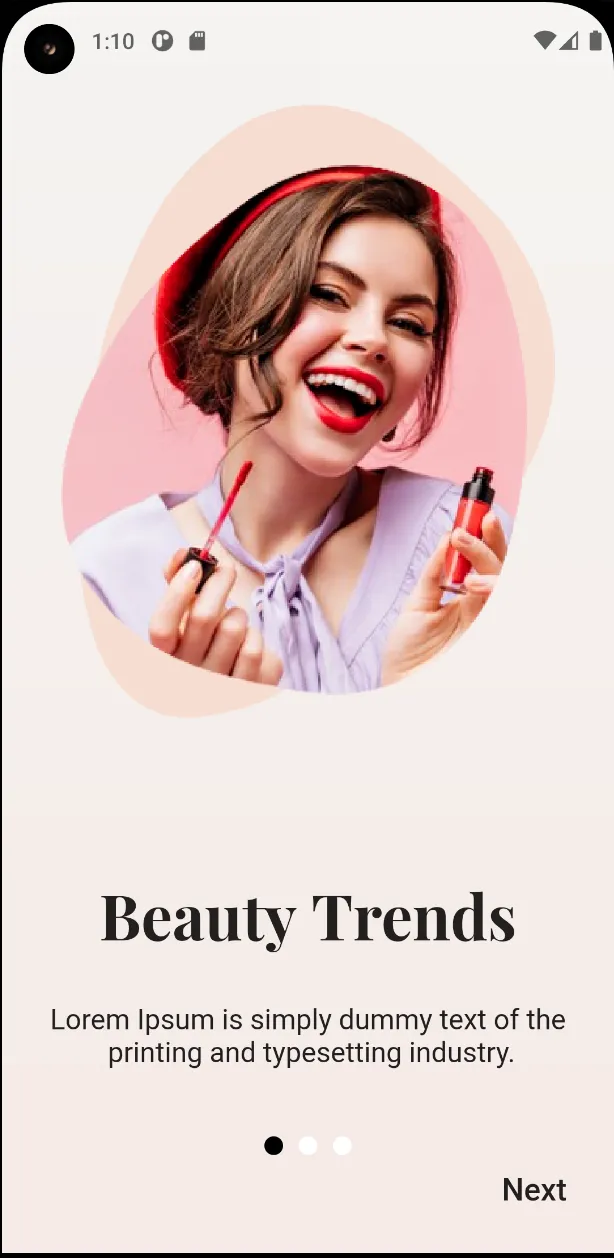具有上一页和下一页功能的PageView
步骤1:添加PageView小部件
class _WalkThroughState extends State<WalkThrough> {
final GlobalKey<ScaffoldState> _scaffoldKey = new GlobalKey<ScaffoldState>();
var height = 0.0;
var width = 0.0;
int mCurrentIndex = -1;
List<Widget> pages=[PageOne(message: "Beauty Trends",),PageTwo(message: "Exclusive Offers",),PageThree(message: "Make your Kit",)];
PageController _controller = new PageController();
static const _kDuration = const Duration(milliseconds: 300);
static const _kCurve = Curves.ease;
@override
void initState() {
super.initState();
_controller = PageController();
}
@override
void dispose() {
_controller.dispose();
super.dispose();
}
@override
Widget build(BuildContext context) {
height = MediaQuery.of(context).size.height;
width = MediaQuery.of(context).size.width;
return Scaffold(
extendBodyBehindAppBar: true,
body: Stack(
children: [
Container(
height: height,
decoration: BoxDecoration(
gradient: LinearGradient(
begin: Alignment.topCenter,
end: Alignment.bottomCenter,
colors: [startColorBackground, endColorBackground])),
),
Column(
children: <Widget>[
Flexible(
child: Container(
child: PageIndicatorContainer(
key: _scaffoldKey,
child: PageView.builder(
controller: _controller,
onPageChanged: _onPageViewChange,
itemBuilder: (context, position) {
mCurrentIndex = position;
return pages[position];
},
itemCount: 3,
),
align: IndicatorAlign.bottom,
length: 3,
indicatorSpace: 10.0,
indicatorColor: Colors.white,
indicatorSelectorColor: Colors.black,
)),
),
Container(
child: Row(
mainAxisSize: MainAxisSize.max,
mainAxisAlignment: MainAxisAlignment.spaceBetween,
children: <Widget>[
mCurrentIndex != 0 ?Padding(
padding: const EdgeInsets.only(left: 30.0, bottom: 30.0),
child: GestureDetector(
onTap: () {
_controller.previousPage(
duration: _kDuration, curve: _kCurve);
},
child: Text('Prev', style: TextStyle(fontSize: 20, fontWeight: FontWeight.w500),)),
) : Container(),
mCurrentIndex != 2 ? Padding(
padding: const EdgeInsets.only(right: 30.0, bottom: 30.0),
child: GestureDetector(
onTap: () {
_controller.nextPage(
duration: _kDuration, curve: _kCurve);
},
child: Text('Next', style: TextStyle(fontSize: 20, fontWeight: FontWeight.w500),)),
) : Container(),
],
),
),
],
),
],
),
);
}
_onPageViewChange(int page) {
setState(() {
mCurrentIndex = page;
print(mCurrentIndex);
});
}
}
第二步:添加带有数据的页面
页面1
class PageOne extends StatelessWidget {
final String message;
var height = 0.0;
var width = 0.0;
PageOne({Key key, @required this.message}) : super(key: key);
@override
Widget build(BuildContext context) {
height = MediaQuery.of(context).size.height;
width = MediaQuery.of(context).size.width;
return Container(
height: height - 50,
child: Align(alignment: Alignment.center, child: Column(
mainAxisSize: MainAxisSize.max,
mainAxisAlignment: MainAxisAlignment.spaceAround,
children: [
Container(
margin: EdgeInsets.only(top: 16.0),
child: Image(image: AssetImage("assets/images/banner_one.png"),)),
Container(
margin: EdgeInsets.only(bottom: 16.0),
child: Column(
mainAxisSize: MainAxisSize.min,
children: [
Text(message, style: TextStyle(fontSize: 40, fontFamily: 'Playfair', fontWeight: FontWeight.bold),),
SizedBox(height: 30,),
Text("Lorem Ipsum is simply dummy text of the \n printing and typesetting industry.", textAlign: TextAlign.center, style: TextStyle(fontSize: 18),),
],
),
),
],
),),
);
}
}
第二页
class PageTwo extends StatelessWidget {
final String message;
var height = 0.0;
var width = 0.0;
PageTwo({Key key, @required this.message}) : super(key: key);
@override
Widget build(BuildContext context) {
height = MediaQuery.of(context).size.height;
width = MediaQuery.of(context).size.width;
return Container(
child: Column(
children: [
Expanded(
flex: 2,
child: Container(
width: width,
child: Image(
width: double.infinity,
image: AssetImage("assets/images/banner_two.png"),
fit: BoxFit.cover,)),
),
Expanded(
flex: 1,
child: Container(
margin: EdgeInsets.only(top: 16),
child: Column(
children: [
SizedBox(
height: 40,
),
Text(message, style: TextStyle(fontSize: 40, fontFamily: 'Playfair', fontWeight: FontWeight.bold),),
SizedBox(height: 30,),
Text("Lorem Ipsum is simply dummy text of the \n printing and typesetting industry.", textAlign: TextAlign.center, style: TextStyle(fontSize: 18),),
],
),
),
),
],
),
);
}
}
第三页
class PageThree extends StatelessWidget {
final String message;
var height = 0.0;
var width = 0.0;
PageThree({Key key, @required this.message}) : super(key: key);
@override
Widget build(BuildContext context) {
height = MediaQuery.of(context).size.height;
width = MediaQuery.of(context).size.width;
return Container(
child: Column(
mainAxisAlignment: MainAxisAlignment.spaceBetween,
children: [
Expanded(
flex: 3,
child: Container(
width: width,
child: Image( width: double.infinity,
image: AssetImage("assets/images/banner_three.png"), fit: BoxFit.fill,)),
),
Expanded(
flex: 1,
child: Container(
child: Column(
children: [
Text(message, style: TextStyle(fontSize: 40, fontFamily: 'Playfair', fontWeight: FontWeight.bold),),
SizedBox(height: 30,),
Text("Lorem Ipsum is simply dummy text of the \n printing and typesetting industry.", textAlign: TextAlign.center, style: TextStyle(fontSize: 18),),
],
),
),
),
],
),
);
}
}
您可以添加任意数量的页面。目前,我正在添加三个带有数据的页面。
Colors.dart
import 'package:flutter/material.dart';
const viewColor = Color(0xFFF5D9CE);
const textPinkColor = Color(0xFFF51678);
const buttonPinkColor = Color(0xFFF5147C);
const pinkColor = Color(0xFFF51479);
const pinkBackground = Color(0xFFF5C3C7);
const startColorBackground = Color(0xFFF5F4F2);
const endColorBackground = Color(0xFFF5EAE6);