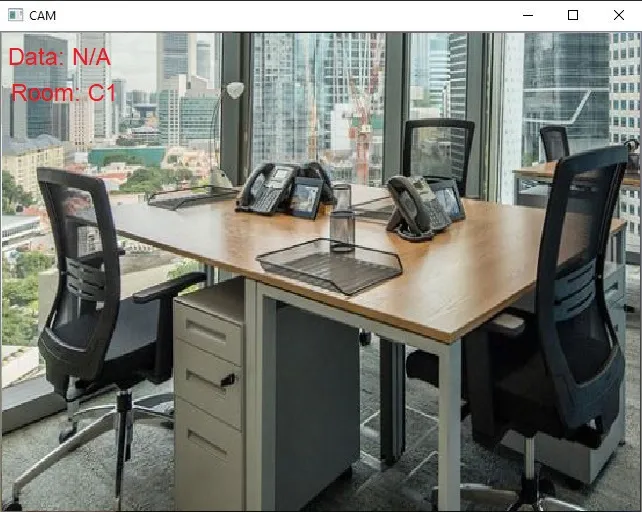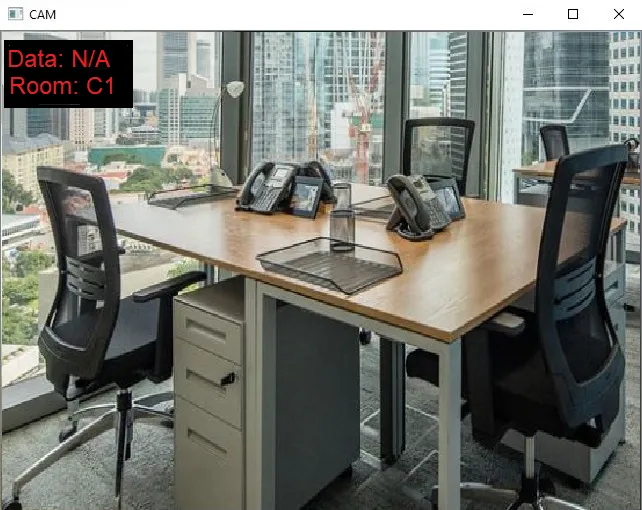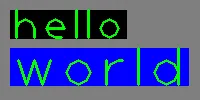我有一个使用 opencv 的项目,在帧上使用 cv2.putText() 显示一些文本。目前它看起来像下面这样:
正如您在左上角所看到的,文本存在,但不够清晰可见。是否有可能使背景为黑色,以便文本将显得更好看。像下面的图片一样:
即使黑色背景覆盖了帧的右侧,也没有关系。以下是我用于在帧上放置文本的代码:
cv2.putText(frame, "Data: N/A", (5, 30), cv2.FONT_HERSHEY_COMPLEX_SMALL, 1, (0, 0, 255), 1)
cv2.putText(frame, "Room: C1", (5, 60), cv2.FONT_HERSHEY_COMPLEX_SMALL, 1, (0, 0, 255), 1)
在OpenCV中是否有可以完成这项任务的预构建方法/库?能否请有经验的人士提供好的建议?