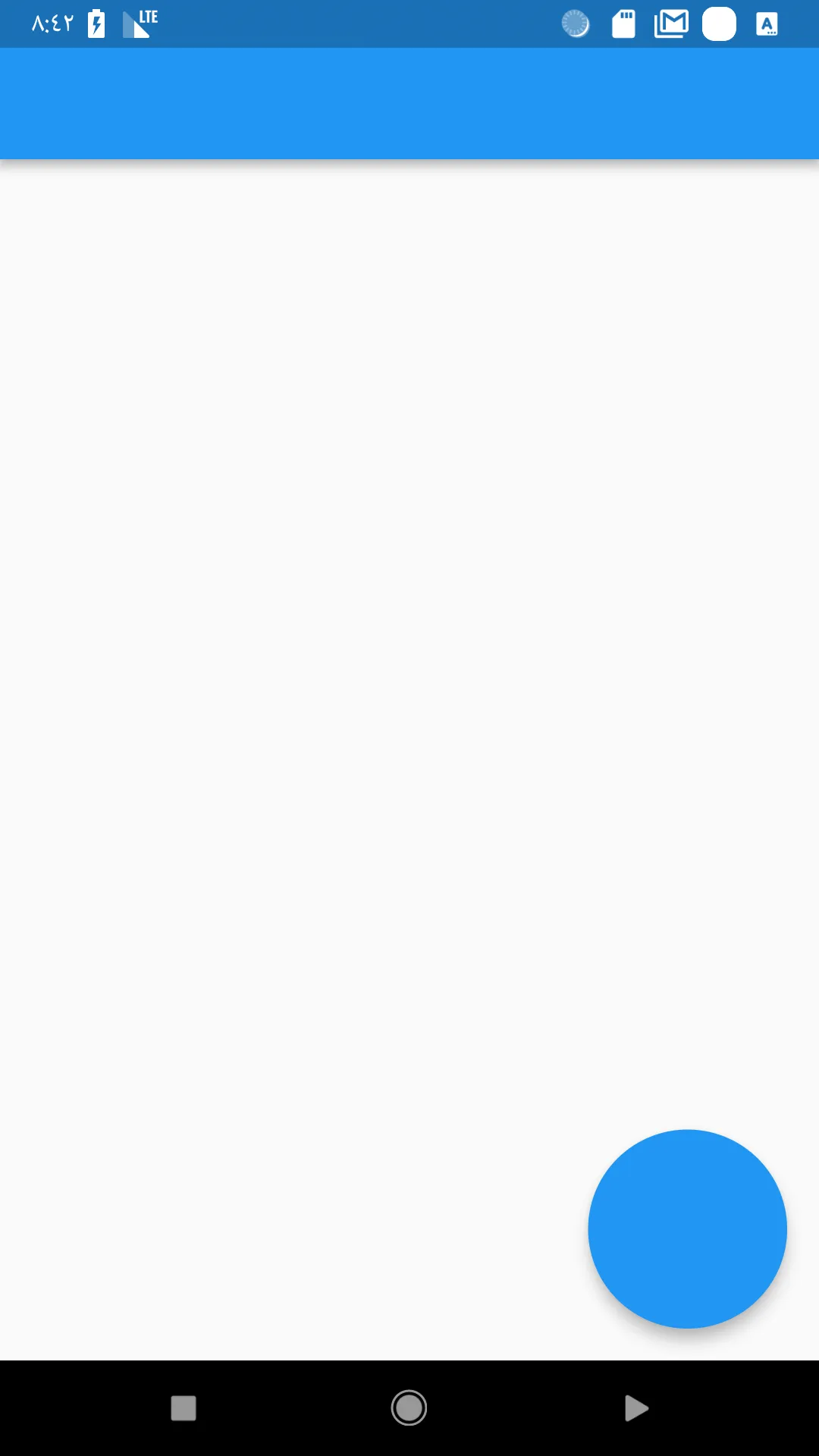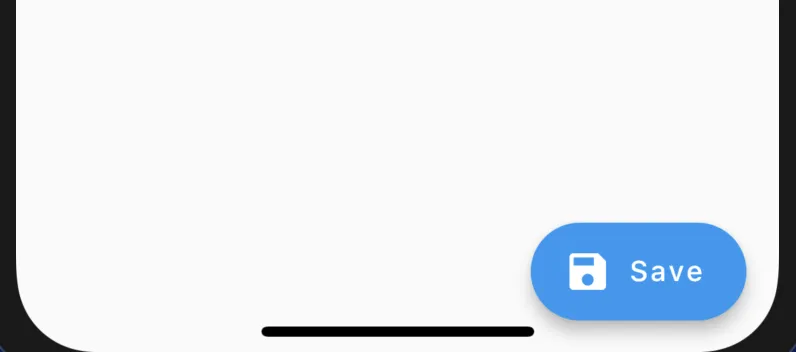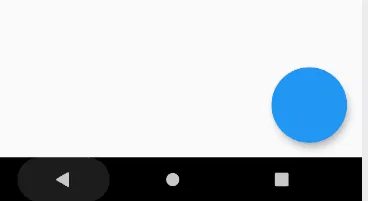我想在Flutter中为FloatingActionButton设置一个大小,我想设置width/height,也就是说,让按钮变大,我一直在寻找一个圆形的按钮,但是我找到的唯一一个是这个,所以我开始使用它,但我需要它再大一点。
如何更改FloatingActionButton的大小?
113
- Joseph Arriaza
15个回答
149
- Raouf Rahiche
5
3没有正确或错误的答案,但我个人认为这是“最好”的答案。 - chemamolins
1这个回答更符合框架的哲学。 - Drowsy
即使没有适配的盒子,该解决方案也能正常工作。 - Ali_Waris
2没有FittedBox,FAB的子元素不会缩放。但是使用FittedBox一切都正常。这是我找到的最佳解决方案,如果能添加一个适当的“大小”属性就更好了。 - UnicornsOnLSD
无论你缩小哪个属性,它似乎都会定义大小。如果你将高度增加到超过宽度,它不会像你预期的那样变成椭圆形;相反,它会沿着y轴垂直地移动按钮。因此,如果你满意按钮的默认底部位置,你只需要设置它的宽度即可。 - chemturion
85
屏幕截图:
小图 (40 x 40)
FloatingActionButton.small( onPressed: onPressed, child: Icon(Icons.edit), )常规(56 x 56)
FloatingActionButton(
onPressed: onPressed,
child: Icon(Icons.edit),
)
大尺寸 (96 x 96)
FloatingActionButton.large(
onPressed: onPressed,
child: Icon(Icons.edit),
)
扩展的
FloatingActionButton.extended(
onPressed: onPressed,
label: Text('Extended'),
icon: Icon(Icons.edit),
)
定制尺寸(A x B):
SizedBox(
width: 20,
height: 20,
child: FittedBox(
child: FloatingActionButton(
onPressed: onPressed,
child: Icon(Icons.edit),
),
),
)
- CopsOnRoad
1
2正是我所期望的。谢谢! - oupoup
63
使用Container,在其中可以指定width和height,然后使用RawMaterialButton,示例如下:
final myFabButton = Container(
width: 200.0,
height: 200.0,
child: new RawMaterialButton(
shape: new CircleBorder(),
elevation: 0.0,
child: Icon(
Icons.favorite,
color: Colors.blue,
),
onPressed: () {},
),
);
- dmarquina
1
请更新代码,有一个小括号漏了。谢谢。 - Kamlesh
49
更新
仅使用 SizedBox 似乎无法缩放 FAB 内部的子元素。您需要在两者之间使用 FittedBox。
floatingActionButton: SizedBox(
height: 100.0,
width: 100.0,
child: FittedBox(
child: FloatingActionButton(
child: Icon(Icons.add),
onPressed: () {},
),
),
),
感谢chemturion的评论。
请查看Raouf Rahiche的答案获取更多细节。
旧回答
使用SizedBox
SizedBox(
width: 200.0,
height: 200.0,
child: FloatingActionButton(
onPressed: () {},
),
)
- Amsakanna
3
1这个甚至可以在有凹口底部导航栏和
floatingActionButtonLocation: FloatingActionButtonLocation.centerDocked 的情况下工作,谢谢! - Aleksandar1我注意到这种方法和容器->FittedBox方法之间的一个区别是,仅使用SizedBox父级时,FAB中的图标不会相应地缩放。 - chemturion
@chemturion 你说得对。已更新答案。赞! - Amsakanna
7
你可以使用
Transform.scale() 小部件将你的按钮进行包裹: floatingActionButton: Transform.scale(
scale: 1.5,
child: FloatingActionButton(onPressed: () {}),
)
- chemamolins
5
增加比例因子会使按钮从两侧被裁剪。 - anmol.majhail
是的。这种方法不会改变按钮的中心点,因此如果缩放过大,侧面会被切掉。 - chemamolins
1相比之下,
FittedBox 不仅可以缩放,还可以定位子元素。 - chemamolins1另一个选项是使用 - CircleAvatar(
半径: 42.0,
子元素: Icon(Icons.add),
它具有半径参数。 - anmol.majhail
Transform.scale 是一种相对昂贵的方法。 - Kirill Karmazin5
RawMaterialButton(
elevation: 2.0,
shape: CircleBorder(),
fillColor: Colors.red,
onPressed: (){},
child: Icon(
Icons.add,
color: Colors.white,
size: 20.0,
),
constraints: BoxConstraints.tightFor(
width: 56.0,
height: 56.0,
),
)
通过这种方式,您可以添加任何类型的按钮。
- kamalkant56
1
这是我在一个应用程序中的实现方式:
floatingActionButton: Container(
height: 100.0,
width: 100.0,
child: FittedBox(
child: FloatingActionButton(
onPressed: _loadProgress,
child: Icon(Icons.ac_unit_outlined),
child: Text(
'Get Joke!',
textAlign: TextAlign.center,
style: TextStyle(fontWeight: FontWeight.w700, fontSize: 10.0),
),
),
),
),
- hackernewbie
1
FloatingActionButton有一个叫做mini的属性,可以设置为true。
floatingActionButton: FloatingActionButton(
mini: true,
onPressed: (){
},
child: Icon(Icons.play_arrow_outlined),
),
- work izzy
网页内容由stack overflow 提供, 点击上面的可以查看英文原文,
原文链接
原文链接
- 相关问题
- 47 Flutter - FloatingActionButton 中的 SimpleDialog
- 68 Flutter - FloatingActionButton在中心位置
- 41 Flutter移动FloatingActionButton向上50像素
- 22 Flutter - 如何更改CheckboxListTile的大小?
- 69 Flutter - 隐藏FloatingActionButton
- 8 将FloatingActionButton定位在左侧
- 5 改变FloatingActionButton的大小
- 3 如何更改showModalBottomSheet的大小?【Flutter】
- 8 在Flutter中,如何添加FloatingActionButton的长按监听器?
- 6 Flutter-如何使SnackBar不将FloatingActionButton向上推?