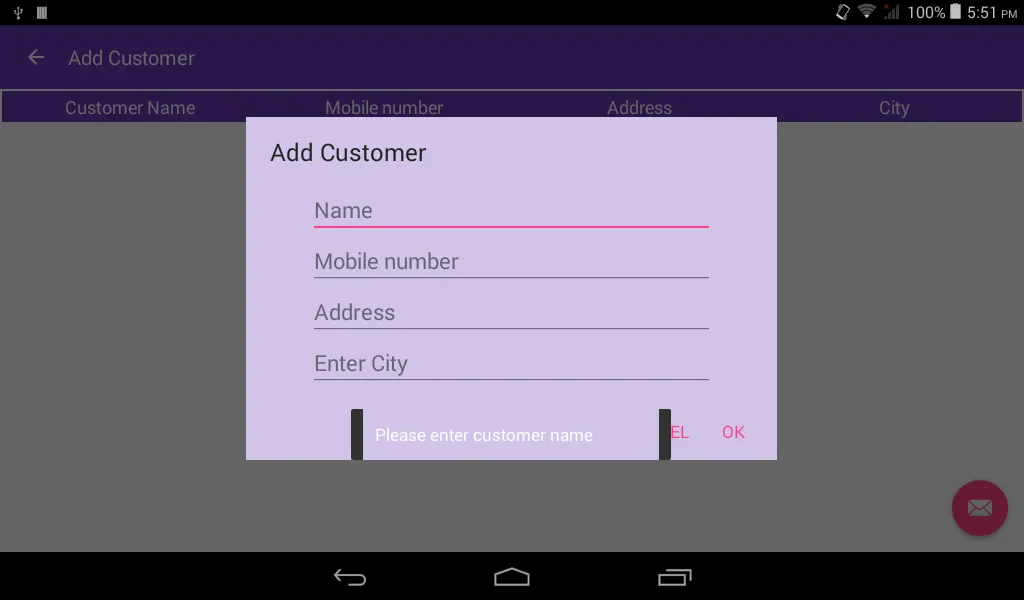我正在DialogFragment中,在警报对话框的正面接触中显示snackbar。这是我的代码片段:
Snackbar snackbar = Snackbar.make(view, "Please enter customer name", Snackbar.LENGTH_LONG)
.setAction("Action", null);
View sbView = snackbar.getView();
sbView.setBackgroundColor(Color.BLACK);
snackbar.show();
我正在将DialogFragment的视图传递给 snackbar。我想要将背景色设置为黑色。我该怎么做?我在DialogFragment中返回了alertDialog。并且我设置的对话框主题如下:
<style name="MyAlertDialogStyle" parent="Theme.AppCompat.Light.Dialog.Alert">
<!-- Used for the buttons -->
<item name="colorAccent">@color/accent</item>
<!-- Used for the title and text -->
<item name="android:textColorPrimary">@color/primary</item>
<!-- Used for the background -->
<item name="android:background">@color/white</item>
</style>
虽然我将对话框的背景色设置为白色,但通过将背景色设置为 snackbar ,它应该被覆盖。