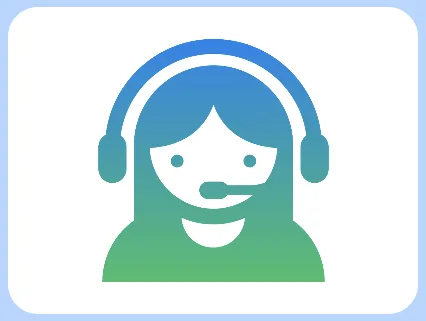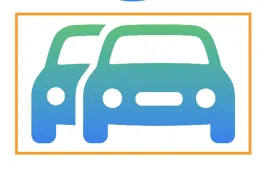我找不到任何关于如何在SwiftUI中对我拥有的图像的前景进行线性渐变的相关文档。
我已经尝试了以下方式:
Image("IconLoseWeight")
.frame(width: 30.0, height: 30.0)
.padding(.leading, 17)
.foregroundColor(LinearGradient(gradient: Gradient(colors: [.white, .black]), startPoint: .top, endPoint: .bottom))
实际上,上面显示的代码没有显示任何错误,但是它会在顶级Stacks中产生毫无意义的警告,导致代码出现错误(我认为这是Xcode或SwiftUI的一个错误)。如果我移除 foreground 修饰符,代码就可以完美运行。