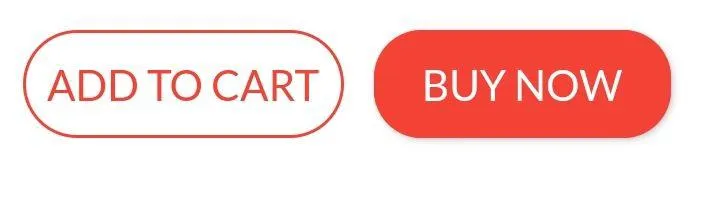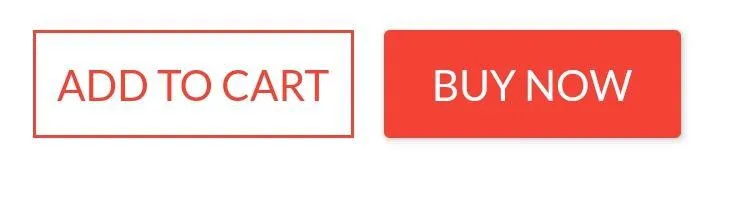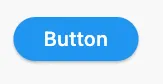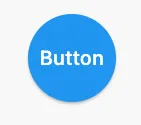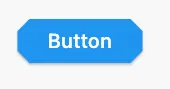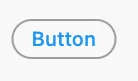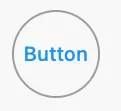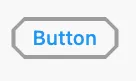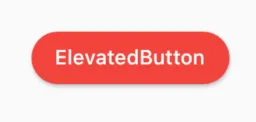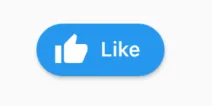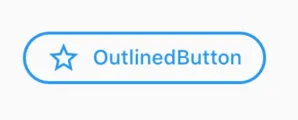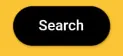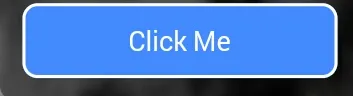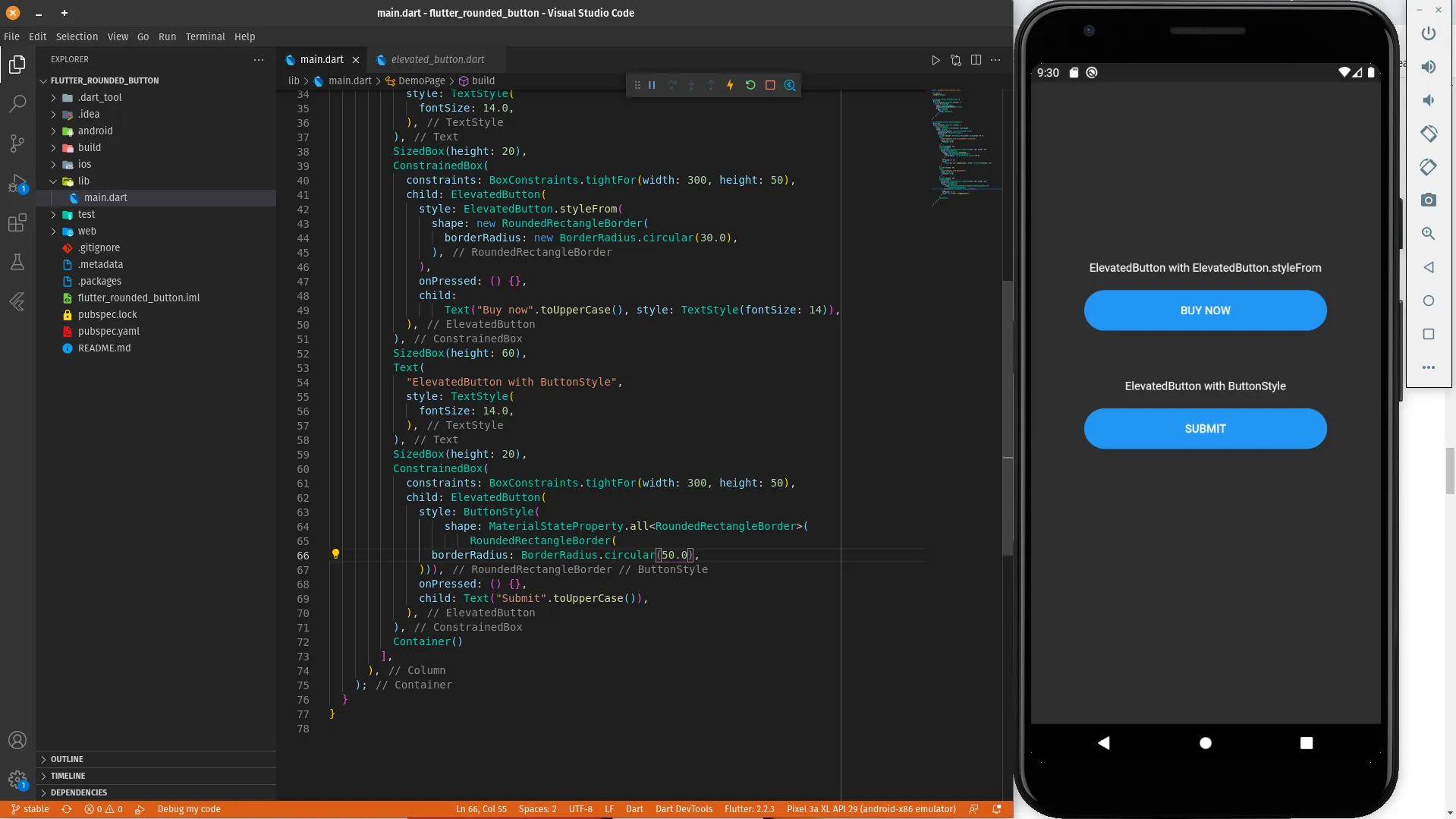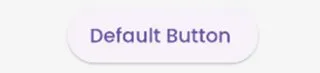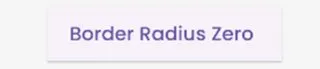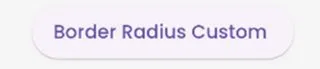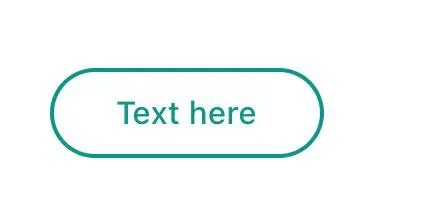我目前正在使用Flutter开发Android应用程序。如何添加一个圆角按钮?
在Flutter中创建一个带有圆角的按钮/带有边框半径的按钮
1
1. 解决方案概述
FlatButton 和 RaisedButton 已经过时了。
因此,您可以在 TextButton 和 ElevatedButton 中使用位于 style 属性中的 shape。
自 Flutter 2.0 以来,有一些更改:
style:属性类型已更改为ButtonStyleshape:属性类型已更改为MaterialStateProperty<T>
2. 圆角按钮
在 style 属性中存在 shape 属性:
style: ButtonStyle(
shape: MaterialStateProperty.all<RoundedRectangleBorder>(
RoundedRectangleBorder(
borderRadius: BorderRadius.circular(18.0),
side: BorderSide(color: Colors.red)
)
)
)
方形按钮
要创建一个方形按钮,您可以使用 ElevatedButton 或添加以下内容:
style: ButtonStyle(
shape: MaterialStateProperty.all<RoundedRectangleBorder>(
RoundedRectangleBorder(
borderRadius: BorderRadius.zero,
side: BorderSide(color: Colors.red)
)
)
)
完整示例
Row(
mainAxisAlignment: MainAxisAlignment.end,
children: [
TextButton(
child: Text(
"Add to cart".toUpperCase(),
style: TextStyle(fontSize: 14)
),
style: ButtonStyle(
padding: MaterialStateProperty.all<EdgeInsets>(EdgeInsets.all(15)),
foregroundColor: MaterialStateProperty.all<Color>(Colors.red),
shape: MaterialStateProperty.all<RoundedRectangleBorder>(
RoundedRectangleBorder(
borderRadius: BorderRadius.circular(18.0),
side: BorderSide(color: Colors.red)
)
)
),
onPressed: () => null
),
SizedBox(width: 10),
ElevatedButton(
child: Text(
"Buy now".toUpperCase(),
style: TextStyle(fontSize: 14)
),
style: ButtonStyle(
foregroundColor: MaterialStateProperty.all<Color>(Colors.white),
backgroundColor: MaterialStateProperty.all<Color>(Colors.red),
shape: MaterialStateProperty.all<RoundedRectangleBorder>(
RoundedRectangleBorder(
borderRadius: BorderRadius.zero,
side: BorderSide(color: Colors.red)
)
)
),
onPressed: () => null
)
]
)
2
shape: MaterialStateProperty.all<RoundedRectangleBorder>(...) 这部分,并直接将 RoundedRectangleBorder(...) 赋值给 shape 属性? - fpsColtonMaterialStateProperty 运作它,只能使用 RoundedRectangleBorder(...)。否则就会出现错误,看起来像这样:The argument type 'MaterialStateProperty<RoundedRectangleBorder>' can't be assigned to the parameter type 'OutlinedBorder?'。 - Konstantin Kozirev更新
由于左侧按钮已被弃用,请使用右侧按钮。
Deprecated --> Recommended
RaisedButton --> ElevatedButton
OutlineButton --> OutlinedButton
FlatButton --> TextButton
ElevatedButton
ElevatedButton(
onPressed: () {},
child: Text('Button'),
style: ElevatedButton.styleFrom(shape: StadiumBorder()),
)
使用 RoundedRectangleBorder
ElevatedButton(
onPressed: () {},
child: Text('Button'),
style: ElevatedButton.styleFrom(
shape: RoundedRectangleBorder(
borderRadius: BorderRadius.circular(12), // <-- Radius
),
),
)
使用CircleBorder
ElevatedButton(
onPressed: () {},
child: Text('Button'),
style: ElevatedButton.styleFrom(
shape: CircleBorder(),
padding: EdgeInsets.all(24),
),
)
使用BeveledRectangleBorder
ElevatedButton(
onPressed: () {},
child: Text('Button'),
style: ElevatedButton.styleFrom(
shape: BeveledRectangleBorder(
borderRadius: BorderRadius.circular(12)
),
),
)
OutlinedButton
OutlinedButton(
onPressed: () {},
child: Text('Button'),
style: OutlinedButton.styleFrom(
shape: StadiumBorder(),
),
)
使用RoundedRectangleBorder
OutlinedButton(
onPressed: () {},
child: Text('Button'),
style: OutlinedButton.styleFrom(
shape: RoundedRectangleBorder(
borderRadius: BorderRadius.circular(12),
),
),
)
CircleBorder:
OutlinedButton(
onPressed: () {},
child: Text('Button'),
style: OutlinedButton.styleFrom(
shape: CircleBorder(),
padding: EdgeInsets.all(24),
),
)
使用BeveledRectangleBorder
OutlinedButton(
onPressed: () {},
child: Text('Button'),
style: OutlinedButton.styleFrom(
shape: BeveledRectangleBorder(
borderRadius: BorderRadius.circular(12),
),
),
)
TextButton
TextButton 与 ElevatedButton 和 OutlinedButton 相似,但是只有在按钮被按下时才能看到形状。
您可以使用ElevatedButton小部件。该凸起按钮小部件具有一个shape属性,您可以按照以下代码片段中所示使用。
ElevatedButton(
style: ButtonStyle(
shape: MaterialStateProperty.all<RoundedRectangleBorder>(
RoundedRectangleBorder(
borderRadius: BorderRadius.circular(18.0),
side: BorderSide(
color: Colors.teal,
width: 2.0,
),
),
),
),
child: Text('Submit'),
onPressed: () {},
),
1
自2020年9月起,Flutter 1.22.0版本:
“RaisedButton”和“FlatButton”都已过时。
最新的解决方案是使用新的按钮:
1. ElevatedButton:
代码:
ElevatedButton(
child: Text("ElevatedButton"),
onPressed: () => print("it's pressed"),
style: ElevatedButton.styleFrom(
primary: Colors.red,
onPrimary: Colors.white,
shape: RoundedRectangleBorder(
borderRadius: BorderRadius.circular(32.0),
),
),
)
别忘了,还有一个.icon构造器可以轻松添加图标:
ElevatedButton.icon(
icon: Icon(Icons.thumb_up),
label: Text("Like"),
onPressed: () => print("it's pressed"),
style: ElevatedButton.styleFrom(
shape: RoundedRectangleBorder(
borderRadius: BorderRadius.circular(32.0),
),
),
)
2. OutlinedButton:
代码:
OutlinedButton.icon(
icon: Icon(Icons.star_outline),
label: Text("OutlinedButton"),
onPressed: () => print("it's pressed"),
style: ElevatedButton.styleFrom(
side: BorderSide(width: 2.0, color: Colors.blue),
shape: RoundedRectangleBorder(
borderRadius: BorderRadius.circular(32.0),
),
),
)
3. TextButton:
如果您不想要轮廓或填充颜色,您可以始终使用TextButton。
你可以简单地使用 RaisedButton
Padding(
padding: EdgeInsets.only(left: 150.0, right: 0.0),
child: RaisedButton(
textColor: Colors.white,
color: Colors.black,
child: Text("Search"),
onPressed: () {},
shape: new RoundedRectangleBorder(
borderRadius: new BorderRadius.circular(30.0),
),
),
)
输出:
更多信息:RSCoder
1
你可以简单地使用RaisedButton,或者你可以使用InkWell来获取自定义按钮和其他属性,例如onDoubleTap, onLongPress,等等。:
new InkWell(
onTap: () => print('hello'),
child: new Container(
//width: 100.0,
height: 50.0,
decoration: new BoxDecoration(
color: Colors.blueAccent,
border: new Border.all(color: Colors.white, width: 2.0),
borderRadius: new BorderRadius.circular(10.0),
),
child: new Center(child: new Text('Click Me', style: new TextStyle(fontSize: 18.0, color: Colors.white),),),
),
),
如果你想要在InkWell小部件中使用splashColor和highlightColor属性,那么请使用Material小部件作为InkWell小部件的父级,而不是装饰容器(删除装饰属性)。在这里了解更多。
2
InkWell 剪裁到圆角,则需要将 borderRadius: BorderRadius.circular(10.0) 添加到 InkWell 小部件中,否则它将延伸到边界矩形的边缘。 - Victor Rendina以下是创建圆角按钮的不同方法:
使用ElevatedButton和ElevatedButton.styleFrom属性
ElevatedButton(
style: ElevatedButton.styleFrom(
shape: RoundedRectangleBorder(
borderRadius: BorderRadius.circular(30.0),
),
),
onPressed: () {},
child:
Text("Buy now".toUpperCase(), style: TextStyle(fontSize: 14)),
),
使用ButtonStyle的ElevatedButton
ElevatedButton(
style: ButtonStyle(
shape: MaterialStateProperty.all<RoundedRectangleBorder>(
RoundedRectangleBorder(
borderRadius: BorderRadius.circular(50.0),
))),
onPressed: () {},
child: Text("Submit".toUpperCase()),
),
一个圆形按钮的实际演示可以在以下Dartpad链接中找到:
Rounded Button Demo Examples on DartPad
根据这些指南,按钮的默认边框是圆角的。
默认按钮。
ElevatedButton(
onPressed: () {}, child: const Text("Default Button ")),
ElevatedButton(
style: ElevatedButton.styleFrom(
shape: const RoundedRectangleBorder(
borderRadius: BorderRadius.zero)),
onPressed: () {},
child: const Text("Border Radius Zero ")),
ElevatedButton(
style: ElevatedButton.styleFrom(
shape: RoundedRectangleBorder(
borderRadius: BorderRadius.circular(50))),
onPressed: () {},
child: const Text("Border Radius Custom ")),
请参考按钮样式的链接:https://m3.material.io/components/all-buttons。
使用TextButton替代。
自2020年10月起,已经宣布FlatButton、RaisedButton和OutlineButton这样的按钮被弃用。这是Flutter开发团队为简化和使Flutter API保持一致而进行的努力,您可以通过使用style属性自定义其样式。
TextButton(
child: Padding(
padding: const EdgeInsets.only(left: 10.0, right: 10.0),
child: Text('Text here',
style: TextStyle(
color: Colors.teal,
fontSize: 14,
fontWeight: FontWeight.w500)),
),
style: TextButton.styleFrom(
primary: Colors.teal,
onSurface: Colors.yellow,
side: BorderSide(color: Colors.teal, width: 2),
shape: const RoundedRectangleBorder(
borderRadius: BorderRadius.all(Radius.circular(25))),
),
onPressed: () {
print('Pressed');
},
),
Container(
width: 130.0,
height: 43.0,
decoration: BoxDecoration(
borderRadius: BorderRadius.circular(30.0),
gradient: LinearGradient(
// Where the linear gradient begins and ends
begin: Alignment.topRight,
end: Alignment.bottomLeft,
// Add one stop for each color. Stops should increase from 0 to 1
stops: [0.1, 0.9],
colors: [
// Colors are easy thanks to Flutter's Colors class.
Color(0xff1d83ab),
Color(0xff0cbab8),
],
),
),
child: FlatButton(
child: Text(
'Sign In',
style: TextStyle(
fontSize: 16.0,
fontFamily: 'Righteous',
fontWeight: FontWeight.w600,
),
),
textColor: Colors.white,
color: Colors.transparent,
shape:
RoundedRectangleBorder(borderRadius: BorderRadius.circular(30.0)),
onPressed: () {
},
),
);
原文链接