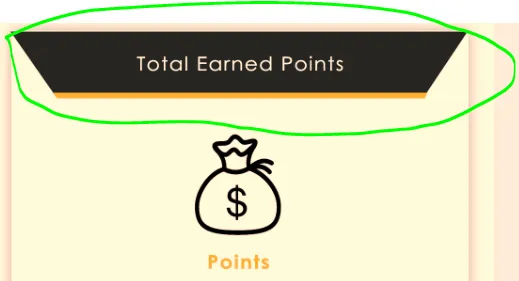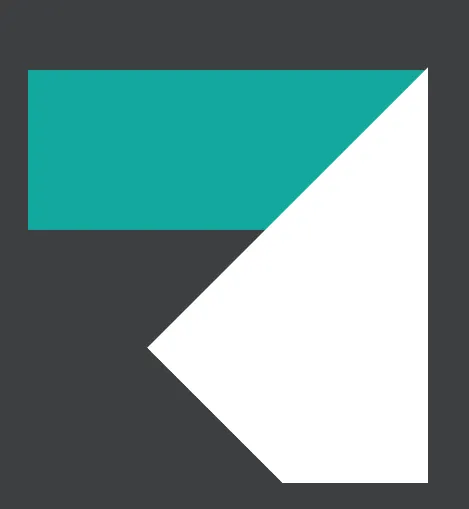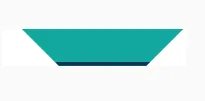我想用一个带有底部线和文本的 shape 来构建这个内容,但我有点困惑如何实现,我尝试了一些代码但没有得到所需的结果。
到目前为止,我尝试了这段代码
shape.xml
<?xml version="1.0" encoding="UTF-8"?>
<layer-list xmlns:android="http://schemas.android.com/apk/res/android" >
<!-- Colored rectangle-->
<item>
<shape android:shape="rectangle">
<size
android:width="100dp"
android:height="40dp" />
<solid android:color="#13a89e" />
</shape>
</item>
<!-- This rectangle for the right side -->
<!-- Their color should be the same as layout's background -->
<item
android:right="-100dp"
android:left="100dp"
android:top="-100dp"
android:bottom="-100dp">
<rotate
android:fromDegrees="45">
<shape android:shape="rectangle">
<solid android:color="#ffffff" />
</shape>
</rotate>
</item>
</layer-list>
我还需要在这个形状下面加一条黄线。
谢谢帮助。