我有两个不同的Drawables,需要在运行时合并并获取一个单独的Drawable。我希望第一个Drawable在顶部,另一个在底部。我发现了LayerDrawable,看起来正是我所需的,但我在尝试排列Drawables时遇到了麻烦。
我有一个ImageButton,大小为48x48 dp,这是最终Drawable的位置。第一个Drawable是加号按钮(20x20 dp),第二个是位于加号按钮下方的小点(4x4 dp)。
加号按钮Drawable使用字体图形加载。我正在使用此 XML 片段创建点按钮Drawable:
<?xml version="1.0" encoding="utf-8"?>
<shape xmlns:android="http://schemas.android.com/apk/res/android"
android:shape="oval">
<solid
android:color="@color/white_40"/>
<size
android:width="4dp"
android:height="4dp"/>
</shape>
我的第一种方法是将两个Drawables添加到LayerDrawable中,但是当我这样做时,xml文件中指定的圆点的宽度/高度属性被忽略了,并且它会拉伸以覆盖加号图标。
LayerDrawable finalDrawable = new LayerDrawable(new Drawable[] {plusIcon, dotIcon});
我尝试的第二种方法是使用setLayerInset来尝试定位两个Drawables。
LayerDrawable finalDrawable = new LayerDrawable(new Drawable[] {plusIcon, dotIcon});
finalDrawable.setLayerInset(0, 0, 0, 0, 0);
finalDrawable.setLayerInset(1, dp(22), dp(44), dp(22), 0);
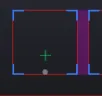 。但我真正想要的是将加号按钮放在
。但我真正想要的是将加号按钮放在ImageButton的中心,并将加号图标放在其正下方。有人知道我错在哪里以及如何正确定位这两个可绘制对象吗?PS:我的应用程序支持API 15+,因此无法使用LayerDrawable API的许多方法,例如setLayerGravity、'setPaddingMode等。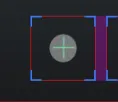
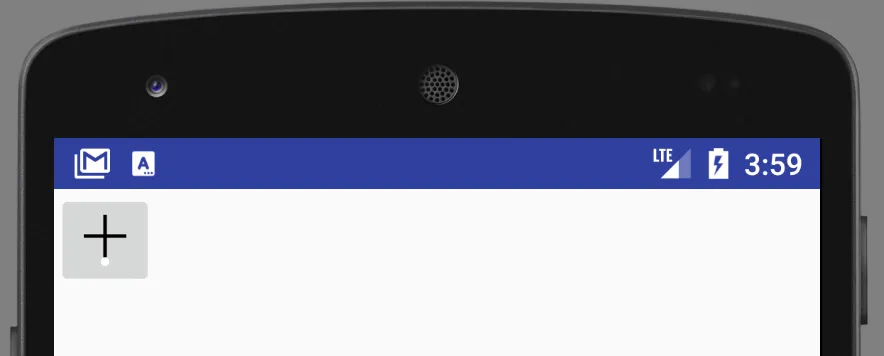
setLayerGravity仅适用于API 23及以上版本。我的应用程序支持API 15及以上版本。 - akshayt23ImageButton内的相对位置取决于点的大小。 有没有办法让我将加号图标定位在正中心(Gravity.CENTER),并将点图标放在其下方4个dp的位置? - akshayt23