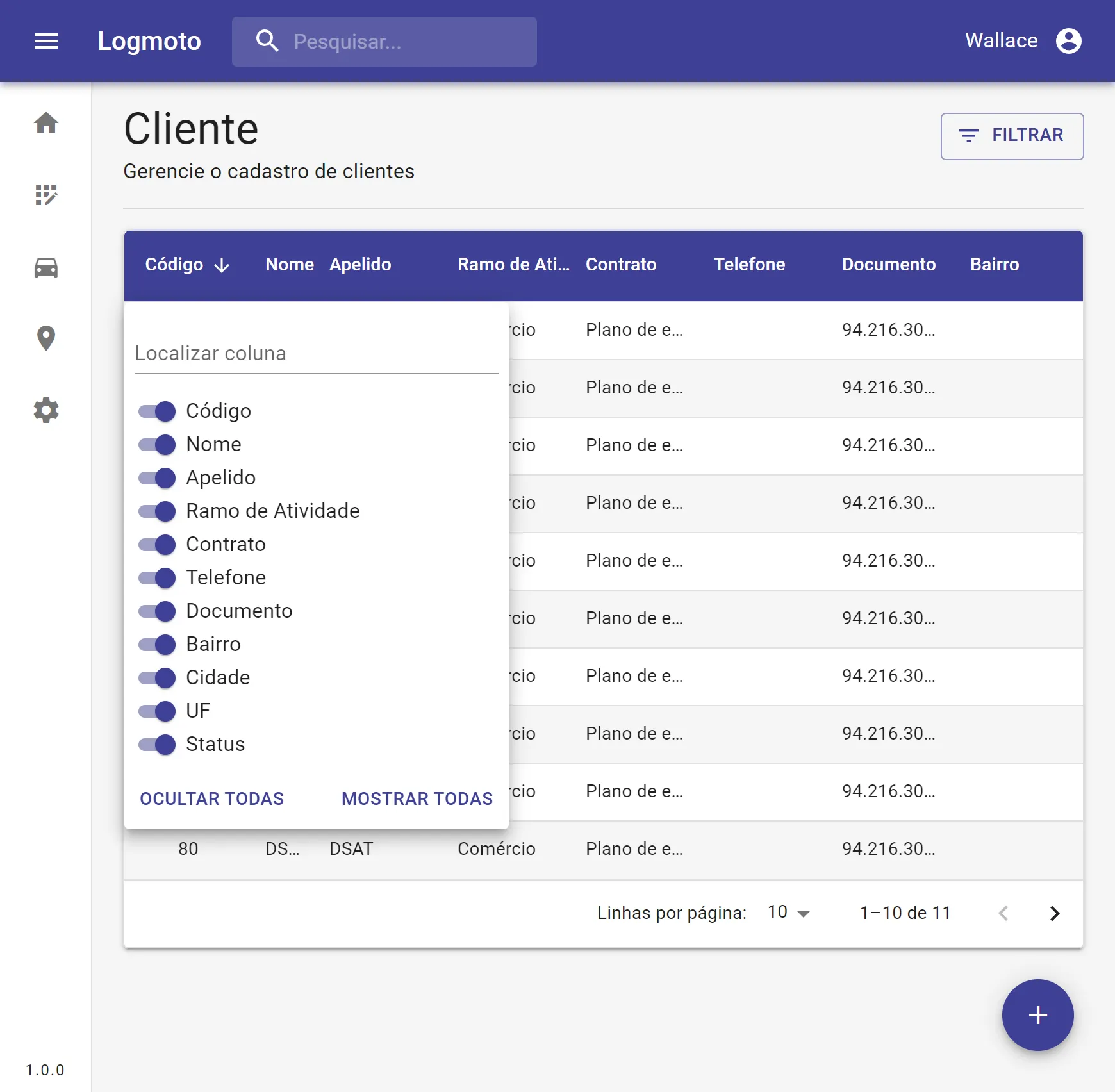MUI DataGrid - 打开GridColumnsPanel
4
- Wallace Roversi
1
1请提供足够的代码,以便他人更好地理解或重现问题。 - Community
2个回答
5
这个网格的部分被称为
同一函数用于打开筛选菜单和列菜单,因此您需要传递正确的参数来确定要显示哪个。您的示例图像描述了列菜单。如果您正在使用TypeScript,则应导入
要在网格上下文中完成此操作(例如,在自定义
为了将您的按钮放置在网格之外,您需要使用
GridPreferencesPanel。您可以通过使用网格API上的showPreferences函数来强制打开它。以下是来自MUI源代码的文档:/**
* The preferences panel API interface that is available in the grid [[apiRef]].
*/
export interface GridPreferencesPanelApi {
/**
* Displays the preferences panel. The `newValue` argument controls the content of the panel.
* @param {GridPreferencePanelsValue} newValue The panel to open. Use `"filters"` or `"columns"`.
*/
showPreferences: (newValue: GridPreferencePanelsValue) => void;
/**
* Hides the preferences panel.
*/
hidePreferences: () => void;
}
同一函数用于打开筛选菜单和列菜单,因此您需要传递正确的参数来确定要显示哪个。您的示例图像描述了列菜单。如果您正在使用TypeScript,则应导入
GridPreferencePanelsValue枚举并调用showPreferences(GridPreferencePanelsValue.columns)。使用普通JavaScript,您可以调用showPreferences("columns")。
要在网格上下文中完成此操作(例如,在自定义
Toobar组件中),您将使用useGridApiContext钩子访问该函数。import * as React from "react";
import { Button } from "@mui/material";
import {
GridToolbarContainer,
GridPreferencePanelsValue,
useGridApiContext
} from "@mui/x-data-grid";
export const CustomToolbar = () => {
const apiRef = useGridApiContext();
const handleClick = () => {
apiRef.current?.showPreferences(GridPreferencePanelsValue.columns);
};
return (
<GridToolbarContainer>
<Button onClick={handleClick}>Show Columns</Button>
</GridToolbarContainer>
);
};
<DataGrid
components={{
Toolbar: CustomToolbar
}}
// your other props
/>
为了将您的按钮放置在网格之外,您需要使用
useGridApiRef钩子(仅限专业版)。这将创建一个引用,您将把它传递给DataGrid,但也允许您在父组件中使用该引用。
文档:在网格之外使用
import * as React from "react";
import { Box, Button } from "@mui/material";
import {
DataGridPro,
GridPreferencePanelsValue,
useGridApiRef
} from "@mui/x-data-grid-pro";
export const ParentComponent = () => {
const apiRef = useGridApiRef();
const handleClick = () => {
apiRef.current?.showPreferences(GridPreferencePanelsValue.columns);
};
return (
<Box>
<Button onClick={handleClick}>Show Columns</Button>
<Box sx={{ height: 400, width: "100%" }}>
<DataGridPro
apiRef={apiRef}
// your other props
/>
</Box>
</Box>
);
}
虽然有一些变通方法可以避免使用专业版钩子,但这是最清晰的方式。
- Linda Paiste
1
我不确定文档中是否有提到,但看起来你不能像过滤面板一样使用Grid API来控制默认的MUI“列可见性面板”的可见性。
但是,你可以向DataGrid提供自己的columnVisibilityModel,它将决定网格中哪些列是可见的。这将让你从网格外部控制每个列的可见性,但你需要创建自己的列可见性面板。
以下是一个代码沙箱示例: https://codesandbox.io/s/mui-5-forked-zj4glu?file=/src/ArrowPopper.tsx
代码:
import * as React from "react";
import { Box, Button, FormControlLabel, Popper, Switch } from "@mui/material";
import { DataGrid, GridColDef, GridValueGetterParams } from "@mui/x-data-grid";
const columns: GridColDef[] = [
{ field: "id", headerName: "ID", width: 90 },
{
field: "firstName",
headerName: "First name",
width: 150,
editable: true
},
{
field: "lastName",
headerName: "Last name",
width: 150,
editable: true
},
{
field: "age",
headerName: "Age",
type: "number",
width: 110,
editable: true
},
{
field: "fullName",
headerName: "Full name",
description: "This column has a value getter and is not sortable.",
sortable: false,
width: 160,
valueGetter: (params: GridValueGetterParams) =>
`${params.row.firstName || ""} ${params.row.lastName || ""}`
}
];
const rows = [
{ id: 1, lastName: "Snow", firstName: "Jon", age: 35 },
{ id: 2, lastName: "Lannister", firstName: "Cersei", age: 42 },
{ id: 3, lastName: "Lannister", firstName: "Jaime", age: 45 },
{ id: 4, lastName: "Stark", firstName: "Arya", age: 16 },
{ id: 5, lastName: "Targaryen", firstName: "Daenerys", age: null },
{ id: 6, lastName: "Melisandre", firstName: null, age: 150 },
{ id: 7, lastName: "Clifford", firstName: "Ferrara", age: 44 },
{ id: 8, lastName: "Frances", firstName: "Rossini", age: 36 },
{ id: 9, lastName: "Roxie", firstName: "Harvey", age: 65 }
];
export default function DataGridDemo() {
const [columnVisibility, setColumnVisibility] = React.useState({
id: true,
firstName: true,
lastName: true,
age: true,
fullName: true
});
const [anchorEl, setAnchorEl] = React.useState<null | HTMLElement>(null);
const toggleColumnVisibility = (e) => {
setColumnVisibility((prev) => ({
...prev,
[e.target.name]: e.target.checked
}));
};
const handleClick = (event: React.MouseEvent<HTMLElement>) => {
setAnchorEl(anchorEl ? null : event.currentTarget);
};
const open = Boolean(anchorEl);
return (
<Box sx={{ height: 400, width: "100%" }}>
<Button
onClick={handleClick}
variant="contained"
sx={{
mb: 2
}}
>
Show Column Visibility
</Button>
<DataGrid
rows={rows}
columns={columns}
pageSize={5}
rowsPerPageOptions={[5]}
checkboxSelection
disableSelectionOnClick
columnVisibilityModel={columnVisibility}
/>
<Popper open={open} anchorEl={anchorEl}>
<Box
sx={{
display: "flex",
flexDirection: "column",
backgroundColor: "white"
}}
>
{columns.map((c) => (
<FormControlLabel
key={c.field}
label={c.headerName}
control={
<Switch
name={c.field}
checked={columnVisibility[c.field]}
onChange={toggleColumnVisibility}
/>
}
/>
))}
</Box>
</Popper>
</Box>
);
}
- coot3
1
首先感谢您的回复,当时我想做类似于这位同事在这里发布的内容。 - Wallace Roversi
网页内容由stack overflow 提供, 点击上面的可以查看英文原文,
原文链接
原文链接