我需要通过脉冲动画展示A点和B点的位置。我可以使用下面的代码实现。但是我遇到的问题是随着缩放级别的变化,地面叠加层的大小也会改变。如果A点和B点离得很近(即地图缩放级别很高),则脉冲的半径太大。当我缩小时它就变得太小了。
如何在地图的缩放级别不同的情况下保持覆盖层的大小一致?
下面的代码是从这里引用的:Animated Transparent Circle on Google Maps v2 is NOT animating correctly
如何在地图的缩放级别不同的情况下保持覆盖层的大小一致?
下面的代码是从这里引用的:Animated Transparent Circle on Google Maps v2 is NOT animating correctly
private void showRipples(LatLng latLng, int color) {
GradientDrawable d = new GradientDrawable();
d.setShape(GradientDrawable.OVAL);
d.setSize(500, 500);
d.setColor(ContextCompat.getColor(Activity.this, color));
d.setStroke(0, Color.TRANSPARENT);
final Bitmap bitmap = Bitmap.createBitmap(d.getIntrinsicWidth()
, d.getIntrinsicHeight()
, Bitmap.Config.ARGB_8888);
// Convert the drawable to bitmap
final Canvas canvas = new Canvas(bitmap);
d.setBounds(0, 0, canvas.getWidth(), canvas.getHeight());
d.draw(canvas);
// Radius of the circle
final int radius = getResources().getDimensionPixelSize(R.dimen.ripple_radius);
// Add the circle to the map
final GroundOverlay circle = googleMap.addGroundOverlay(new GroundOverlayOptions()
.position(latLng, 2 * radius).image(BitmapDescriptorFactory.fromBitmap(bitmap)));
// Prep the animator
PropertyValuesHolder radiusHolder = PropertyValuesHolder.ofFloat("radius", 1, radius);
PropertyValuesHolder transparencyHolder = PropertyValuesHolder.ofFloat("transparency", 0, 1);
ValueAnimator valueAnimator = new ValueAnimator();
valueAnimator.setRepeatCount(ValueAnimator.INFINITE);
valueAnimator.setRepeatMode(ValueAnimator.RESTART);
valueAnimator.setValues(radiusHolder, transparencyHolder);
valueAnimator.setDuration(DURATION);
valueAnimator.setEvaluator(new FloatEvaluator());
valueAnimator.setInterpolator(new AccelerateDecelerateInterpolator());
valueAnimator.addUpdateListener(new ValueAnimator.AnimatorUpdateListener() {
@Override
public void onAnimationUpdate(ValueAnimator valueAnimator) {
float animatedRadius = (float) valueAnimator.getAnimatedValue("radius");
float animatedAlpha = (float) valueAnimator.getAnimatedValue("transparency");
circle.setDimensions(animatedRadius * 2);
circle.setTransparency(animatedAlpha);
}
});
// start the animation
valueAnimator.start();
}
[当两个位置相距较远时,我看到的效果是这样的][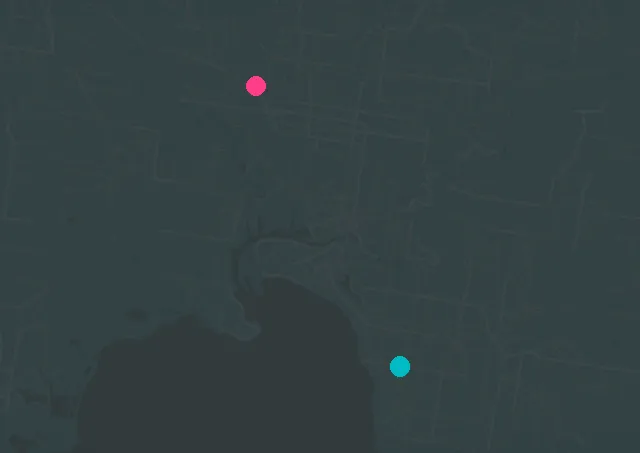 ]1
]1
对于第一张图片,如果我放大,就会看到脉冲动画。
是否有一种方法可以保持脉冲半径不变,而与缩放级别无关?
