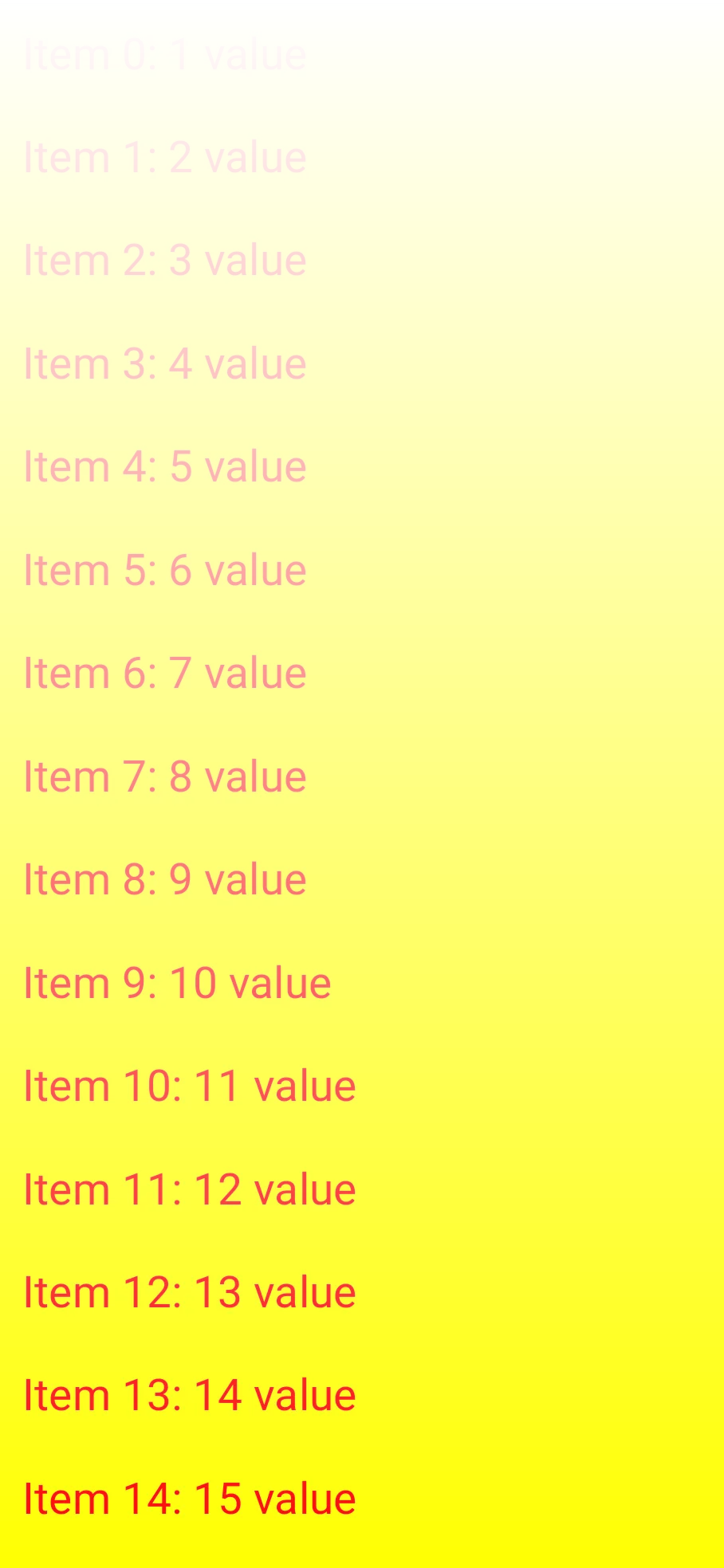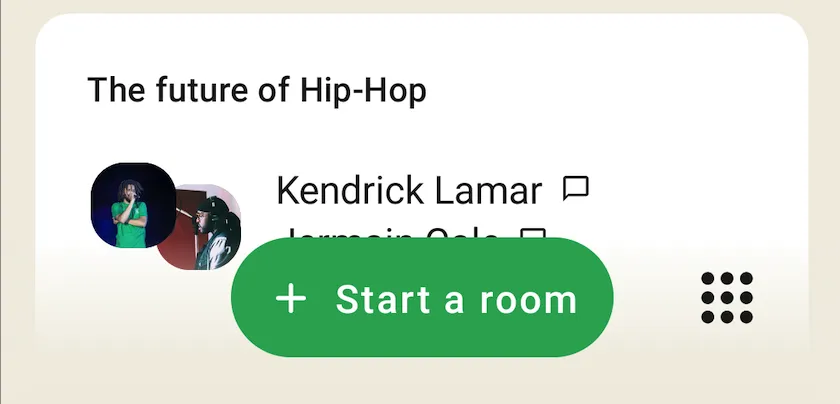这是一个非常简单的FadingEdgeLazyColumn实现,使用
AndroidView。在LazyColumn的顶部和底部放置应用了渐变背景的
AndroidView。
@Stable
object GradientDefaults {
@Stable
val Color = androidx.compose.ui.graphics.Color.Black
@Stable
val Height = 30.dp
}
@Stable
sealed class Gradient {
@Immutable
data class Top(
val color: Color = GradientDefaults.Color,
val height: Dp = GradientDefaults.Height,
) : Gradient()
@Immutable
data class Bottom(
val color: Color = GradientDefaults.Color,
val height: Dp = GradientDefaults.Height,
) : Gradient()
}
@Composable
fun FadingEdgeLazyColumn(
modifier: Modifier = Modifier,
gradients: Set<Gradient> = setOf(Gradient.Top(), Gradient.Bottom()),
contentGap: Dp = 0.dp,
state: LazyListState = rememberLazyListState(),
contentPadding: PaddingValues = PaddingValues(0.dp),
reverseLayout: Boolean = false,
verticalArrangement: Arrangement.Vertical =
if (!reverseLayout) Arrangement.Top else Arrangement.Bottom,
horizontalAlignment: Alignment.Horizontal = Alignment.Start,
flingBehavior: FlingBehavior = ScrollableDefaults.flingBehavior(),
userScrollEnabled: Boolean = true,
content: LazyListScope.() -> Unit,
) {
val topGradient =
remember(gradients) { gradients.find { it is Gradient.Top } as? Gradient.Top }
val bottomGradient =
remember(gradients) { gradients.find { it is Gradient.Bottom } as? Gradient.Bottom }
ConstraintLayout(modifier = modifier) {
val (topGradientRef, lazyColumnRef, bottomGradientRef) = createRefs()
GradientView(
modifier = Modifier
.constrainAs(topGradientRef) {
top.linkTo(parent.top)
width = Dimension.matchParent
height = Dimension.value(topGradient?.height ?: GradientDefaults.Height)
}
.zIndex(2f),
colors = intArrayOf(
(topGradient?.color ?: GradientDefaults.Color).toArgb(),
Color.Transparent.toArgb()
),
visible = topGradient != null
)
LazyColumn(
modifier = Modifier
.constrainAs(lazyColumnRef) {
top.linkTo(
anchor = topGradientRef.top,
margin = when (topGradient != null) {
true -> contentGap
else -> 0.dp
}
)
bottom.linkTo(
anchor = bottomGradientRef.bottom,
margin = when (bottomGradient != null) {
true -> contentGap
else -> 0.dp
}
)
width = Dimension.matchParent
height = Dimension.fillToConstraints
}
.zIndex(1f),
state = state,
contentPadding = contentPadding,
reverseLayout = reverseLayout,
verticalArrangement = verticalArrangement,
horizontalAlignment = horizontalAlignment,
flingBehavior = flingBehavior,
userScrollEnabled = userScrollEnabled,
content = content
)
GradientView(
modifier = Modifier
.constrainAs(bottomGradientRef) {
bottom.linkTo(parent.bottom)
width = Dimension.matchParent
height = Dimension.value(bottomGradient?.height ?: GradientDefaults.Height)
}
.zIndex(2f),
colors = intArrayOf(
Color.Transparent.toArgb(),
(bottomGradient?.color ?: GradientDefaults.Color).toArgb(),
),
visible = bottomGradient != null
)
}
}
@Composable
private fun GradientView(
modifier: Modifier = Modifier,
@Size(value = 2) colors: IntArray,
visible: Boolean = true,
) {
AndroidView(
modifier = modifier,
factory = { context ->
val gradientBackground = GradientDrawable(
GradientDrawable.Orientation.TOP_BOTTOM,
colors
).apply {
cornerRadius = 0f
}
View(context).apply {
layoutParams = LayoutParams(
LayoutParams.MATCH_PARENT,
LayoutParams.MATCH_PARENT
)
background = gradientBackground
visibility = when (visible) {
true -> View.VISIBLE
else -> View.INVISIBLE
}
}
}
)
}
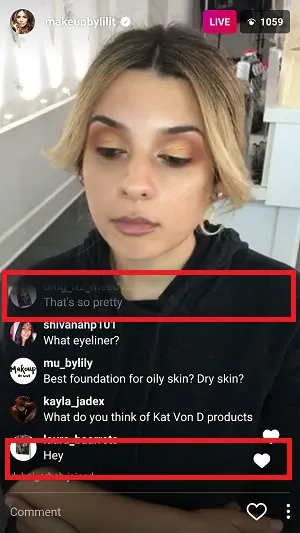

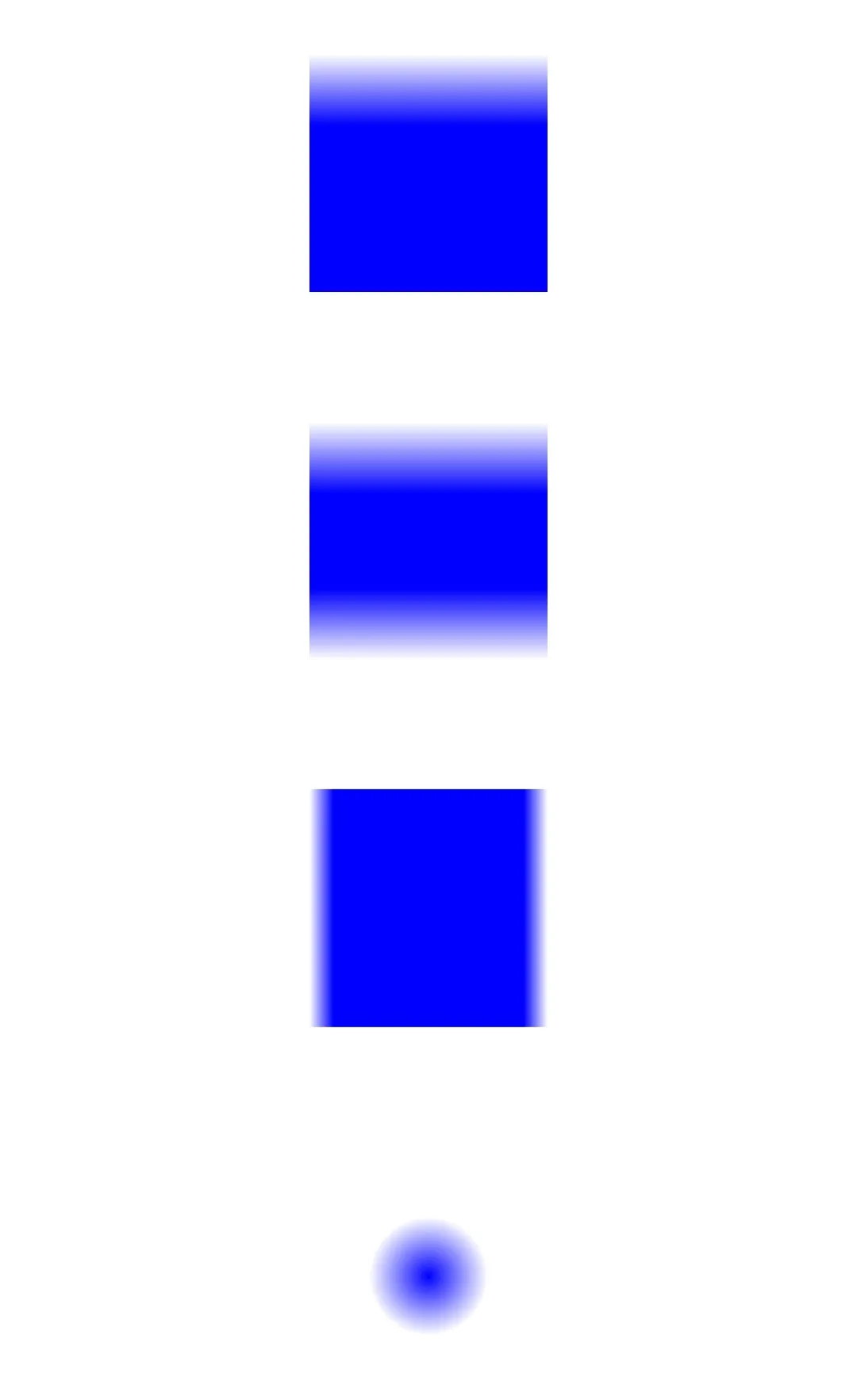 }}
}}