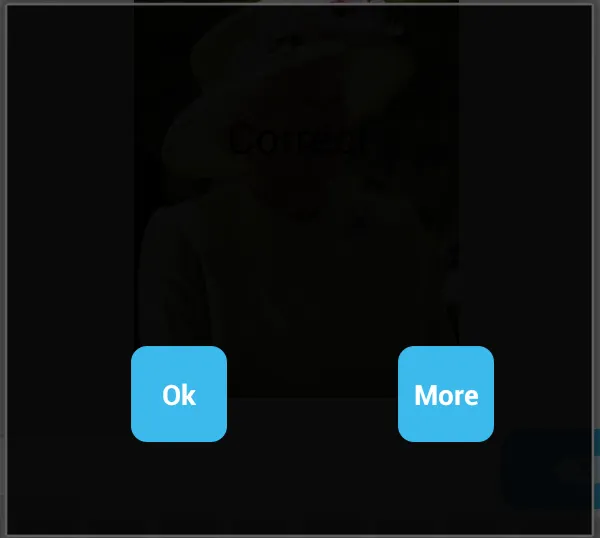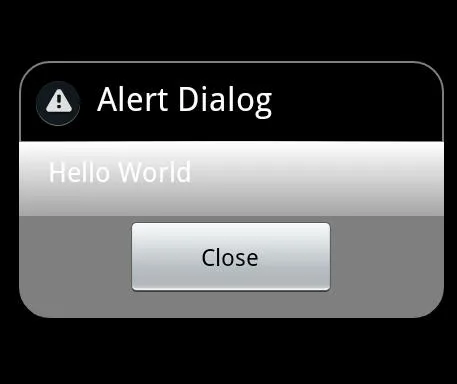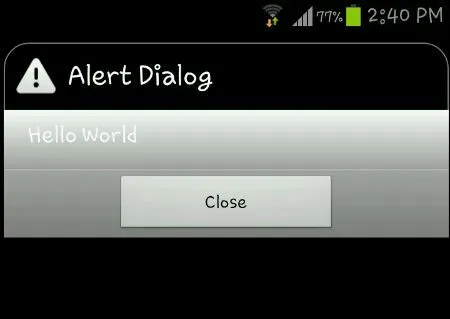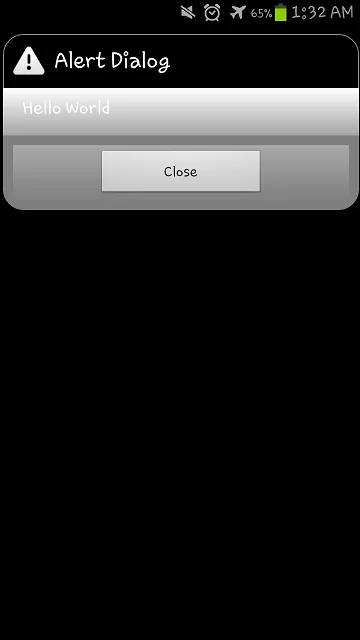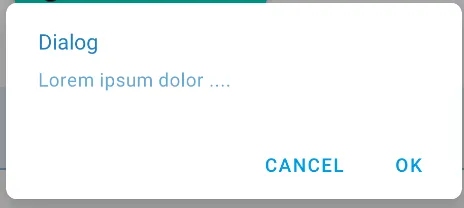我一直在试图制作具有圆角的警报对话框,但不知何故无法实现。我尝试过了但失败了。我试图遵循这篇博客http://blog.stylingandroid.com/archives/271并根据它来制作我的样式。
顺便提一下,补充我的问题。我的一些新发现。上面链接中的代码在2.3.3(GB)上运行得很好,但在ICS上根本不起作用。某些更改使代码崩溃。
我想避免创建9 patch图像,因此我正在使用形状。 9 patch图像是我将要尝试的最后一件事情。我知道android警报对话框样式正在使用9 patch图片,我在提问之前已经查过了。
/res/values/themes.xml
<?xml version="1.0" encoding="utf-8"?>
<resources>
<style name="MyTheme" parent="@android:style/Theme.Dialog">
<item name="android:alertDialogStyle">@style/dialog</item>
</style>
</resources>
/res/values/styles.xml
<resources xmlns:android="http://schemas.android.com/apk/res/android">
<style name="AppTheme" parent="android:Theme.Light" />
<style name="myImageView">
<!-- 3dp so the background border to be visible -->
<item name="android:padding">3dp</item>
<item name="android:background">@drawable/image_drawable</item>
<item name="android:scaleType">fitCenter</item>
</style>
<style name="dialog">
<item name="android:fullDark">@drawable/dialog_body</item>
<item name="android:topDark">@drawable/dialog_title</item>
<item name="android:centerDark">@drawable/dialog_body</item>
<item name="android:bottomDark">@drawable/dialog_footer</item>
<item name="android:fullBright">@drawable/dialog_body</item>
<item name="android:centerBright">@drawable/dialog_body</item>
<item name="android:topBright">@drawable/dialog_title</item>
<item name="android:bottomBright">@drawable/dialog_footer</item>
<item name="android:bottomMedium">@drawable/dialog_footer</item>
<item name="android:centerMedium">@drawable/dialog_body</item>
</style>
</resources>
/res/drawable/dialog_title.xml
<inset xmlns:android="http://schemas.android.com/apk/res/android"
android:insetBottom="-1dp">
<shape android:shape="rectangle">
<solid android:color="#FFFFFF" />
<corners android:topLeftRadius="5dp" android:topRightRadius="5dp" />
<stroke android:color="#FFFFFF" android:width="1dp" />
</shape>
</inset>
/res/drawable/dialog_body.xml
<?xml version="1.0" encoding="utf-8"?>
<shape xmlns:android="http://schemas.android.com/apk/res/android"
android:shape="rectangle">
<gradient android:startColor="#FFFFFFFF" android:endColor="#FFFFFFFF"
android:angle="270" />
</shape>
/res/drawable/dialog_footer.xml
<?xml version="1.0" encoding="utf-8"?>
<shape xmlns:android="http://schemas.android.com/apk/res/android"
android:shape="rectangle" >
<solid android:color="#FFFFFF" />
<corners
android:bottomLeftRadius="5dp"
android:bottomRightRadius="5dp" />
<stroke
android:width="1dp"
android:color="#FFFFFF" />
</shape>
res/layout/dialog_layout.xml
<?xml version="1.0" encoding="utf-8"?>
<RelativeLayout xmlns:android="http://schemas.android.com/apk/res/android"
android:layout_width="match_parent"
android:layout_height="match_parent"
>
<TextView
android:id="@+id/textView1"
android:layout_width="wrap_content"
android:layout_height="wrap_content"
android:layout_alignParentTop="true"
android:layout_centerHorizontal="true"
android:layout_marginTop="45dp"
android:text="Large Text"
android:textAppearance="?android:attr/textAppearanceLarge" />
<Button
android:id="@+id/button1"
style="?android:attr/buttonStyleSmall"
android:layout_width="wrap_content"
android:layout_height="wrap_content"
android:layout_below="@+id/textView1"
android:layout_marginTop="90dp"
android:layout_toLeftOf="@+id/textView1"
android:background="@drawable/button_selector"
android:text="Ok"
android:textColor="@android:color/white"
android:textStyle="bold" />
<Button
android:id="@+id/button2"
style="?android:attr/buttonStyleSmall"
android:layout_width="wrap_content"
android:layout_height="wrap_content"
android:layout_alignParentRight="true"
android:layout_alignTop="@+id/button1"
android:layout_marginRight="48dp"
android:background="@drawable/button_selector"
android:text="More"
android:textColor="@android:color/white"
android:textStyle="bold" />
<LinearLayout
android:layout_width="fill_parent"
android:layout_height="wrap_content"
android:layout_alignParentLeft="true"
android:layout_below="@+id/button1"
android:layout_marginTop="41dp"
android:orientation="vertical" >
</LinearLayout>
</RelativeLayout>
我的AlertDialog代码:
public static void createYesNoDialog(final Context context, String positivebuttonname,
String negativebuttonname, String message, int messagedrawable, String headermessage,
final DialogResponse dr) {
final DialogResponse dialogResponse = dr;
ContextThemeWrapper ctw = new ContextThemeWrapper(context,
com.gp4ever.worldlogo.quiz.R.style.MyTheme);
AlertDialog.Builder builder = new AlertDialog.Builder(ctw);
LayoutInflater inflater = (LayoutInflater)context
.getSystemService(Context.LAYOUT_INFLATER_SERVICE);
View layout = inflater.inflate(com.gp4ever.worldlogo.quiz.R.layout.dialog_layout, null);
TextView text = (TextView)layout.findViewById(com.gp4ever.worldlogo.quiz.R.id.textView1);
Button buttonOk = (Button)layout.findViewById(com.gp4ever.worldlogo.quiz.R.id.button1);
Button buttonMore = (Button)layout.findViewById(com.gp4ever.worldlogo.quiz.R.id.button2);
text.setText(message);
if (messagedrawable > 0) {
text.setCompoundDrawablesWithIntrinsicBounds(messagedrawable, 0, 0, 0);
} else if (messagedrawable == 0)
text.setCompoundDrawablesWithIntrinsicBounds(0, 0, 0, 0);
builder.setView(layout);
builder.setCancelable(false);
builder.setTitle(headermessage);
builder.setIcon(android.R.drawable.ic_dialog_alert);
final AlertDialog dialog = builder.create();
buttonOk.setOnClickListener(new OnClickListener() {
@Override
public void onClick(View v) {
// TODO Auto-generated method stub
dialog.cancel();
}
});
buttonMore.setOnClickListener(new OnClickListener() {
@Override
public void onClick(View v) {
// TODO Auto-generated method stub
dialog.cancel();
}
});
当前输出:
我没有得到任何圆角。我可以看到它与通常的样式不同。即使我在我的可绘制对象上改变了半径,角落也不能反映出这些变化。