我正在尝试通过移动相机在室内条件下检测图片(黑白素描)是否有彩色。
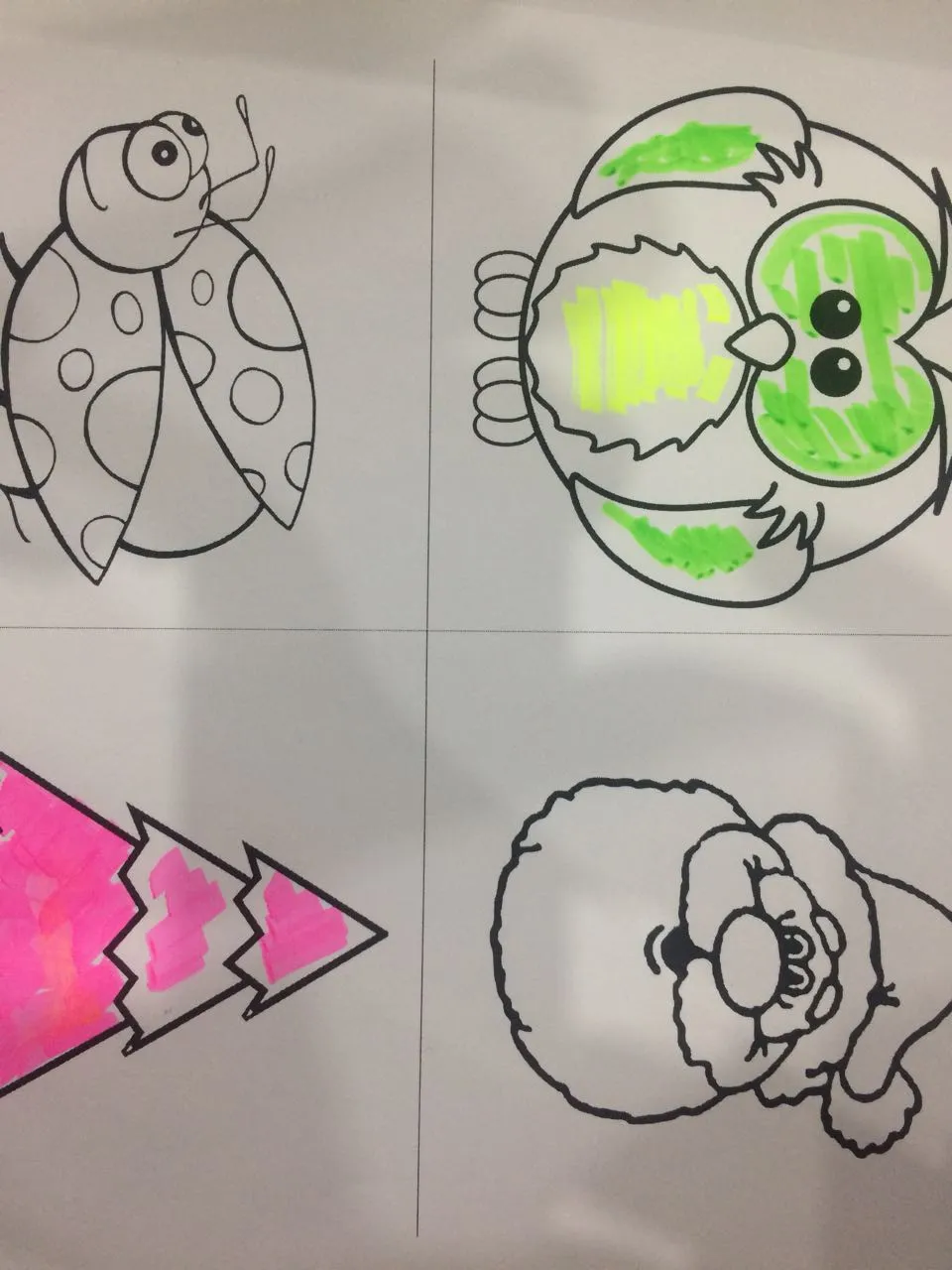
我已经能够得到这个结果
使用以下代码Mat dest = new Mat (sections[i].rows(),sections[i].cols(),CvType.CV_8UC3);
Mat hsv_image = new Mat (sections[i].rows(),sections[i].cols(),CvType.CV_8UC3);
Imgproc.cvtColor (sections[i],hsv_image,Imgproc.COLOR_BGR2HSV);
List <Mat> rgb = new List<Mat> ();
Core.split (hsv_image, rgb);
Imgproc.equalizeHist (rgb [1], rgb [2]);
Core.merge (rgb, sections[i]);
Imgproc.cvtColor (sections[i], dest, Imgproc.COLOR_HSV2BGR);
Core.split (dest, rgb);
我该如何成功地判断图片是否为彩色?颜色可以是任何颜色,并且有室内条件。由于我是初学者,请帮助我解决这个问题。
谢谢
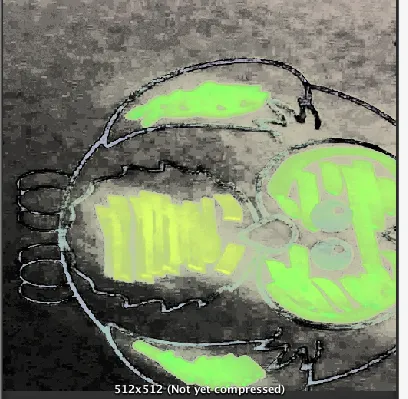
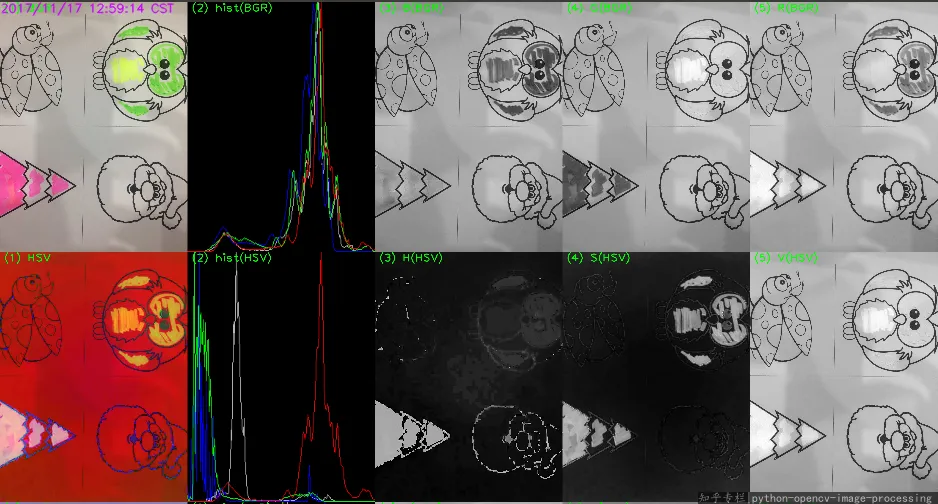
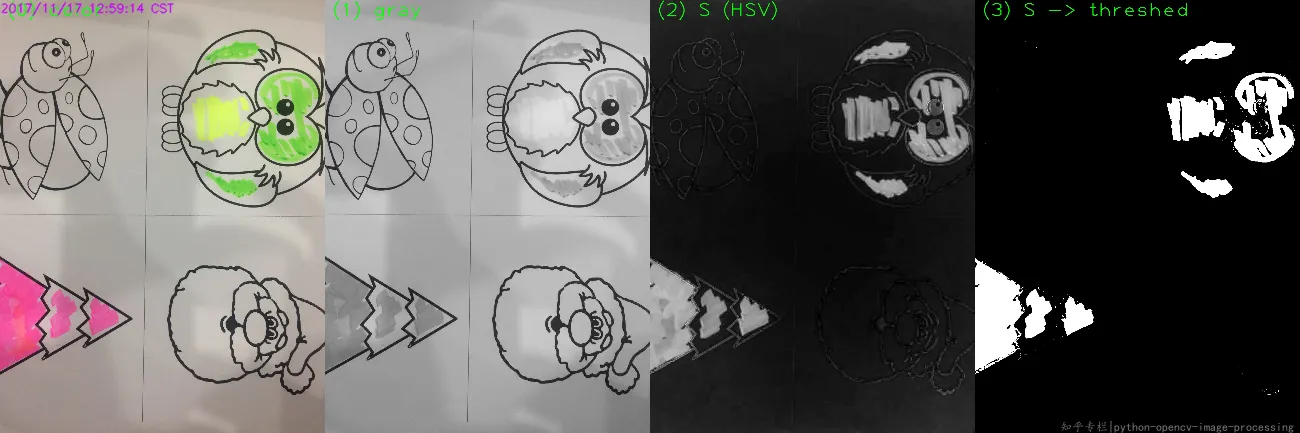
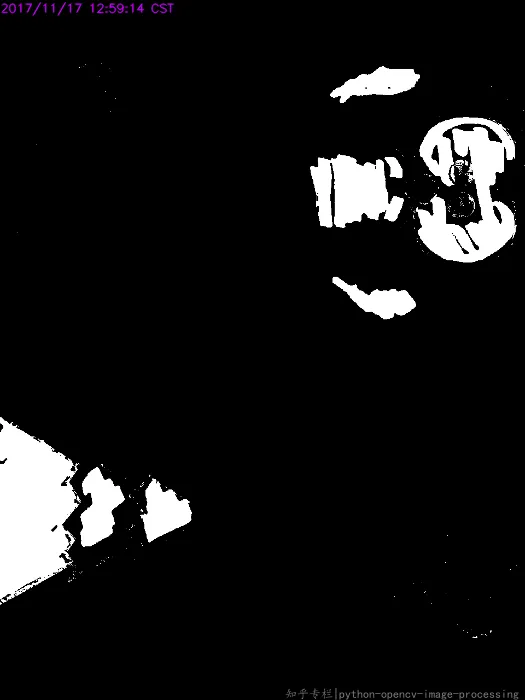
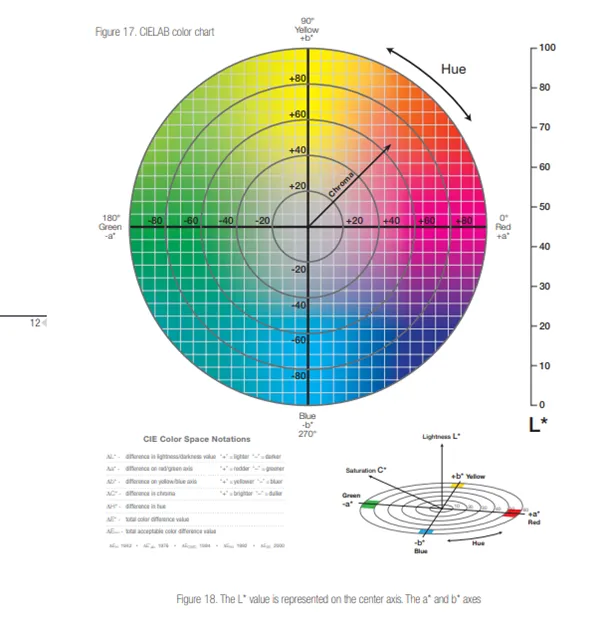
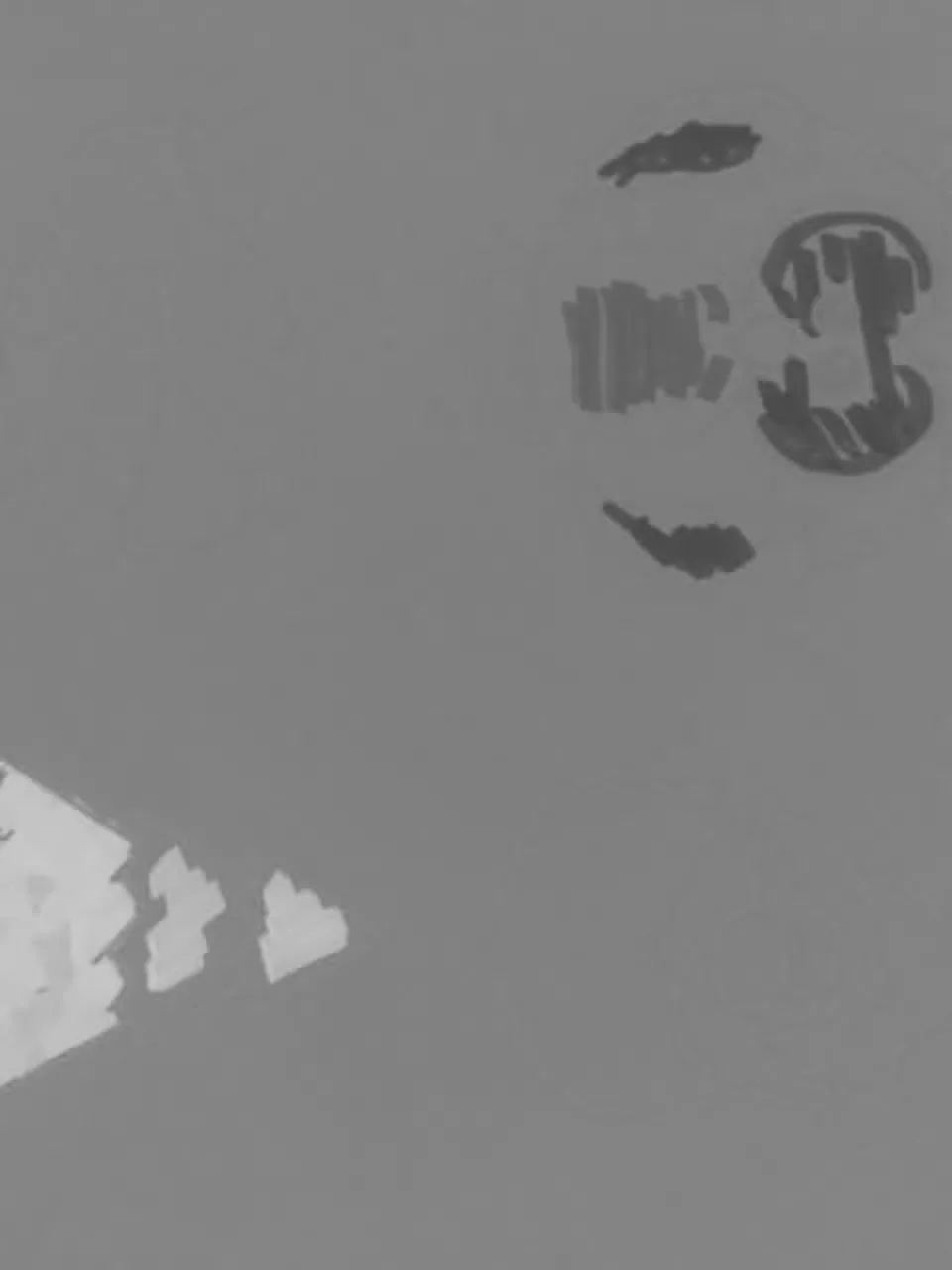
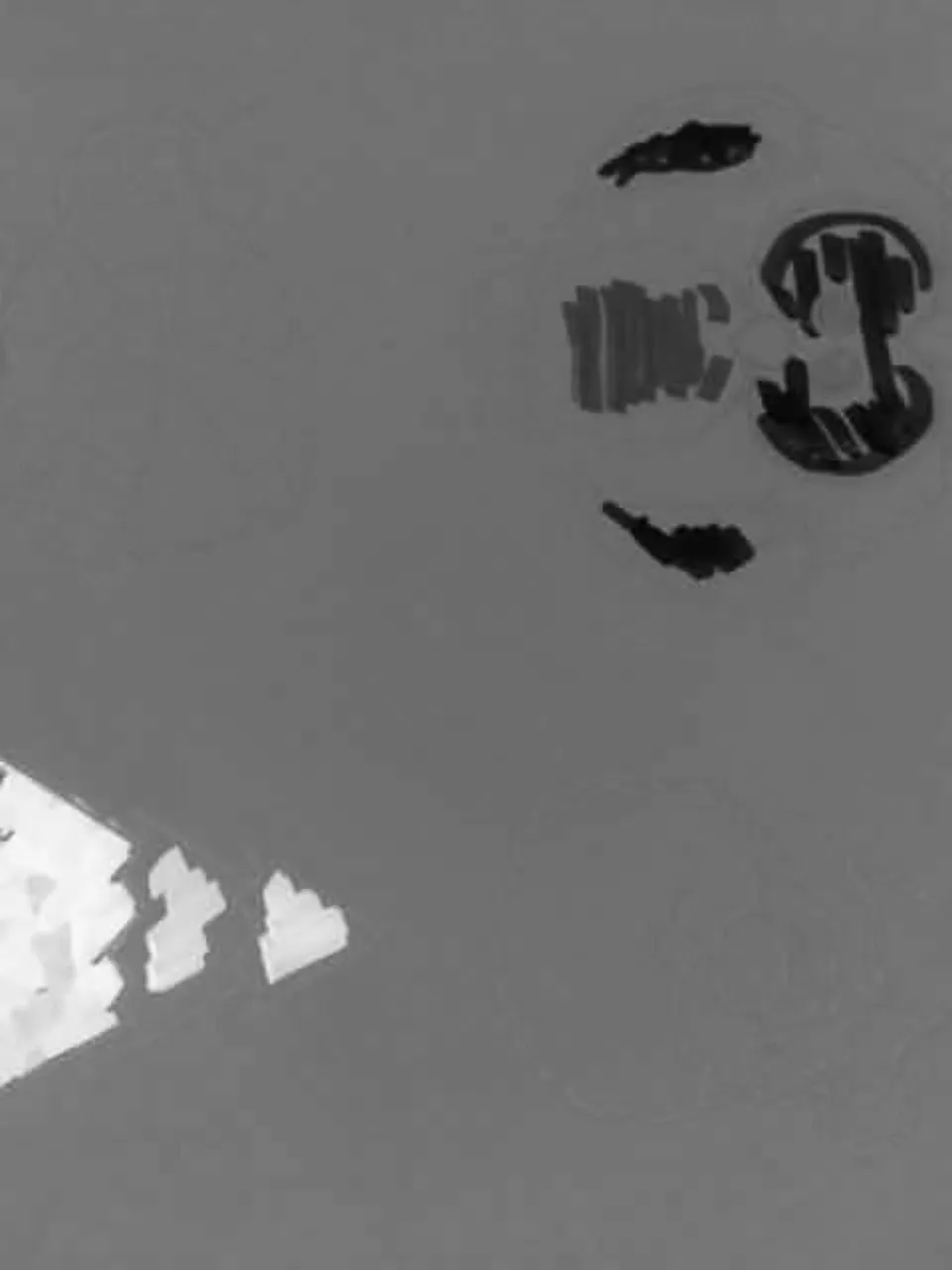
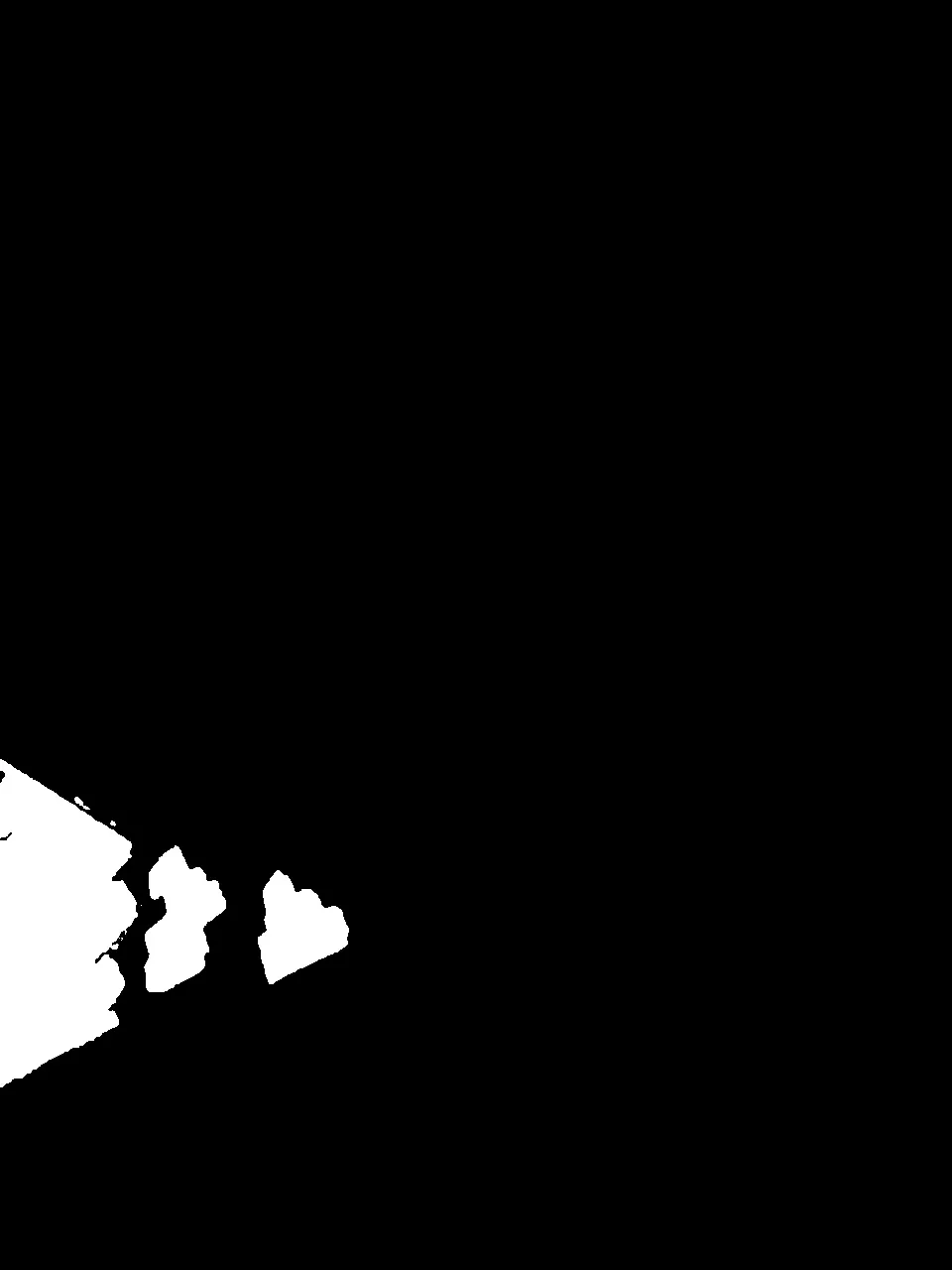
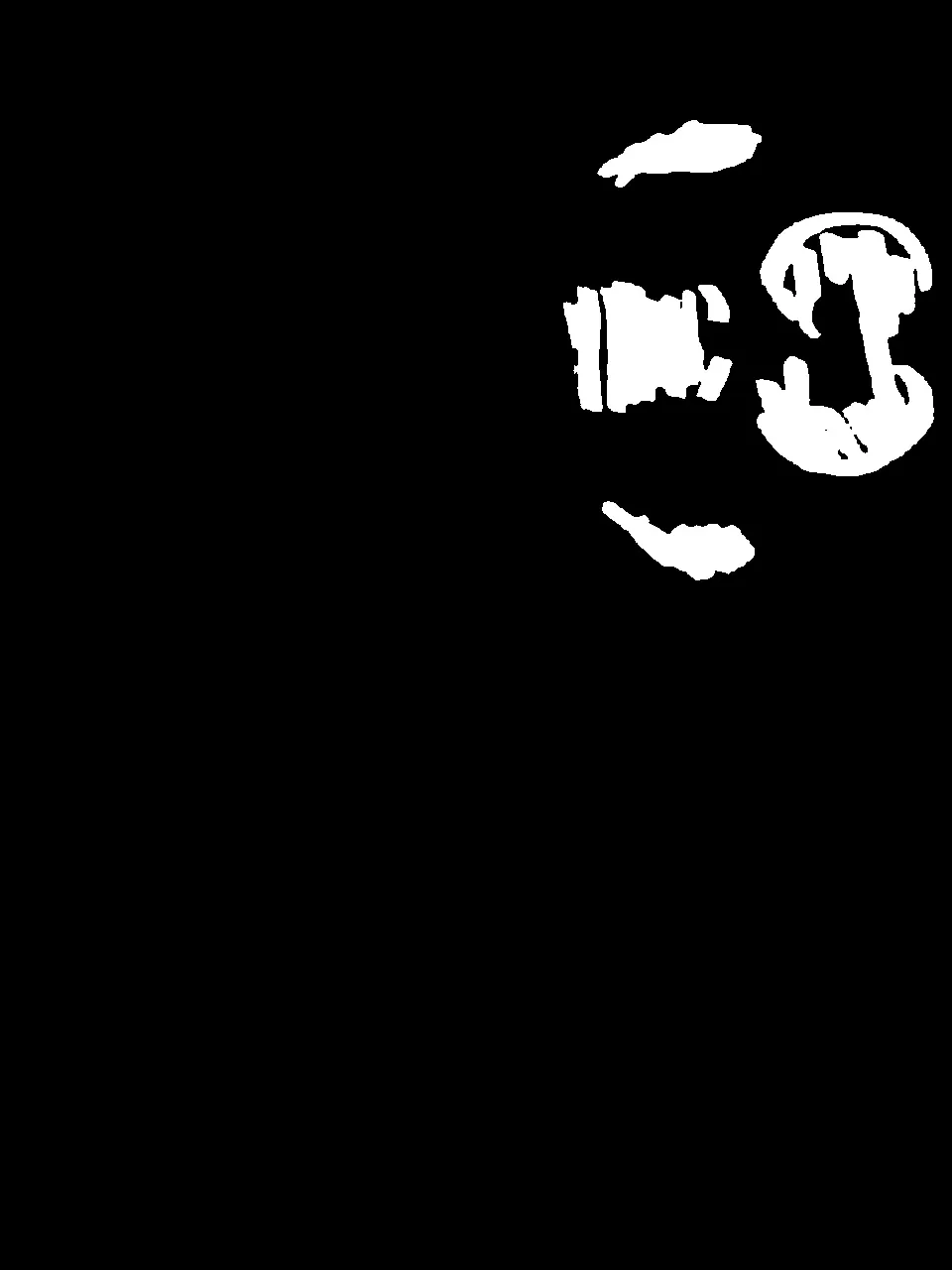
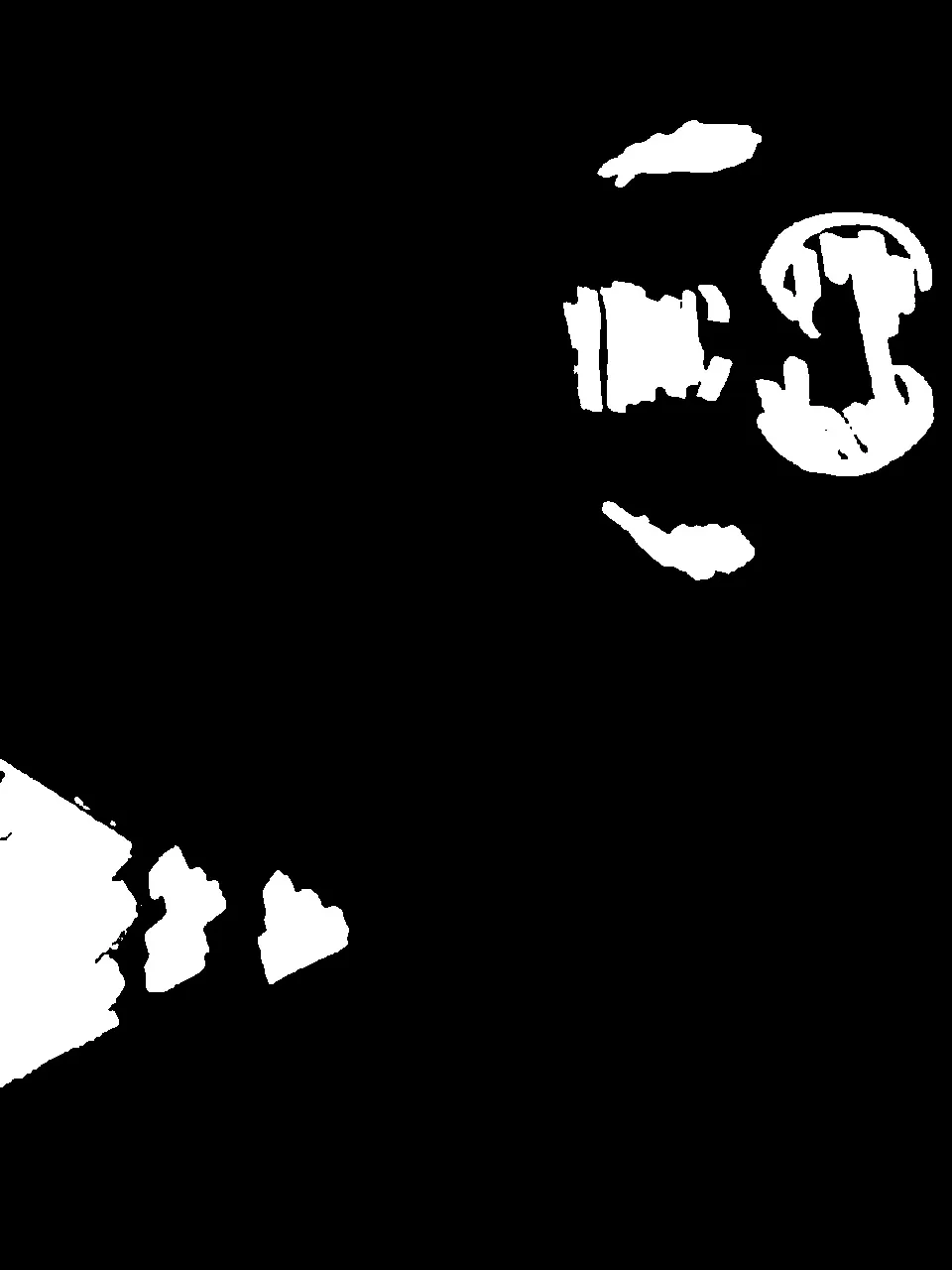
THRESH_OTSU添加到标志中,结果很好。 - Kinght 金