我的问题是导航抽屉图标和工具栏标题之间有额外的空间。以下是示例图片:
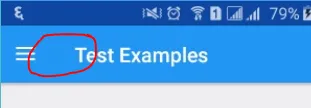
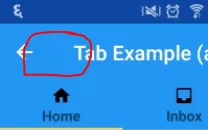
工具栏的xml视图为:
<android.support.v7.widget.Toolbar
android:id="@+id/toolbar"
android:layout_width="match_parent"
android:layout_height="?attr/actionBarSize"
android:background="?attr/colorPrimary"
app:titleTextAppearance="@style/Toolbar.TitleText"
app:popupTheme="@style/AppTheme.PopupOverlay" />
我尝试使用以下代码来解决这个问题,但是没有任何改变发生。
@Override
protected void onCreate(Bundle savedInstanceState) {
super.onCreate(savedInstanceState);
setContentView(R.layout.activity_home);
Toolbar toolbar = (Toolbar) findViewById(R.id.toolbar);
setSupportActionBar(toolbar);
//toolbar.setTitleMarginStart(0);
toolbar.setTitleMarginStart(-8);
}
有没有解决这个问题的方法?


