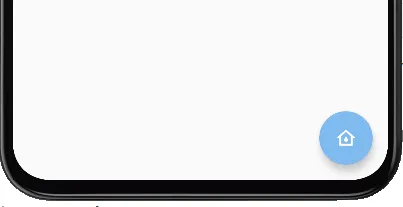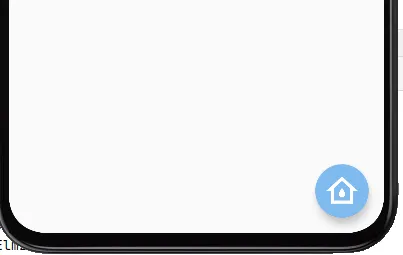我想创建一个像这样的 Button:
这是我的代码:
<Button
android:layout_width="80dp"
android:layout_height="80dp"
android:layout_gravity="center"
android:drawablePadding="10dp"
android:id="@+id/button"
android:text="Play Game"
android:background="@drawable/ronaldo"
android:drawableRight="@drawable/messi" />
但是 messi.jpeg 太大了,在这种情况下无法显示文本。如何减小图片大小以适合按钮?
有人能帮我解决这个问题吗?

 ]
]