目前,我的可绘制对象只是按比例缩放到其正常大小,我希望它适合我的按钮内。以下是当前的样式图片:
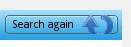
这是按钮的 XML 代码:
<LinearLayout android:layout_width="wrap_content"
android:id="@+id/linearLayout2" android:layout_height="40dp"
android:layout_weight="0.4" android:gravity="right|center_vertical"
android:paddingRight="5dp">
<Button android:id="@+id/button1" android:background="@drawable/refresh"
android:layout_height="25dp" android:layout_width="150dp"
android:text="@string/buttonSearchAgain" android:drawableRight="@drawable/refresh_48"></Button>
</LinearLayout>
所以我希望它看起来像这样:
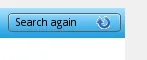
有没有办法缩小我的可绘制对象?