我想在我的SwiftUI应用程序中展示一个分隔线。为了达到这个目的,我尝试创建一个带有固定框架和背景颜色/边框的空视图:
EmptyView()
.frame(width: 200, height: 2)
.background(Color.black) // or:
.border(Color.black, width: 2)
很遗憾,我看不到任何暗模式的显示。
有办法显示分隔符/线条视图吗?
视图:
一种可用于分隔其他内容的视觉元素。
示例:
struct ContentView : View {
var body: some View {
VStack {
Text("Hello World")
Divider()
Text("Hello Another World")
}
}
}
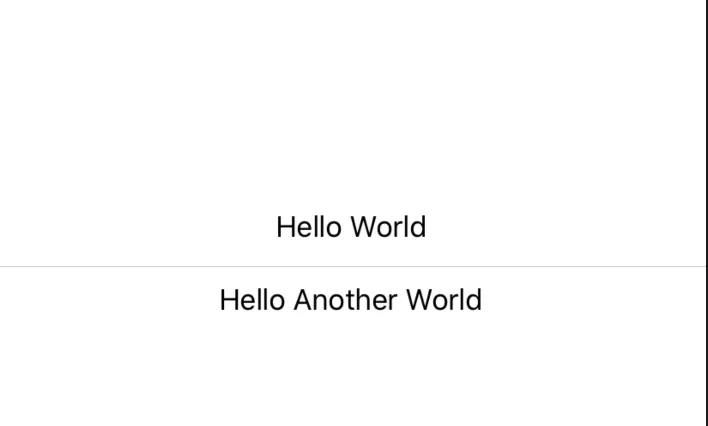 }}
}}如果有人对这样看起来像这样的分隔符、文本、分隔符感兴趣:
LabelledDivider 代码struct LabelledDivider: View {
let label: String
let horizontalPadding: CGFloat
let color: Color
init(label: String, horizontalPadding: CGFloat = 20, color: Color = .gray) {
self.label = label
self.horizontalPadding = horizontalPadding
self.color = color
}
var body: some View {
HStack {
line
Text(label).foregroundColor(color)
line
}
}
var line: some View {
VStack { Divider().background(color) }.padding(horizontalPadding)
}
}
这看起来有些丑,但我不得不将Divider放到VStack中以使它们水平排列,否则,由于HStack,它们将是垂直排列的。如果您能简化此操作,请告诉我 :)
另外,也许对于LabelledDivider使用和存储属性可能不是最符合SwiftUI的解决方案,因此我可以接受改进。
这是导致上面屏幕截图的代码:
struct GetStartedView: View {
var body: some View {
NavigationView {
VStack {
NavigationLink(destination: SignInView()) {
Text("Sign In").buttonStyleEmerald()
}
LabelledDivider(label: "or")
NavigationLink(destination: SignUpView()) {
Text("Sign up").buttonStyleSaphire()
}
}.padding(20)
}
}
}
为了完整起见,我还包括buttonStyle视图修饰符:
struct ButtonStyle: ViewModifier {
private let color: Color
private let enabled: () -> Bool
init(color: Color, enabled: @escaping () -> Bool = { true }) {
self.color = color
self.enabled = enabled
}
dynamic func body(content: Content) -> some View {
content
.padding()
.frame(minWidth: 0, maxWidth: .infinity, alignment: .center)
.foregroundColor(Color.white)
.background(enabled() ? color : Color.black)
.cornerRadius(5)
}
}
extension View {
dynamic func buttonStyleEmerald(enabled: @escaping () -> Bool = { true }) -> some View {
ModifiedContent(content: self, modifier: ButtonStyle(color: Color.emerald, enabled: enabled))
}
dynamic func buttonStyleSaphire(enabled: @escaping () -> Bool = { true }) -> some View {
ModifiedContent(content: self, modifier: ButtonStyle(color: Color.saphire, enabled: enabled))
}
}
编辑:请注意,Color.saphire 和 Color.emerald 是自定义声明的颜色:
extension Color {
static var emerald: Color { .rgb(036, 180, 126) }
static var forest: Color { .rgb(062, 207, 142) }
}
extension Color {
static func rgb(_ red: UInt8, _ green: UInt8, _ blue: UInt8) -> Color {
func value(_ raw: UInt8) -> Double {
return Double(raw)/Double(255)
}
return Color(
red: value(red),
green: value(green),
blue: value(blue)
)
}
}
Color.Radix.emerald 是什么? - fulvio.lineLimit(1).fixedSize() 以防止长翻译出现换行和省略号。 - Jannik Arndt您可以使用Color绘制一条线。如果您想要更改线宽或填充,可以像其他SwiftUI组件一样使用frame或padding。
//Horizontal Line in VStack
VStack{
Color.gray.frame(height: 1 / UIScreen.main.scale)
}
//Vertical Line in HStack
HStack{
Color.gray.frame(width: 1 / UIScreen.main.scale)
}
struct CustomDivider: View {
let height: CGFloat = 1
let color: Color = .white
let opacity: Double = 0.2
var body: some View {
Group {
Rectangle()
}
.frame(height: height)
.foregroundColor(color)
.opacity(opacity)
}
}
回复变体 @Sajjon
修复:
struct LabelledDivider: View {
let label: String
let horizontalPadding: CGFloat
let color: Color
init(label: String, horizontalPadding: CGFloat = 8, color: Color = Color(UIColor.separator)) {
self.label = label
self.horizontalPadding = horizontalPadding
self.color = color
}
var body: some View {
HStack(alignment: .center, spacing: 0) {
line
Text(label)
.font(.callout)
.foregroundColor(color)
.lineLimit(1)
.fixedSize()
.offset(y: -1)
line
}
}
var line: some View {
VStack() { Divider().frame(height: 1).background(color) }.padding(horizontalPadding)
}
}
struct PositionSampleView: View {
var body: some View {
LabelledDivider(label: "or")
}
}
HStack {
VStack {
Divider()
}
Text("or")
.font(.caption)
.foregroundColor(Color(UIColor.systemGray))
VStack {
Divider()
}
}
spacing设为零。即VStack(spacing: 0) {…}。 - 1-877-547-7272