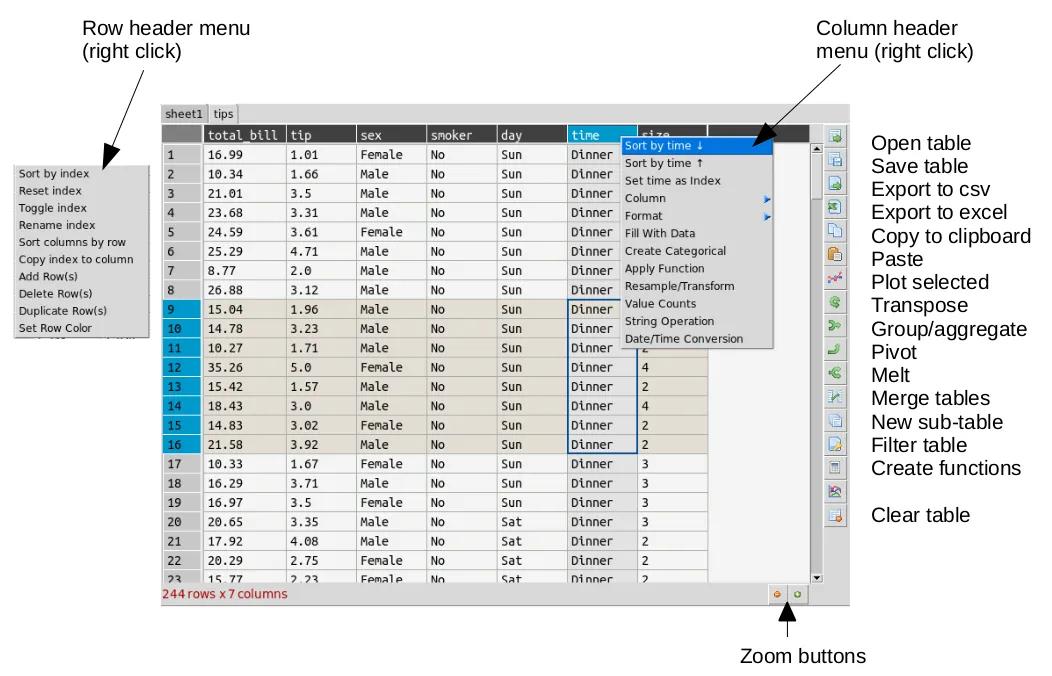我对Python和tkinter都很陌生。
我利用了stackoverflow网站上的代码(在tkinter中切换两个框架),创建了一个程序,根据用户选择的选项调用并叠放新的框架。下面是我简化后的代码,实际上还有很多框架。
import tkinter as tk
from tkinter import font as tkfont
import pandas as pd
class My_GUI(tk.Tk):
def __init__(self, *args, **kwargs):
tk.Tk.__init__(self, *args, **kwargs)
self.title_font = tkfont.Font(family='Helvetica', size=18, weight="bold", slant="italic")
container = tk.Frame(self)
container.pack(side="top", fill="both", expand=True)
container.grid_rowconfigure(0, weight=1)
container.grid_columnconfigure(0, weight=1)
self.frames = {}
for F in (StartPage, Page_2):
page_name = F.__name__
frame = F(parent=container, controller=self)
self.frames[page_name] = frame
frame.grid(row=0, column=0, sticky="nsew")
self.show_frame("StartPage")
def show_frame(self, page_name):
'''Show a frame for the given page name'''
frame = self.frames[page_name]
frame.tkraise()
class StartPage(tk.Frame):
def __init__(self, parent, controller):
tk.Frame.__init__(self, parent)
self.controller = controller
label = tk.Label(self, text="Welcome to....", font=controller.title_font)
label.pack(side="top", fill="x", pady=10)
button1 = tk.Button(self, text="Option selected",
command=lambda: controller.show_frame("Page_2"))
button1.pack()
class Page_2(tk.Frame):
def __init__(self, parent, controller):
tk.Frame.__init__(self, parent)
self.controller = controller
label = tk.Label(self, text="The payment options are displayed below", font=controller.title_font)
label.pack(side="top", fill="x", pady=10)
#I want the able to be display the dataframe here
button = tk.Button(self, text="Restart",
command=lambda: controller.show_frame("StartPage"))
button.pack()
a = {'Option_1':[150,82.50,150,157.50,78.75],
'Option2':[245,134.75,245,257.25,128.63]}
df = pd.DataFrame(a,index=['a',
'b',
'c',
'd',
'e'])
print(df.iloc[:6,1:2])
if __name__ == "__main__":
app = My_GUI()
app.mainloop()
当页面2出现时,我希望它显示下面的代码所示的数据框。
a = {'Option_1':[150,82.50,150,157.50,78.75],
'Option2':[245,134.75,245,257.25,128.63]}
df = pd.DataFrame(a,index=['a',
'b',
'c',
'd',
'e'])
print(df.iloc[:6,1:2])
我已经在Stack Overflow(例如如何在tkinter窗口(确切地说是tk框架)中显示pandas dataframe,但没有提供答案)和其他网站上搜索了类似问题的答案,但没有成功。
当我选择Page_2时,我应该在哪里放置我的数据框代码以出现在我想要的区域?