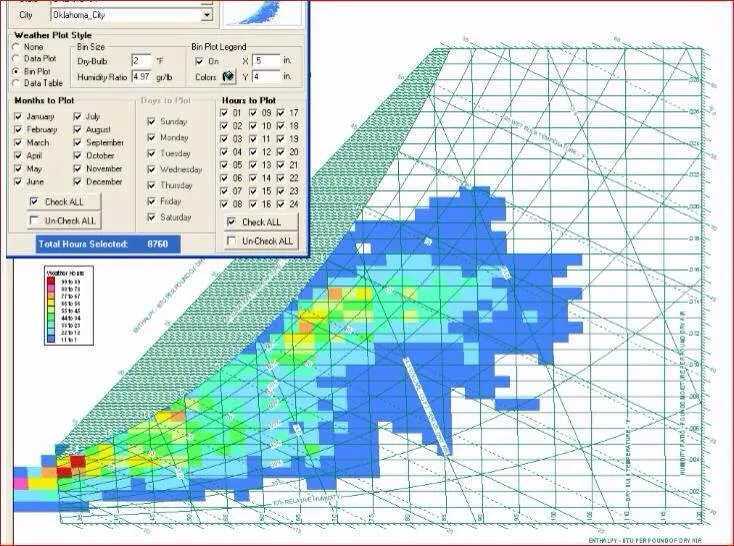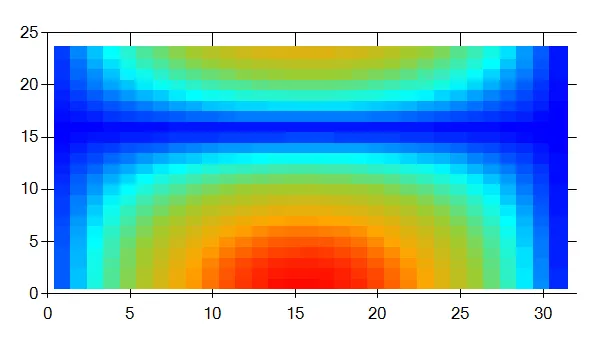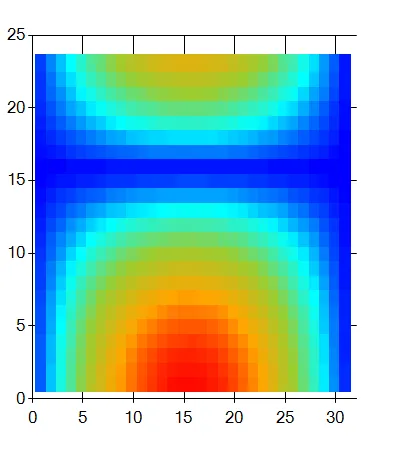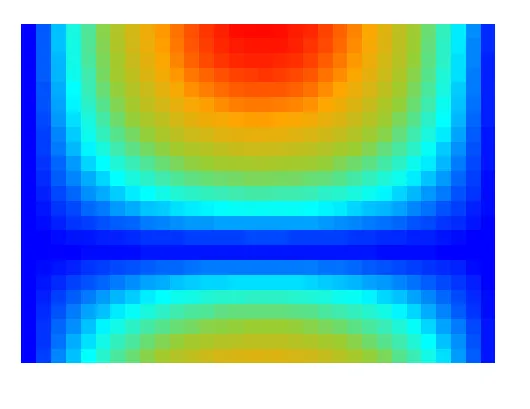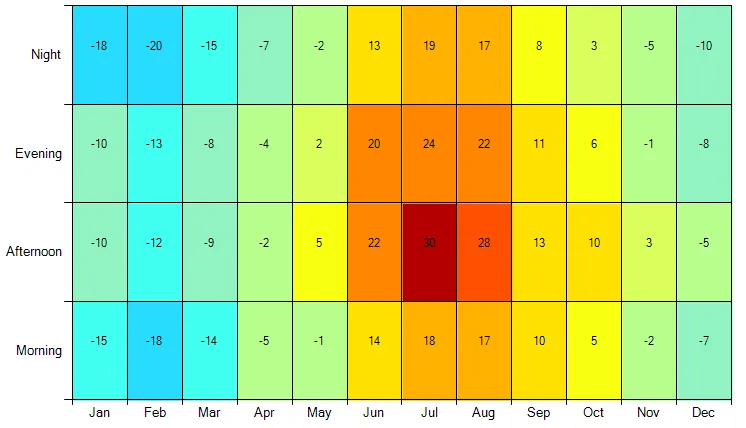您有至少三种选择来创建由彩色矩形组成的热力图。
这里是一个示例,它使用/滥用了DataGridView。虽然我不建议这样做,但该帖子包含一个有用的函数,可以创建漂亮的颜色列表以在您的任务中使用。
然后有一种选择是使用GDI+方法绘制图表,即Graphics.FillRectangle。这并不难,但是一旦您想要获得图表控件提供的诸如缩放、轴、工具提示等良好的额外功能时,工作量就会增加。请看下面!
那么让我们看看第三个选项:使用DataVisualization命名空间中的Chart控件。
首先假设您已经创建了一个颜色列表:
List<Color> colorList = new List<Color>();
假设您已成功将数据投影到一个二维int索引数组中,该数组指向颜色列表:
int[,] coloredData = null;
接下来,您需要为序列 S1选择一个ChartType。我只能想到一种类型会有所帮助:
S1.ChartType = SeriesChartType.Point;
标记由 Markers 显示。我们不想将 DataPoints 显示为标准的一个MarkerTypes。
Square 是可以的,如果我们想显示正方形; 但对于矩形,它将无法正常工作: 即使让它们重叠,仍然会存在边界上有不同大小的点,因为它们没有完全重叠..
因此,我们使用一个 自定义的 标记,通过将每个点的 MarkerImage 设置为合适大小和颜色的 位图来实现。
这里是一个循环,将 DataPoints 添加到我们的 Series 中,并将每个点设置为具有 MarkerImage:
for (int x = 1; x < coloredData.GetLength(0); x++)
for (int y = 1; y < coloredData.GetLength(1); y++)
{
int pt = S1.Points.AddXY(x, y);
S1.Points[pt].MarkerImage = "NI" + coloredData[x,y];
}
这需要一些解释:要设置一个不在磁盘路径上的MarkerImage,它必须驻留在图表的Images集合中。这意味着它必须是NamedImage类型。任何图像都可以,但必须添加一个唯一的名称字符串来标识它在NamedImagesCollection中。我选择的名称为'NI1'、'NI2'等等。
显然,我们需要创建所有这些图像;下面是一个函数来完成这个任务:
void createMarkers(Chart chart, int count)
{
// rough calculation:
int sw = chart.ClientSize.Width / coloredData.GetLength(0);
int sh = chart.ClientSize.Height / coloredData.GetLength(1);
// clean up previous images:
foreach(NamedImage ni in chart1.Images) ni.Dispose();
chart.Images.Clear();
// now create count images:
for (int i = 0; i < count; i++)
{
Bitmap bmp = new Bitmap(sw, sh);
using (Graphics G = Graphics.FromImage(bmp))
G.Clear(colorList[i]);
chart.Images.Add(new NamedImage("NI" + i, bmp));
}
}
我们希望所有标记的大小至少大致正确;因此,每当该大小发生变化时,我们会重新设置它:
void setMarkerSize(Chart chart)
{
int sx = chart1.ClientSize.Width / coloredData.GetLength(0);
int sy = chart1.ClientSize.Height / coloredData.GetLength(1);
chart1.Series["S1"].MarkerSize = (int)Math.Max(sx, sy);
}
这并不太关心像InnerPlotPosition之类的细节,即要绘制的实际区域; 因此在这里有一些改进的空间..!
我们在设置图表时调用它,但也会在调整大小时调用:
private void chart1_Resize(object sender, EventArgs e)
{
setMarkerSize(chart1);
createMarkers(chart1, 100);
}
让我们看一下使用一些廉价测试数据的结果:
如您所见,缩放效果良好...
这里是我设置示例的完整代码:
private void button6_Click(object sender, EventArgs e)
{
List<Color> stopColors = new List<Color>()
{ Color.Blue, Color.Cyan, Color.YellowGreen, Color.Orange, Color.Red };
colorList = interpolateColors(stopColors, 100);
coloredData = getCData(32, 24);
// basic setup..
chart1.ChartAreas.Clear();
ChartArea CA = chart1.ChartAreas.Add("CA");
chart1.Series.Clear();
Series S1 = chart1.Series.Add("S1");
chart1.Legends.Clear();
// we choose a charttype that lets us add points freely:
S1.ChartType = SeriesChartType.Point;
Size sz = chart1.ClientSize;
// we need to make the markers large enough to fill the area completely:
setMarkerSize(chart1);
createMarkers(chart1, 100);
// now we fill in the datapoints
for (int x = 1; x < coloredData.GetLength(0); x++)
for (int y = 1; y < coloredData.GetLength(1); y++)
{
int pt = S1.Points.AddXY(x, y);
// S1.Points[pt].Color = coloredData[x, y];
S1.Points[pt].MarkerImage = "NI" + coloredData[x,y];
}
}
关于限制的一些注意事项:
数据点将始终位于任何网格线的顶部。如果您确实需要这些网格线,则必须在其中一个
Paint事件中将它们绘制在顶部。如所示,标签是指数据数组的整数索引。如果要显示原始数据,一种方法是向轴添加
CustomLabels。请参见此处的示例!
这应该让您了解使用 Chart 控件可以做什么;为了使您更加混乱,这里是如何使用相同的颜色和数据在 GDI+ 中绘制那些矩形:
Bitmap getChartImg(float[,] data, Size sz, Padding pad)
{
Bitmap bmp = new Bitmap(sz.Width , sz.Height);
using (Graphics G = Graphics.FromImage(bmp))
{
float w = 1f * (sz.Width - pad.Left - pad.Right) / coloredData.GetLength(0);
float h = 1f * (sz.Height - pad.Top - pad.Bottom) / coloredData.GetLength(1);
for (int x = 0; x < coloredData.GetLength(0); x++)
for (int y = 0; y < coloredData.GetLength(1); y++)
{
using (SolidBrush brush = new SolidBrush(colorList[coloredData[x,y]]))
G.FillRectangle(brush, pad.Left + x * w, y * h - pad.Bottom, w, h);
}
}
return bmp;
}
生成的位图看起来很熟悉:
这很简单,但是要将所有额外内容添加到留白区域中并不容易。
1
或者,您可以手动将此热力图绘制到 Chart 控件的背景中。
这是一个示例:
首先,处理 PrePaint 事件。
chart.PrePaint += ChartPrePaint;
然后,该方法将针对图表的不同元素执行,例如标题、图例等。使用属性ChartElement来过滤类型为ChartArea的元素。
private void ChartPrePaint(object sender, ChartPaintEventArgs e)
{
var area = e.ChartElement as ChartArea;
if (area == null)
{
return;
}
}
下一步是将图表区域分割成矩形片段,并根据设置为每个片段填充不同的颜色。
private void ChartPrePaint(object sender, ChartPaintEventArgs e)
{
var chart = sender as Chart;
if (chart == null)
{
return;
}
var width = chart.Width;
var height = chart.Height;
var area = e.ChartElement as ChartArea;
if (area == null)
{
return;
}
/*
* In this example we plot the average temperature of each period of a day (Y-axis) for each month (X-axis).
*/
foreach (var month in Observations)
{
for (var period = 0; period < month.Value.Length; period++)
{
/*
* Firstly, find where each segment begins and ends.
* In this example we split the X-axis proportionally to the number of months and find the edges of each month.
*/
var x1 = e.ChartGraphics.GetPositionFromAxis(area.Name, area.AxisX.AxisName, month.Key);
var x2 = e.ChartGraphics.GetPositionFromAxis(area.Name, area.AxisX.AxisName, month.Key + 1);
/*
* Similarly, split the Y-axis into 4 segments for each period of a day.
*/
var y1 = e.ChartGraphics.GetPositionFromAxis(area.Name, area.AxisY.AxisName, period);
var y2 = e.ChartGraphics.GetPositionFromAxis(area.Name, area.AxisY.AxisName, period + 1);
/*
* Convert the relative coordinates to absolute ones.
*/
var x1abs = (float)(x1 / 100 * width);
var x2abs = (float)((x2 - x1) / 100 * width);
var y1abs = (float)(y2 / 100 * height);
var y2abs = (float)((y1 - y2) / 100 * height);
/*
* Finally, pick the color of the segment.
*/
var temperature = month.Value[period];
var color = GetColor(temperature);
using (var brush = new SolidBrush(color))
{
/*
* Fill the segment with its color.
*/
e.ChartGraphics.Graphics.FillRectangle(brush, x1abs, y1abs, x2abs, y2abs);
}
}
}
}
using System.Collections.Generic;
using System.Drawing;
using System.Globalization;
using System.Windows.Forms;
using System.Windows.Forms.DataVisualization.Charting;
namespace WindowsFormsAppHeatMap
{
public partial class Form1 : Form
{
public Form1()
{
InitializeComponent();
var chart = new Chart { Dock = DockStyle.Fill };
chart.PrePaint += ChartPrePaint;
Controls.Add(chart);
var area = new ChartArea();
chart.ChartAreas.Add(area);
/* Add data to the chart. */
var series = new Series() { ChartType = SeriesChartType.Point };
series.MarkerSize = 0;
foreach (var month in Observations)
{
for (var i = 0; i < month.Value.Length; i++)
{
var index = series.Points.AddXY(month.Key + 0.5, i + 0.5);
series.Points[index].Label = month.Value[i].ToString();
}
}
chart.Series.Add(series);
/* Custom labels for the X-axis. */
area.AxisX.Minimum = 0;
area.AxisX.Maximum = 12;
area.AxisX.Interval = 1;
var ci = CultureInfo.InvariantCulture;
for (var i = 0; i < 12; i++)
{
var month = ci.DateTimeFormat.GetMonthName(i + 1).Substring(0, 3);
area.AxisX.CustomLabels.Add(i, i + 1, month);
}
/* Custom labels for the Y-axis. */
area.AxisY.Minimum = 0;
area.AxisY.Maximum = 4;
area.AxisY.Interval = 1;
area.AxisY.CustomLabels.Add(0, 1, "Morning");
area.AxisY.CustomLabels.Add(1, 2, "Afternoon");
area.AxisY.CustomLabels.Add(2, 3, "Evening");
area.AxisY.CustomLabels.Add(3, 4, "Night");
}
/// <summary>
/// Input data for each month and each period of a day (Morning, Afternoon, Evening, Night).
/// </summary>
private readonly Dictionary<int, int[]> Observations = new Dictionary<int, int[]>
{
{ 0, new [] { -15, -10, -10, -18 } },
{ 1, new [] { -18, -12, -13, -20 } },
{ 2, new [] { -14, -9, -8, -15 } },
{ 3, new [] { -5, -2, -4, -7 } },
{ 4, new [] { -1, 5, 2, -2 } },
{ 5, new [] { 14, 22, 20, 13 } },
{ 6, new [] { 18, 30, 24, 19 } },
{ 7, new [] { 17, 28, 22, 17 } },
{ 8 ,new [] { 10, 13, 11, 8 } },
{ 9, new [] { 5, 10, 6, 3 } },
{ 10, new [] { -2, 3, -1, -5 } },
{ 11, new [] { -7, -5, -8, -10 } }
};
/// <summary>
/// Colors map that states the color for each temperature range.
/// </summary>
private readonly Dictionary<int, Color> Colors = new Dictionary<int, Color>
{
{ -35, Color.FromArgb( 0, 0, 255) },
{ -30, Color.FromArgb(40, 67, 255) },
{ -25, Color.FromArgb(53, 115, 255) },
{ -20, Color.FromArgb(53, 168, 255) },
{ -15, Color.FromArgb(40, 220, 254) },
{ -10, Color.FromArgb(64, 255, 240) },
{ -5, Color.FromArgb(144, 244, 194) },
{ 0, Color.FromArgb(183, 254, 140) },
{ 5, Color.FromArgb(219, 254, 92) },
{ 10, Color.FromArgb(249, 255, 16) },
{ 15, Color.FromArgb(255, 225, 0) },
{ 20, Color.FromArgb(255, 178, 0) },
{ 25, Color.FromArgb(255, 133, 0) },
{ 30, Color.FromArgb(255, 80, 0) },
{ 99, Color.FromArgb(179, 0, 0) }
};
/// <summary>
/// Returns the color for the specified temperature.
/// </summary>
/// <param name="temperature">A temperature.</param>
/// <returns>A color.</returns>
private Color GetColor(int temperature)
{
foreach (var color in Colors)
{
if (temperature < color.Key)
{
return color.Value;
}
}
return Color.Transparent;
}
/// <summary>
/// Draws the colorful segments in the chart area.
/// </summary>
private void ChartPrePaint(object sender, ChartPaintEventArgs e)
{
var chart = sender as Chart;
if (chart == null)
{
return;
}
var width = chart.Width;
var height = chart.Height;
var area = e.ChartElement as ChartArea;
if (area == null)
{
return;
}
/*
* In this example we plot the average temperature of each period of a day (Y-axis) for each month (X-axis).
*/
foreach (var month in Observations)
{
for (var period = 0; period < month.Value.Length; period++)
{
/*
* Firstly, find where each segment begins and ends.
* In this example we split the X-axis proportionally to the number of months and find the edges of each month.
*/
var x1 = e.ChartGraphics.GetPositionFromAxis(area.Name, area.AxisX.AxisName, month.Key);
var x2 = e.ChartGraphics.GetPositionFromAxis(area.Name, area.AxisX.AxisName, month.Key + 1);
/*
* Similarly, split the Y-axis into 4 segments for each period of a day.
*/
var y1 = e.ChartGraphics.GetPositionFromAxis(area.Name, area.AxisY.AxisName, period);
var y2 = e.ChartGraphics.GetPositionFromAxis(area.Name, area.AxisY.AxisName, period + 1);
/*
* Convert the relative coordinates to absolute ones.
*/
var x1abs = (float)(x1 / 100 * width);
var x2abs = (float)((x2 - x1) / 100 * width);
var y1abs = (float)(y2 / 100 * height);
var y2abs = (float)((y1 - y2) / 100 * height);
/*
* Finally, pick the color of the segment.
*/
var temperature = month.Value[period];
var color = GetColor(temperature);
using (var brush = new SolidBrush(color))
{
/*
* Fill the segment with its color.
*/
e.ChartGraphics.Graphics.FillRectangle(brush, x1abs, y1abs, x2abs, y2abs);
}
}
}
}
}
}
原文链接