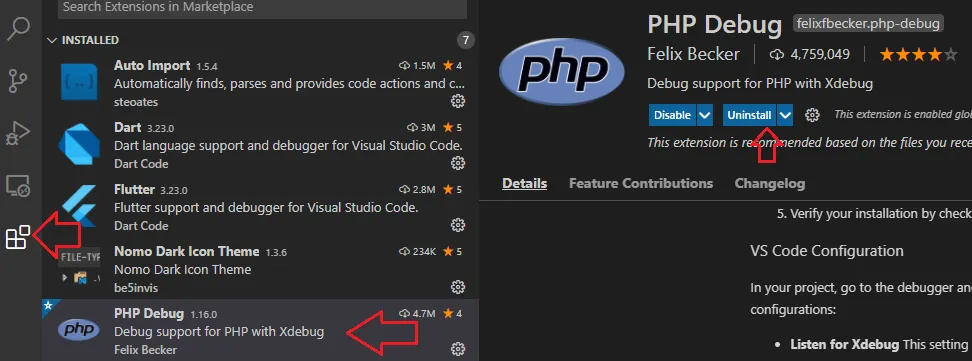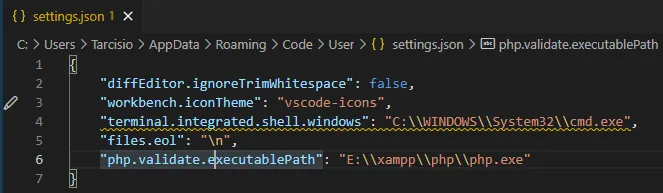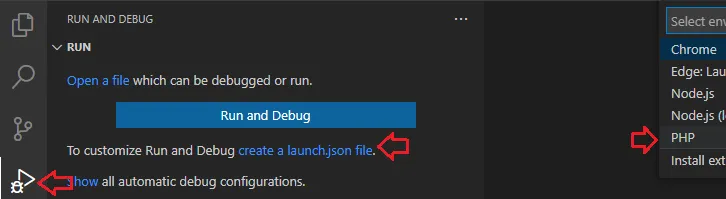我已经安装了VS Code和PHP调试器。
我正在使用xampp。
我尝试以两种方式运行代码(侦听和启动)。
侦听仅仅坐在那里,而启动在调试控制台中显示 spawn php ENOENT。
这是我的launch.json文件。
{
"version": "0.2.0",
"configurations": [
{
"name": "Listen for XDebug",
"type": "php",
"request": "launch",
"port": 9000
},
{
"name": "Launch currently open script",
"type": "php",
"request": "launch",
"program": "${file}",
"cwd": "${fileDirname}",
"port": 9000
}
]
}
我做错了什么?