从 Next.js 13 开始,next/image 组件允许直接使用 style/className 样式来对底层图像进行样式设置。这意味着您可以直接在 Image 组件上应用 width: 100% 和 height: auto。
import Image from 'next/image';
<Image
src={img1}
width="0"
height="0"
sizes="100vw"
style={{ width: '100%', height: 'auto' }}
/>
或者,如果使用Tailwind CSS。
import Image from 'next/image';
<Image
src={img1}
width="0"
height="0"
sizes="100vw"
className="w-full h-auto"
/>
在 Next.js 13 之前,上述功能只能通过 next/future/image 实现。从版本 12.2 开始,next/future/image 仍处于实验阶段,并可以在 next.config.js 中启用 experimental 标志。
module.exports = {
experimental: {
images: {
allowFutureImage: true
}
},
// Other configs
}
正如Next.js在他们的文档中提到的那样,为了避免布局偏移,需要使用宽度和高度属性,使用layout="fill"仅填充先前设置的容器高度和宽度。这基本上意味着为了保持纵横比,您必须事先知道图像的高度和宽度。
幸运的是,Next.js还为我们提供了一个解决此问题的方法,使用名为onLoadingComplete的事件,该事件提供了一个包含图像自然高度和宽度的事件参数。
<Image
layout="fill"
src="/cat.jpg"
onLoadingComplete={e => console.log(e)} // {naturalHeight: ..., naturalWidth: ...}
/>
有很多方法可以使用这些信息来保持图像的纵横比,例如使用useState设置元素的高度和宽度,或者使图像具有响应性,具体取决于您的需求。无论如何,希望这些内容能够有所帮助。
3
layout已被弃用 https://nextjs.org/docs/api-reference/next/legacy/image - Mo.2023解决方案
如果您从外部url加载image,只需删除width和height,并使用fill
<Image
loading={"lazy"}
fill
src={post.image}
/>
我已经找到了一个解决方案,不使用next/future/image而是使用css在父div上使用width-[100%]。
<div
className="mx-auto w-[100%] md:bg-card md:w-[720px] max-w-4/5"
key={img.imageProps.src}
>
<Image
placeholder="blur"
{...img.imageProps}
layout={'responsive'}
alt={`${chapterData.chapterNumber} image`}
/>
</div>
{...img.imageProps} 是一个对象,它看起来像这样,具有原始的高度和宽度。
export type ImageProps = {
blurDataURL: string;
src: string;
height: number;
width: number;
type?: string | undefined;
};
你可以使用像 plaiceholder 这样的工具来获取这些图像属性,它还会加载带有 blurImage 数据 URL。
const convertImages = async (image: string) => {
const { base64, img } = await getPlaiceholder(image, { size: 14 });
return {
imageProps: {
...img,
blurDataURL: base64,
},
};
};
或者
您可以创建自己的函数,以在显示每个图像之前获取其高度和宽度,这是下一个 <Image/> 所需要的。
希望这对您有所帮助。
Image with src "image path" has either width or height modified, but not the other. If you use CSS to change the size of your image, also include the styles 'width: "auto"' or 'height: "auto"' to maintain the aspect ratio.
将宽度和高度属性设置为0,并添加具有所需高度或宽度的样式,并将宽度或高度之一设置为自动,即可解决此问题。
<Image
src="image path"
height={0}
width={0}
style={{width:'120px', height: "auto" }}
/>
你可以尝试使用“%”的方式设置宽度和高度。
<Image src={image.url} alt={image.title} width="100%" height="100%" layout="responsive" objectFit="contain"/>
或者您可以使用“vw”属性来设置宽度,就像这样...
<Image src={image.url} alt={image.title} width="100vw" height="100%" layout="responsive" objectFit="contain"/>
原文链接
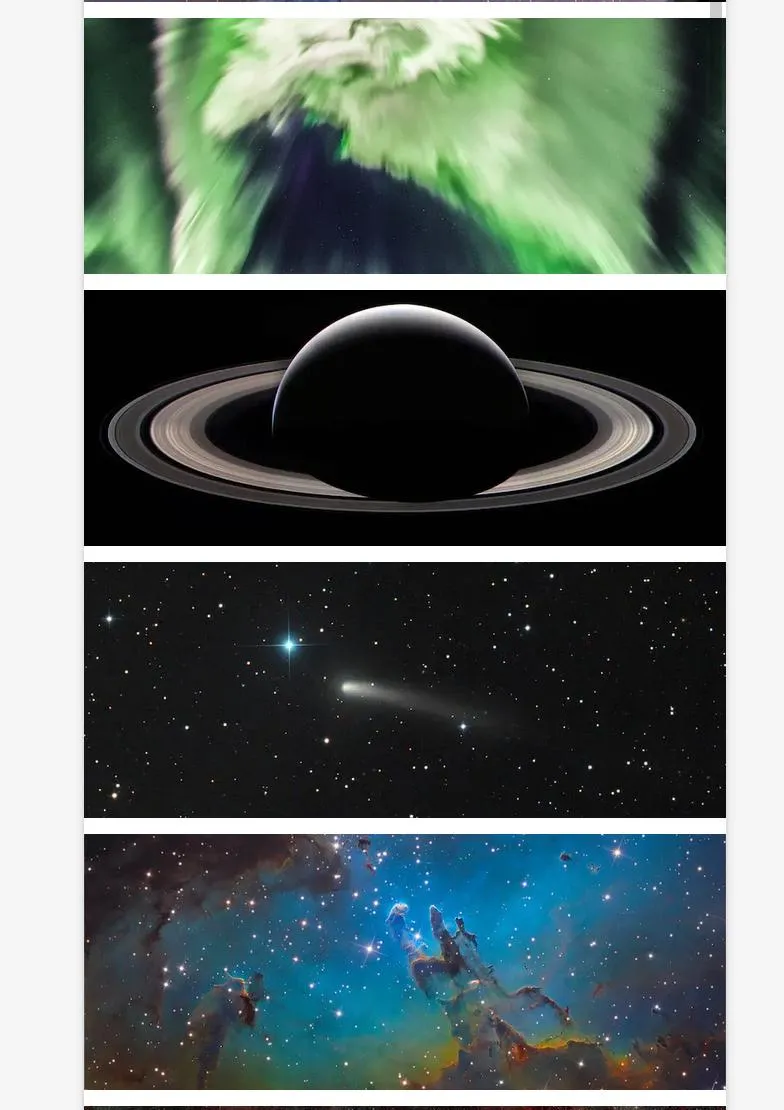
<Image />标签内设置图像。 - hisam