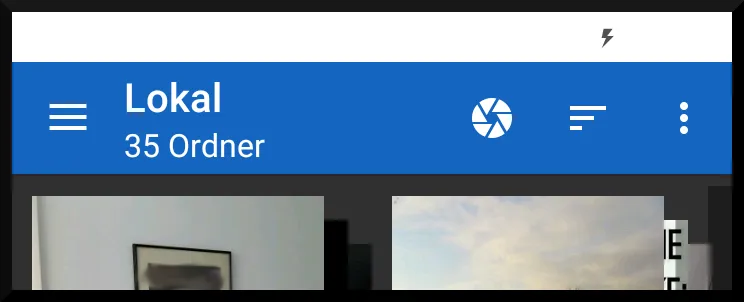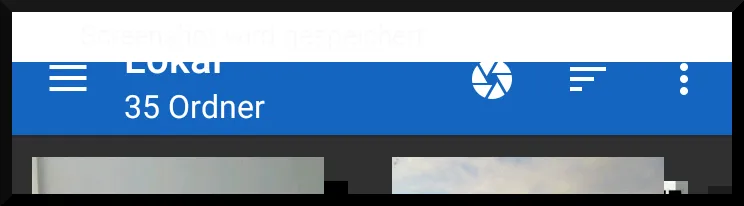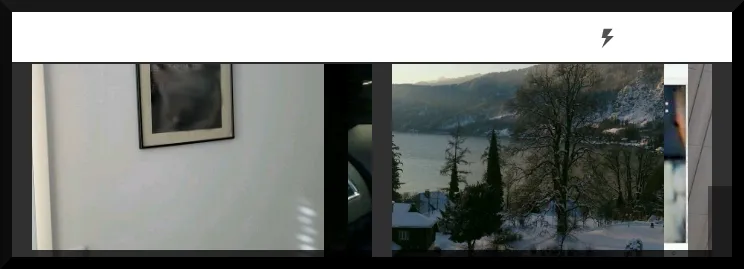- 我使用AppCompat
- MainActivity持有一个fragment并具有工具栏,当向下滚动时会隐藏
Fragment中包含RecyclerView- 所有应适合屏幕的视图都在xml布局中具有相应的
android:fitsSystemWindows="true"
问题是,在这种情况下我无法使状态栏透明。我做的是以下操作:
- 创建活动并调用setContent
然后我尝试通过编程方式调整活动以获得半透明工具栏,如下所示:
@TargetApi(Build.VERSION_CODES.LOLLIPOP) public void themeNavAndStatusBar(Activity activity) { if (Build.VERSION.SDK_INT < Build.VERSION_CODES.LOLLIPOP) return; Window w = activity.getWindow(); w.addFlags(WindowManager.LayoutParams.FLAG_DRAWS_SYSTEM_BAR_BACKGROUNDS); w.setFlags( WindowManager.LayoutParams.FLAG_TRANSLUCENT_NAVIGATION, WindowManager.LayoutParams.FLAG_TRANSLUCENT_NAVIGATION); w.setFlags( WindowManager.LayoutParams.FLAG_TRANSLUCENT_STATUS, WindowManager.LayoutParams.FLAG_TRANSLUCENT_STATUS); w.setNavigationBarColor(activity.getResources().getColor(android.R.color.transparent)); w.setStatusBarColor(activity.getResources().getColor(android.R.color.transparent)); }将活动中的占位符(
@+id/frame_container)替换为片段
在这种情况下,状态栏是实色的,并且视图不会被绘制在其下面...为什么?
我想要的
我想要一个工具栏,它可以滚动到屏幕上并完全隐藏,而此工具栏下面的内容应该适合屏幕并在透明的导航栏后面绘制。
布局
这是我的主要活动:
<android.support.design.widget.CoordinatorLayout
xmlns:android="http://schemas.android.com/apk/res/android"
xmlns:app="http://schemas.android.com/apk/res-auto"
android:id="@+id/clMain"
android:fitsSystemWindows="true"
android:background="?attr/main_background_color"
android:layout_width="match_parent"
android:layout_height="match_parent">
<android.support.design.widget.AppBarLayout
android:id="@+id/appBarLayout"
android:fitsSystemWindows="true"
android:background="@null"
app:elevation="0dp"
app:contentInsetLeft="0dp"
app:contentInsetStart="0dp"
android:layout_width="match_parent"
android:layout_height="wrap_content">
<android.support.v7.widget.Toolbar
android:id="@+id/toolbar"
android:layout_width="match_parent"
android:layout_height="?attr/actionBarSize"
android:background="?attr/colorPrimary"
android:elevation="4dp"
android:theme="?actionBarThemeStyle"
app:popupTheme="?actionBarPopupThemeStyle"
app:layout_scrollFlags="scroll|enterAlways">
<LinearLayout
android:orientation="vertical"
android:layout_width="wrap_content"
android:layout_height="wrap_content">
<LinearLayout
android:orientation="horizontal"
android:layout_width="wrap_content"
android:layout_height="wrap_content">
<ImageView
android:id="@+id/ivToolbarDataSource"
android:layout_gravity="center_vertical"
android:layout_marginRight="2dp"
android:layout_width="24dp"
android:layout_height="24dp" />
<TextView
android:id="@+id/tvToolbarTitle"
style="@style/TextAppearance.AppCompat.Widget.ActionBar.Title"
android:theme="?actionBarThemeStyle"
android:layout_gravity="center_vertical"
android:layout_width="wrap_content"
android:layout_height="wrap_content" />
</LinearLayout>
<TextView
android:id="@+id/tvToolbarSubTitle"
style="@style/TextAppearance.AppCompat.Widget.ActionBar.Subtitle"
android:theme="?actionBarThemeStyle"
android:layout_width="wrap_content"
android:layout_height="wrap_content" />
</LinearLayout>
</android.support.v7.widget.Toolbar>
<!-- BUG: https://dev59.com/6l0a5IYBdhLWcg3wRGrp -->
<View
android:layout_width="fill_parent"
android:layout_height="1dp"/>
</android.support.design.widget.AppBarLayout>
<FrameLayout
android:id="@+id/frame_container"
android:fitsSystemWindows="true"
android:layout_width="match_parent"
android:layout_height="match_parent"
app:layout_behavior="@string/appbar_scrolling_view_behavior" />
<android.support.design.widget.FloatingActionButton
android:id="@+id/fab"
android:layout_width="wrap_content"
android:layout_height="wrap_content"
android:layout_gravity="bottom|right"
android:layout_margin="32dp"
android:src="@drawable/ic_local_offer_white_24dp"
app:backgroundTint="?attr/colorPrimary"
app:borderWidth="0dp"
app:fabSize="normal"
app:rippleColor="?attr/colorPrimaryDark"
app:layout_anchorGravity="bottom|right|end"
app:layout_behavior="com.test.classes.ScrollAwareFABBehavior"/>
</android.support.design.widget.CoordinatorLayout>
这是我的片段,它将放置在主活动中:
<RelativeLayout
xmlns:android="http://schemas.android.com/apk/res/android"
xmlns:app="http://schemas.android.com/apk/res-auto"
android:fitsSystemWindows="true"
android:layout_width="match_parent"
android:layout_height="match_parent">
<android.support.v4.widget.SwipeRefreshLayout
android:id="@+id/srlImages"
android:fitsSystemWindows="true"
android:layout_width="match_parent"
android:layout_height="match_parent">
<android.support.v7.widget.RecyclerView
android:id="@+id/rvImages"
android:fitsSystemWindows="true"
android:layout_width="match_parent"
android:layout_height="match_parent" />
</android.support.v4.widget.SwipeRefreshLayout>
<TextView
android:id="@+id/tvEmpty"
android:gravity="center"
android:layout_centerInParent="true"
android:layout_width="match_parent"
android:layout_height="wrap_content" />
</RelativeLayout>
编辑 - 屏幕截图
我使用浅色/深色主题,并手动主题化所有内容(因为用户可以选择任何颜色作为主色/强调色),所以请不要在意工具栏是白色的(这是默认的主题背景颜色和主色调)。 我还添加了黑色边框,以便您看到活动结束的位置...
- 第一张截图:显示工具栏,没有滚动
- 第二张截图:我刚开始滚动 => 工具栏现在应该滚动消失
- 第三张截图:现在主要内容应该在导航栏下面滚动...
最终,我当然会使工具栏和导航栏半透明以获得更好的视觉效果...